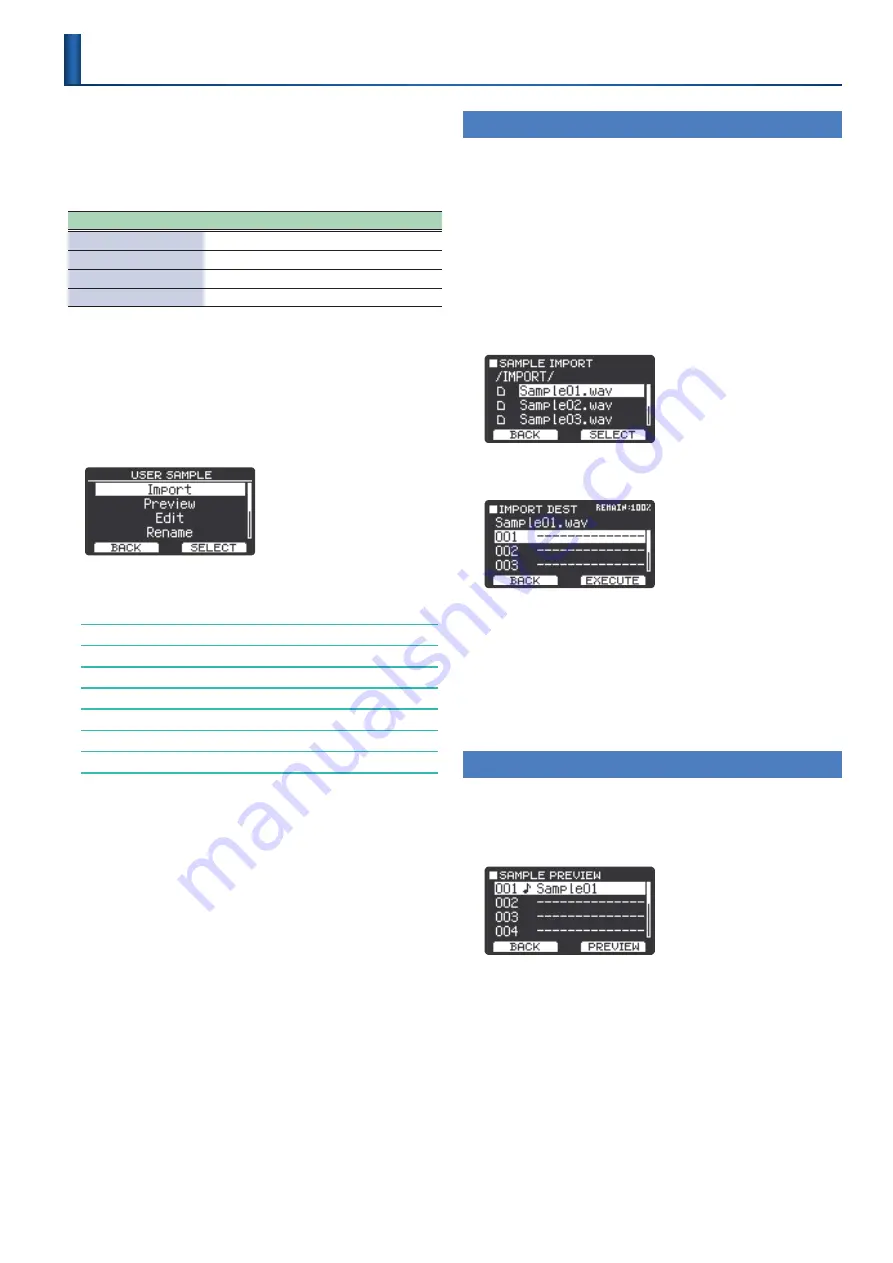
25
Importing and Playing Audio Files
(User Sample)
Audio files that you created on your computer can be imported from a
USB flash drive and played as instruments (User Sample function).
You can edit the sound of a user sample or apply effects to it in the
same way as other instruments.
Audio files that can be loaded
WAV file
Format (extension)
WAV (.wav)
Sampling frequency
44.1 kHz
Bit rate
16- or 24-bit
Length
Maximum of 180 seconds
* File names or folder names that contain 15 characters or more do not
display correctly. Also, file/folder names with double-byte characters are
not supported.
1 .
Press
“MENU”
(F2 button)
.
2 .
Use the
[
H
]
[
I
]
buttons to select
“User Sample,”
and
then press
“SELECT”
(F2 button)
.
The USER SAMPLE screen appears.
3 .
Use the
[
H
]
[
I
]
buttons to select the item, and then
press
“SELECT”
(F2 button)
.
Importing an Audio File (Import)
Previewing User Samples (Preview)
Renaming a User Sample (Rename)
Deleting a User Sample (Delete)
Renumbering User Samples to Eliminate Blanks (Renumber)
Optimizing the User Sample Area (Optimize)
Deleting All User Samples (Delete All)
Importing an Audio File
(Import)
Here’s how to import an audio file into this instrument as a user
sample.
1 .
On your computer or similar device, copy the audio
file you want to import into the TAIKO-1 to the
“IMPORT”
folder of your USB flash drive .
2 .
Insert the USB flash drive into the USB MEMORY port
of the TAIKO-1 .
3 .
On the USER SAMPLE screen, select
“Import”
and then
press
“SELECT”
(F2 button)
.
The SAMPLE IMPORT screen appears.
4 .
Use the
[
H
]
[
I
]
buttons to select the audio file to
import, and press
“SELECT”
(F2 button)
.
5 .
Use the
[
H
]
[
I
]
buttons to select the save destination,
and then press
“EXECUTE”
(F2 button)
.
Select an import destination that does not already contain an
imported user sample.
After the data is imported and the message
“Completed!”
appears,
the display returns to the USER SAMPLE screen.
6 .
Press the F1 button several times to return to the top
screen .
Previewing User Samples
(Preview)
1 .
On the USER SAMPLE screen, select
“Preview”
and
then press
“SELECT”
(F2 button)
.
The SAMPLE PREVIEW screen (list of user samples) appears.
2 .
Use the
[
H
]
and
[
I
]
buttons to select a user sample,
and press
“PREVIEW”
(F2 button)
.
3 .
Press the F1 button several times to return to the top
screen .
Summary of Contents for TAIKO-1
Page 1: ...2021 Roland Corporation 01...






























