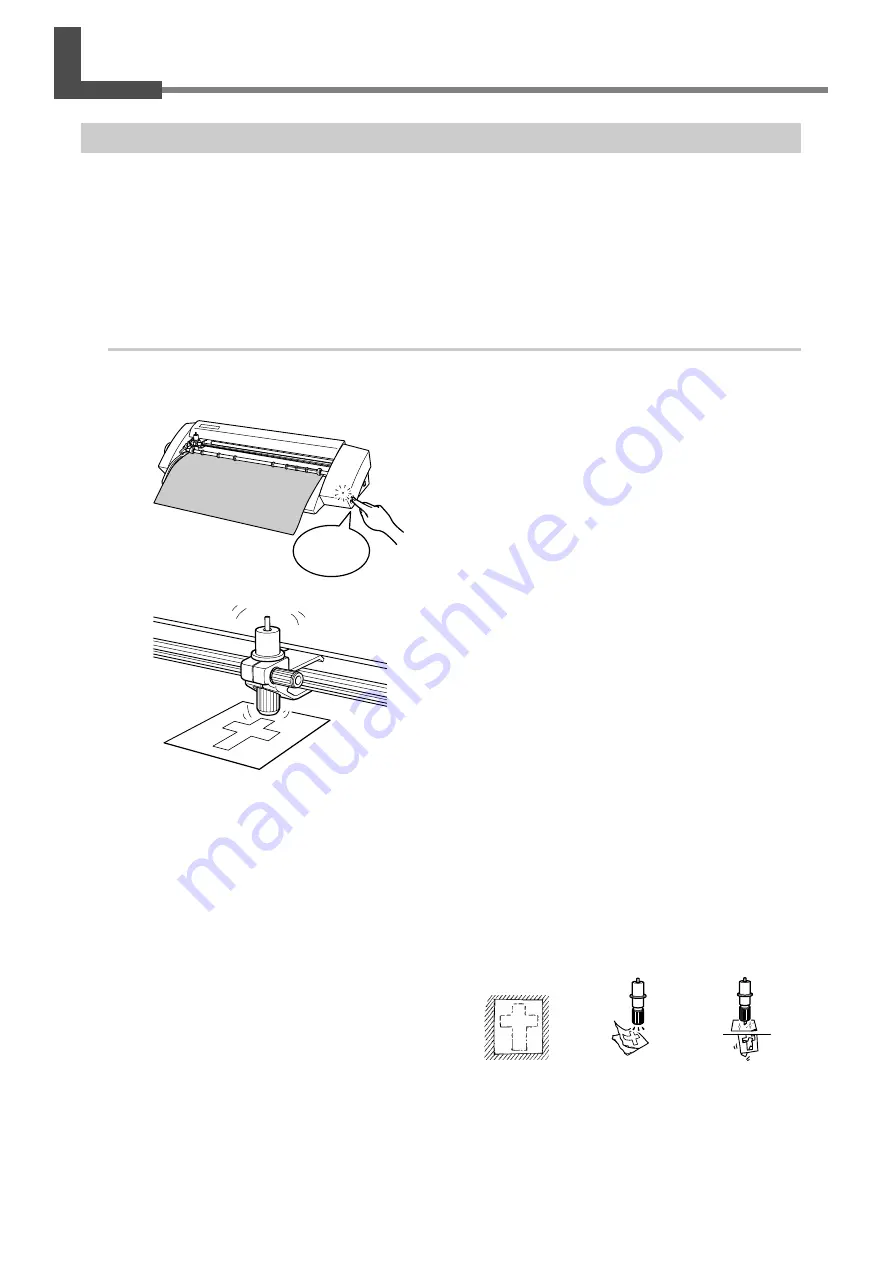
Chapter 4: Mastering the STIKA
38
4-1 Optimizing the Cutting Quality for the Material
Check the Cutting Quality for the Material
Perform a cutting test to check the cutting quality for the material. Perform a cutting test when changing the material
type and when adjusting the blade extension.
➢
Make sure to load material before performing a cutting test. Failure to do so could damage the blade and blade
protector.
➢
Do not move the cutting carriage with your hand. Doing so could damage the machine.
➢
Do not touch any moving parts while the machine is operating. Doing so could cause a malfunction.
Procedure
➊
Load the material.
➋
With the power light on, hold down the power
button for 2 seconds or longer.
➌
Remove your finger once the cutting carriage
starts to move.
Cutting begins from the location that the blade is cur-
rently located and the shape indicated in the figure is
cut.
To consecutively perform cutting tests, hold down the
power button for 2 seconds or longer once the prior
cutting operation has finished. This cutting test is done
in an area that doesn't overlap with the previous cut-
ting location.
➍
Peel off the cut shapes and check the cutting quality for the material.
The material cutting quality is controlled by the blade extension amount. Adjust the blade extension amount
depending upon the state of the material when it is peeled off.
☞
p 39 "Adjusting the Blade Extension Amount"
The cross-shaped blade leaves faint traces on the material's backing paper
This is the optimal blade extension amount. No adjustment is required.
The material is difficult to peel from the backing paper
The blade trace is indistinct
Cutting results shift
Extend the blade.
The blade cuts into the backing paper
The blade cuts through the backing paper
The material curls during cutting
Retract the blade.
2 seconds
or longer
Optimal blade
extension amount
The blade extension
is too short
The blade extension
is too long
Summary of Contents for Stika SV-12
Page 13: ...11 Chapter 1 Setup Preparation...
Page 19: ...17 Chapter 2 Installing Software This section describes how to install the included software...
Page 26: ...24...
Page 29: ...3 1 What to Know Before Cutting Chapter 3 Performing Cutting 27...
Page 49: ...47 Chapter5 Maintenance This describes how to clean the machine and replace the blade...
Page 54: ...52...
Page 55: ...53 Chapter 6 Appendix...
Page 63: ......






























