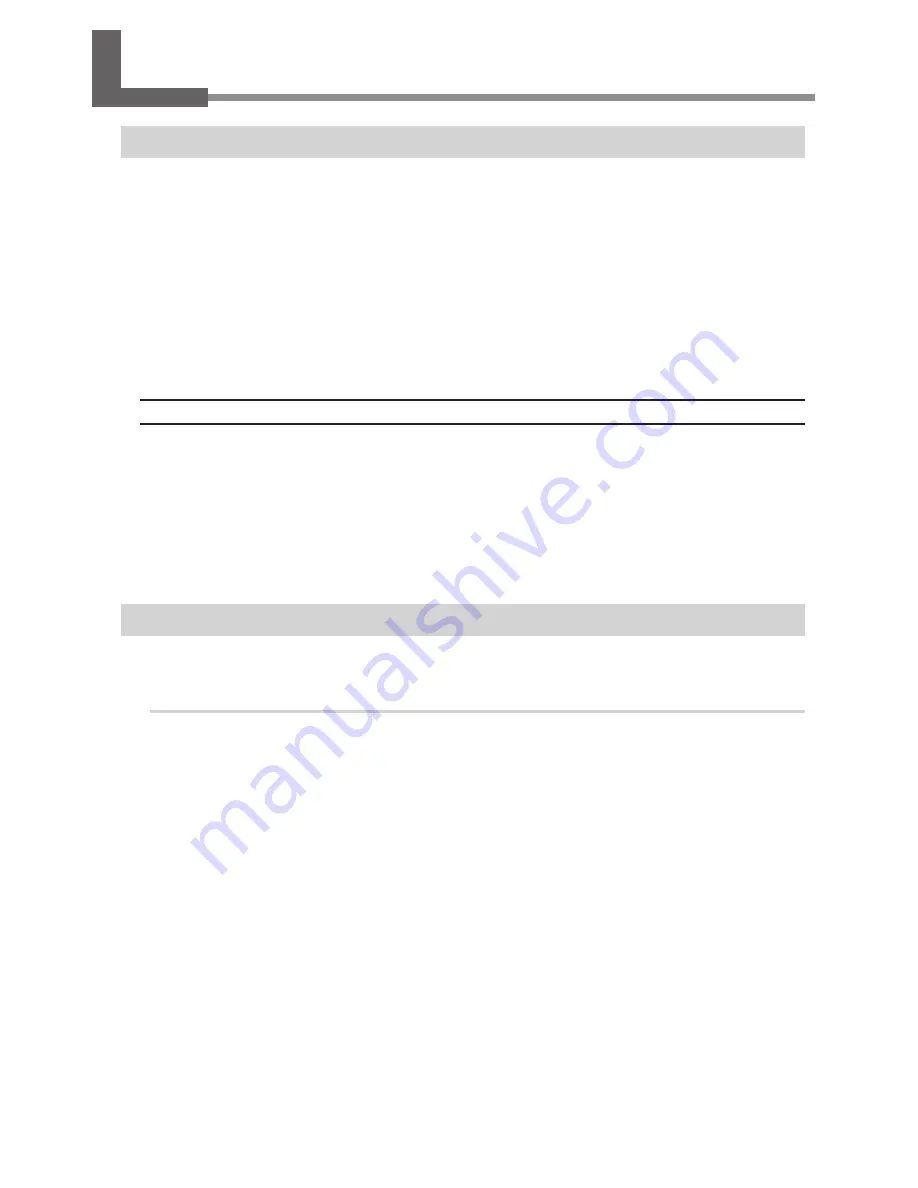
8. Network Settings
Introduction
This machine has a built-in print server as a network interface. When you use the print server, you can send
output data to the machine from anywhere on the network. TCP/IP is used as the protocol. Make sure the
machine is connected to the network by an Ethernet cable.
The network settings on the machine must be made manually, using the operation panel. For information about
how to make the settings, refer to "Step 2: Make the Network Settings on the Printer" later in this chapter.
Also, to perform output from the machine, the software raster image processor (RIP) packed with the machine
must be installed and set up on the computer you're using. For information about installation and setup, refer
to the documentation for the software RIP.
Important
The examples used in the procedures for making the settings described in this section assume you are
using one computer and one machine. The procedures and setting values described here may not be
suitable for all operating environments.
If the computer you're using is connected to a number of networked devices or to the Internet, incorrect
settings may adversely affect the entire network. For detailed information about the settings, consult
your network administrator.
Also, the addresses used in this section are merely example settings.
Step 1: Make the Network Settings for the Computer
The screen images used for explanation here are for Windows Vista.
Procedure
Log on to Windows as a member of the "Administrators" group.
v
Display the [Local Area Connection Status] dialog box.
For Windows Vista:
From the [Start] menu, click [Control Panel].
Click [Network and Internet], then click [Network and Sharing Center].
Click [View status].
For Windows XP:
From the [Start] menu, click [Control Panel]. Click [Network and Internet Connec-
tions], then click [Network Connections].
For Windows 2000:
From the [Start] menu, click [Settings], then click [Network and Dial-up Connec-
tions].
47






















