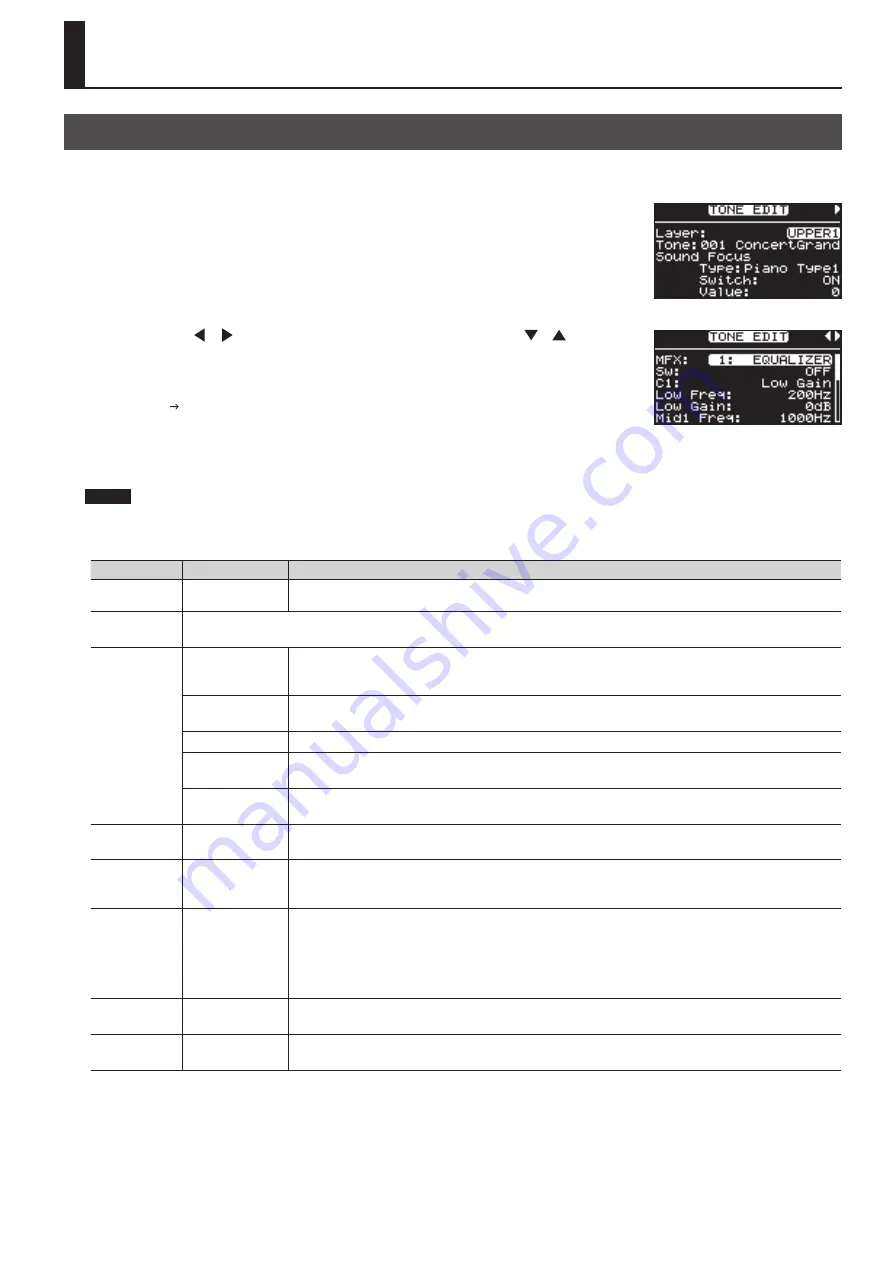
47
Making Detailed Settings for Tones
You can make more detailed settings to the tones assigned to each of the layer.
In certain selected Tones, there may be parameters that cannot be changed.
1.
In the Live Set screen, press the [TONE EDIT] button .
The [TONE EDIT] button lit, and the TONE EDIT screen appears.
2.
Press the Cursor [
] [
] buttons to switch screens, and press the Cursor [
] [
] buttons
to move the cursor to the parameter to be set .
Move the cursor to one of the following menus and press the [ENTER] button, then select the parameter you
want to set in the screen that follows.
Micro Tune Edit “Finely Adjusting the Tuning” (p. 44)
3.
Use the [DEC] [INC] buttons to edit the value .
4.
When you finish making settings, press the [TONE EDIT] button, extinguishing its indicator .
You are returned to the Live Set screen.
NOTE
If you’ve selected a Piano tone, some items will not be available for editing. The value is shown as “- - -” for such items.
Tone parameter list
Parameter
Value
Description
Layer
UPPER1, UPPER2,
LOWER
Choose the Layer for which you want to make settings.
Tone
When the layer to be set is selected, the name of the assigned tone appears.
You can select tone using the LIVE SET buttons.
Sound Focus
Type
Piano Type1
Limits the volume change produced by variations in your playing touch, and also reduces the sense of stereo, allowing your
sound to be more prominent in the band’s overall mix.
This parameter is effective only with respect to SuperNATURAL Piano.
Piano Type2
Reduces the sense of stereo.
This parameter is effective only with respect to SuperNATURAL Piano.
Sound Lift
Limits the volume change produced by variations in your playing touch.
Enhancer
Controls the harmonic content of the upper range, making your sound more prominent.
*
This setting has no effect with respect to SuperNATURAL Piano tones .
Mid Boost
Boosts the mid-range frequencies.
*
This setting has no effect with respect to SuperNATURAL Piano tones .
Sound Focus Sw
OFF, ON
Turns Sound Focus on/off. This setting will alternate each time you press the [SOUND FOCUS] button.
With some Tones, the effect does not work as intended.
Sound Focus
Value
0–127
Adjusts the depth of the effect. To switch this setting, hold down the [SOUND FOCUS] button and use the [INC] [DEC]
buttons.
With some Tones, the effect does not work as intended.
MFX
–
You can make settings for the multi-effect applied to a tone.
The multi-effects are general-purpose effects that modify the sound itself, and are able to completely transform the
character of the sound. There are 78 types of effects, and you can choose the type that’s suitable for your purposes.
Some types consist of a single effect such as distortion or flanger, and other types combine effects in series or in parallel.
Reverb and chorus are also provided as multi-effect types, and these are handled independently from the Reverb (p. 66) and
Chorus (p. 66) effects described later.
Coarse Tune
-48–+48
(+/- 4 octaves)
This sets the pitch of the tone.
Sets the sound’s pitch in semitone units.
Fine Tune
-50–+50
(+/- 50 cents)
This sets the pitch of the tone.
Sets the sound’s pitch in units of one cent.
Making Tone Settings
Summary of Contents for RD-300NX
Page 1: ......
Page 2: ......
Page 93: ...93 For EU Countries For China...
Page 95: ......
Page 96: ...5 1 0 0 0 1 9 8 8 3 0 1...






























