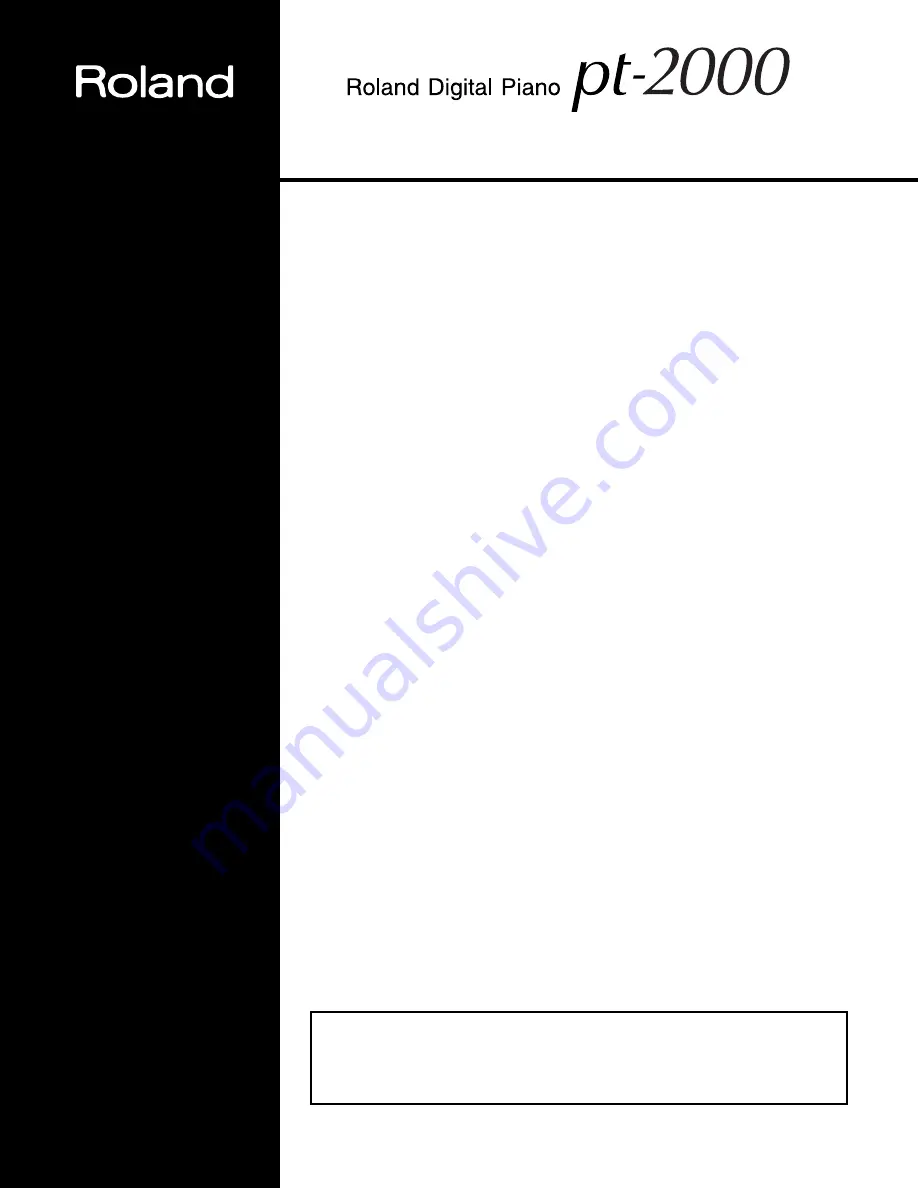
USING THE UNIT SAFELY ................................................................................... 3
IMPORTANT NOTES.............................................................................................. 5
Starting Out.................................................................... 6
Main Features ........................................................................................................... 6
Button Descriptions.................................................................................................. 6
Before You Play.............................................................. 7
Connecting the Power Cord .................................................................................. 7
Setting the Music Stand .......................................................................................... 7
Opening and Closing the Lid ................................................................................ 7
About the Pedals ..................................................................................................... 7
About the Volume knob ......................................................................................... 8
Turning the Power On and Off ............................................................................. 8
Connecting Headphones ........................................................................................ 8
Listening to the Demo Songs ........................................... 9
Playing Back and Stopping the Demo Song......................................................... 9
List of Demo Songs ................................................................................................ 10
Playing the Keyboard ................................................... 11
Performing with Piano Sound.............................................................................. 11
Performing with Various Instrument Sounds.................................................... 11
Layering Two Instrument Sounds— Dual Play................................................. 12
Adding Reverberation to the Sound — Reverb Effect...................................... 14
Changing Keyboard Touch Sensitivity ............................................................... 15
It Even Does This! — Convenient Functions..................... 16
Transposing without Changing Your Fingering—Key Transpose ................ 16
Changing the Volume Balance in Dual Play ...................................................... 16
Adjusting the Reference Pitch — Master Tuning ............................................. 17
Connecting External Devices — Step up with MIDI ......... 18
Using MIDI ............................................................................................................. 18
Making Connections ............................................................................................. 19
Set the MIDI Channel ........................................................................................... 19
Local On/Off .......................................................................................................... 19
Omni On/Off ......................................................................................................... 20
Connecting to Audio Equipment..................................... 21
Appendices................................................................... 22
Troubleshooting .................................................................................................... 22
Index ........................................................................................................................ 22
Specifications ......................................................................................................... 23
Functions Assigned to the Keyboard ................................................................. 23
MIDI Implementation Chart................................................................................. 24
Copyright © 2001 ROLAND CORPORATION
All rights reserved. No part of this publication may be reproduced in any form without
the written permission of ROLAND CORPORATION.
Before using this unit, carefully read the sections entitled: “IMPORTANT SAFETY
INSTRUCTIONS” (p. 2), “USING THE UNIT SAFELY” (p. 3), and “IMPORTANT NOTES”
(p. 5). These sections provide important information concerning the proper operation of the
unit. Additionally, in order to feel assured that you have gained a good grasp of every
feature provided by your new unit, Owner’s manual should be read in its entirety. The
manual should be saved and kept on hand as a convenient reference.
Owner’s Manual
®


































