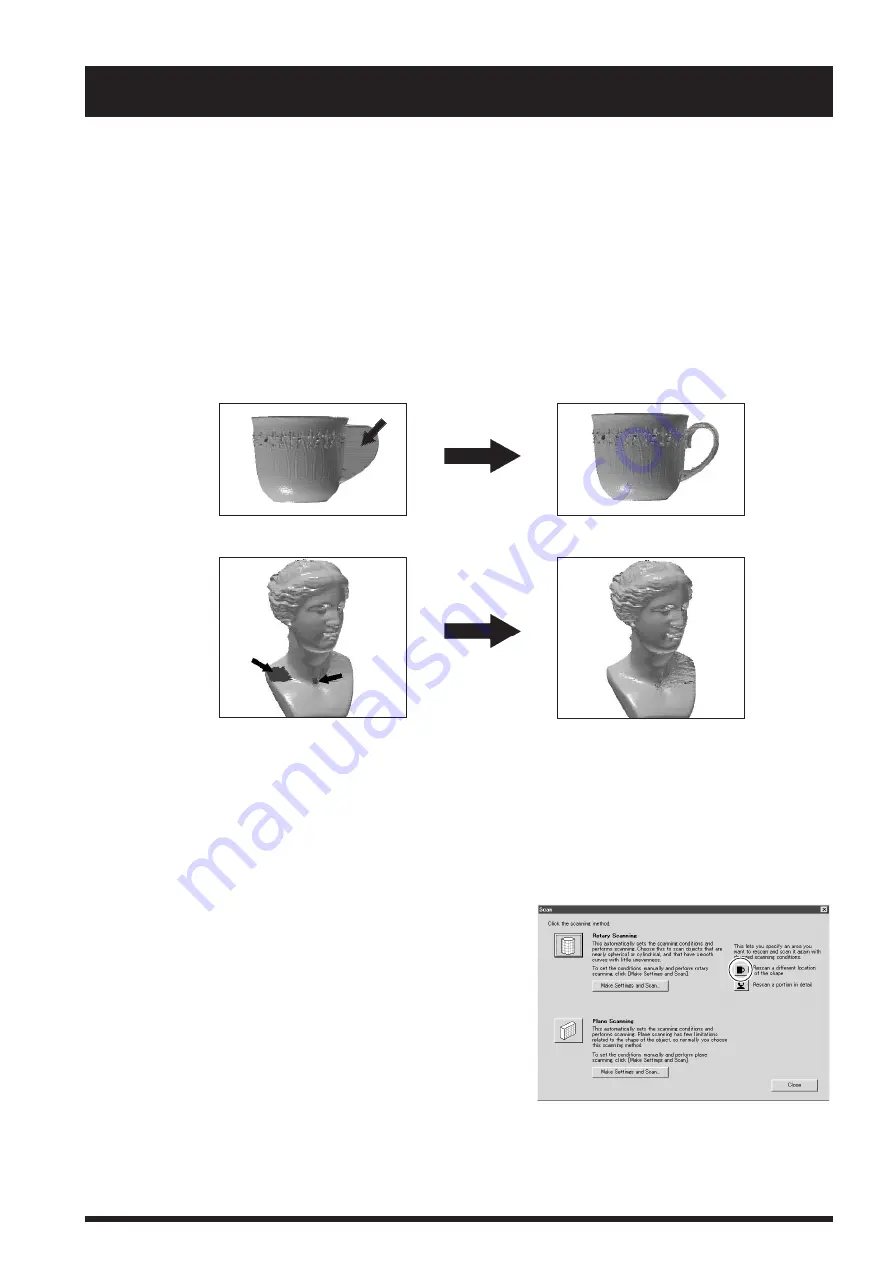
25
3. Finishing Detailed Areas Using Rescanning
After you have scanned an entire object, this feature rescans just one portion with changed conditions. Basic scanning should always be performed
using the best possible conditions, of course, but by using rescan to finish detailed portions you can make the data even more highly finished.
Rescanning is effective only when you used rotary scanning to perform the basic scanning.
Finishing Areas That Could Not Be Scanned
Depending on the conditions, rotary scanning may produce results like those described below. However, you can perform finishing by
using rescanning. This is a feature that lets you do scanning over again in the plane-scanning mode for the portion you want to finish.
Note that you cannot expect any benefits from rescanning in cases such as those where the shape of the object blocks the laser beam no
matter how the object is oriented.
Areas joined because the laser light does not reach
Areas with holes due to surface drop-out
1. First, use rotary scanning to scan the entire object. From this
point on, until rescanning is finished, the mounted position of
the scan object must not be moved.
2. When you have finished scanning the entire object, click the
[Scan] button. A dialog box appears.
3. Click [Rescan a different location of the shape]. The Controller
appears.
2. Detailed Settings for Rotary Scanning 3. Finishing Detailed Areas Using Rescanning






























