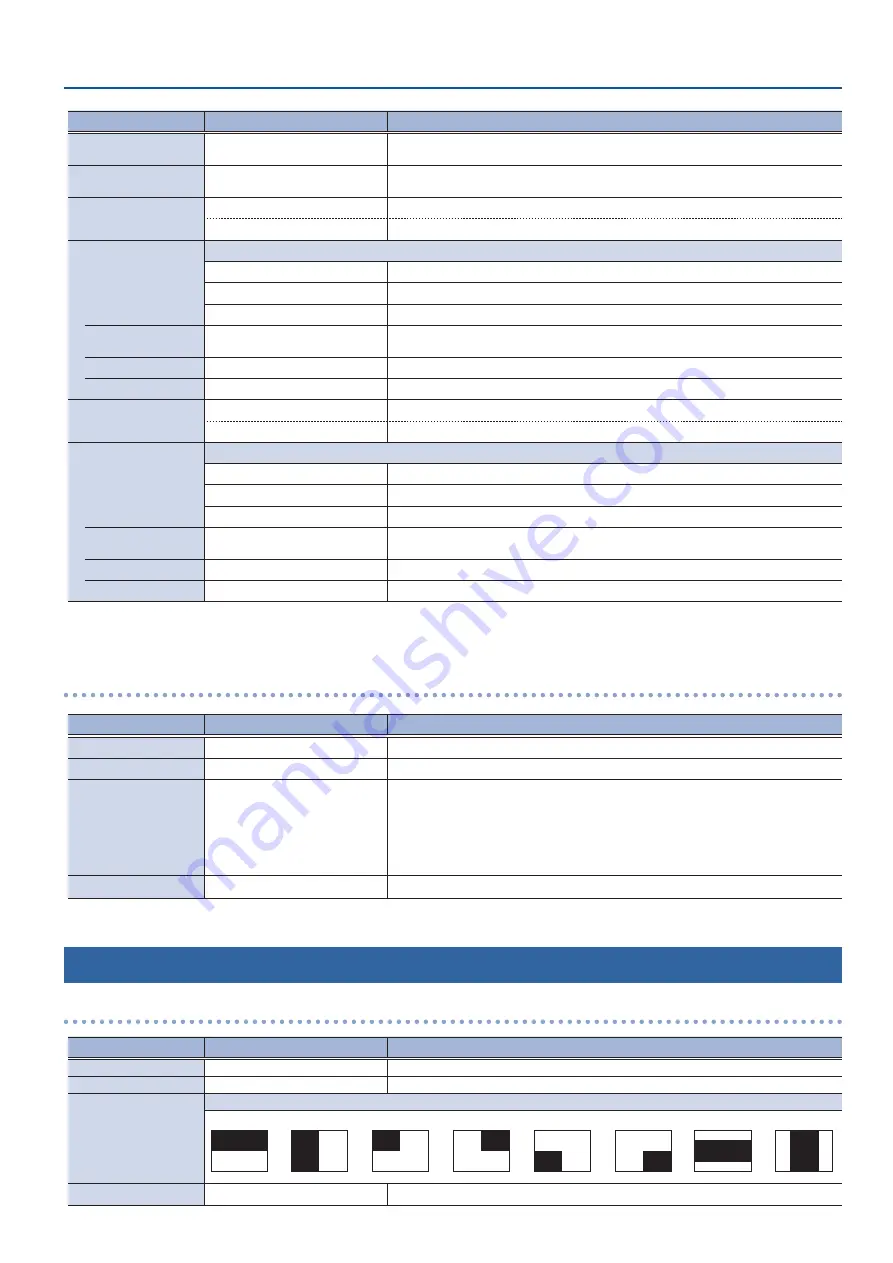
53
Menu List
Menu item
Value
(Bold: default)
Explanation
SHUTTLE Speed
x1, x2, x4, x8, x16, x32,
x64
, x128 When in shuttle mode, this sets the speed factor (maximum value) when you turn
the [JOG/SHUTTLE] dial.
[SHUTTLE] + Dial
x1, x2, x4, x8, x16, x32, x64,
x128
When in shuttle mode, this sets the speed factor (maximum value) when you turn
the [JOG/SHUTTLE] dial while holding down the [SHUTTLE] button.
Import LIVE Title
[ENTER]
Imports the title material (still image) from USB storage for the live in video.
(File name)
Displays the filename of the imported title material.
LIVE IN Title
This sets the title shown on the live in video.
Off
The title is not shown.
LIVE
Displays the preinstalled still image (a text-based image that says “LIVE”).
Imported
Displays the imported title material.
Position
Left Top
, Right Top, Left Bottom,
Right Bottom
Sets the title position.
Offset H (*1)
0
–200
Adjusts the horizontal position of the title.
Offset V (*1)
0
–200
Adjusts the vertical position of the title.
Import REPLAY Title
[ENTER]
Imports the title material (still image) from USB storage for the replay video.
(File name)
Displays the filename of the imported title material.
REPLAY Title
Selects the title shown on the replay video.
Off
The title is not shown.
REPLAY
Displays the preinstalled still image (a text-based image that says “REPLAY”).
Imported
Displays the imported title material.
Position
Left Top,
Right Top
, Left Bottom,
Right Bottom
Sets the title position.
Offset H (*2)
0
–200
Adjusts the horizontal position of the title.
Offset V (*2)
0
–200
Adjusts the vertical position of the title.
(*1) This can be set if LIVE IN Title is “Imported.”
(*2) This can be set if REPLAY Title is “Imported.”
Project Utility
Menu item
Value
(Bold: default)
Explanation
Open
[Exec]
Opens the project.
Delete
[Exec]
Deletes the project.
Export Rec Data (mp4)
[Enter]
Here’s how to convert video files in a project to MP4 (.mp4), and export this data to
an SD card or to USB storage.
* The time range information for clips added to the clip list is simultaneously
exported as an EDL file (.edl) and an FCPXML file (.fcpxml).
* Each exported file is saved to the “/P-20HD_Export” folder on your SD card or USB
storage are shared.
Export Project
[Enter]
Archives a project and exports it to an SD card or to USB storage.
2: Transition
LIVE IN
Ë
REPLAY, REPLAY
Ë
LIVE IN
Menu item
Value
(Bold: default)
Explanation
Time
0.0–
1.0
–5.0sec
Sets the transition effect time.
Type
Mix
, Wipe
Sets the transition effect type.
Wipe Pattern
Selects the wipe pattern.
Horizontal
Vertical
Upper Left
Upper Right
Lower Left
Lower Right
H-Center
V-Center
Wipe Direction
Normal
, Reverse
Selects the wipe direction.
















































