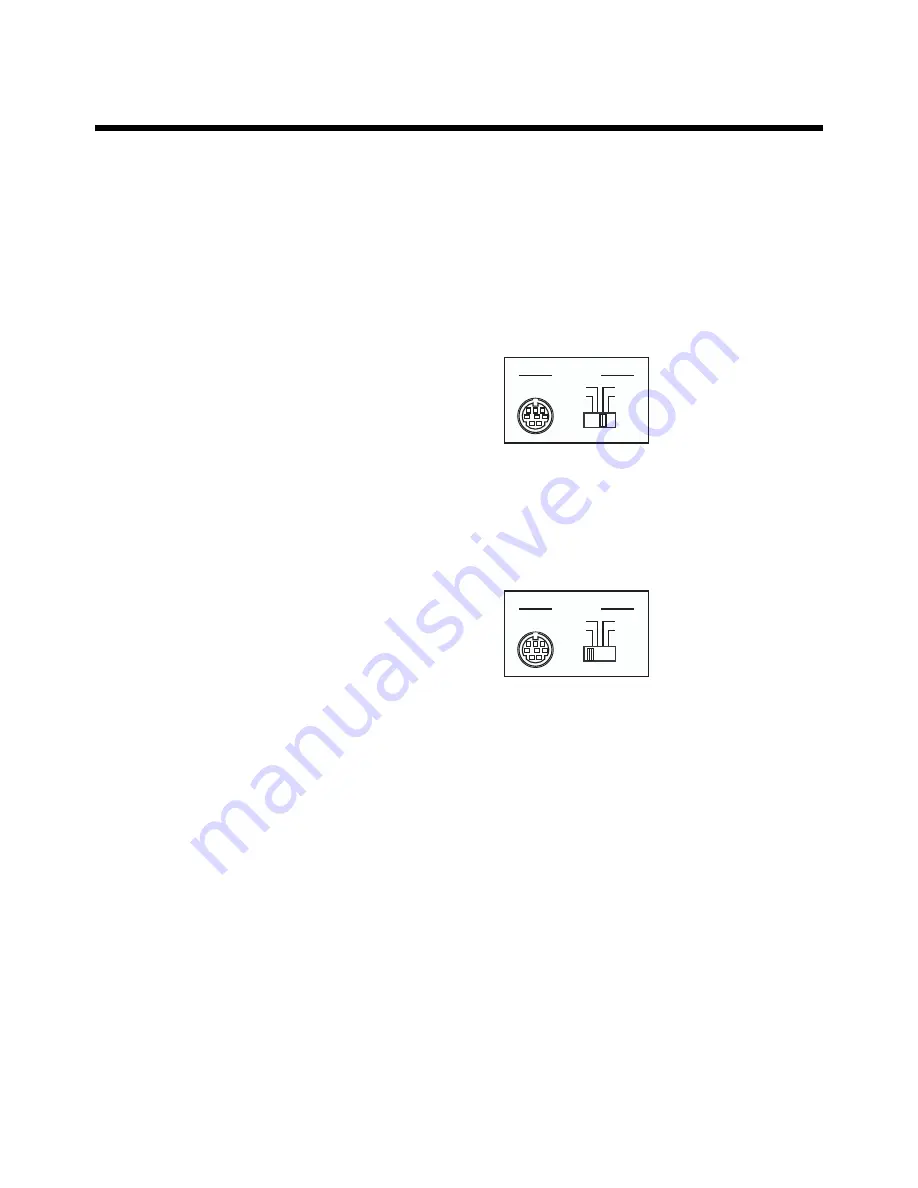
56
Connecting External Devices
■
Connecting a Computer
The AT-10S provides a Computer connector. By connecting
this to the serial port of your computer, you can transmit and
receive musical data. Since the AT-10S is able to save musical
data in SMF format, you can use your computer to edit the
musical data.
1.
Turn off the AT-10S and the computer.
2.
Use a computer cable (sold separately) to con-
nect the Computer connector on the AT-10S to
a serial port on the computer.
3.
Set the Computer switch on the rear of the unit
to match the type of connected computer.
➔
Take a look at the Connection Examples.
4.
Turn on the computer.
5.
Turn on the AT-10S.
6.
Make the settings for baud rate (transmission
speed) for the computer and the software.
➔
For more information, refer to the documentation for the
computer you are using.
7.
You should also make the settings for the MIDI
send channel (p. 54).
Connection Examples:
❍
Connection with an Apple Macintosh computer
Use a computer cable (sold separately) to connect the
Computer connector on the AT-10S to the modem port (or
printer port) on the Apple Macintosh. Set the Computer
switch to “Mac.”
Use “PatchBay” on the Apple Macintosh to set the interface
type (the clock speed for the MIDI interface) to “1 MHz.”
❍
Connection with an IBM PC
Use a computer cable (sold separately) to connect the
Computer connector on the AT-10S to the COM1 or COM2
serial port on the IBM PC. Set the Computer switch to “PC-
2.”
Computer
PC-1
PC-2
Mac
MIDI
Computer
PC-1
PC-2
Mac
MIDI
Summary of Contents for Music Atelier AT-10S
Page 76: ......






























