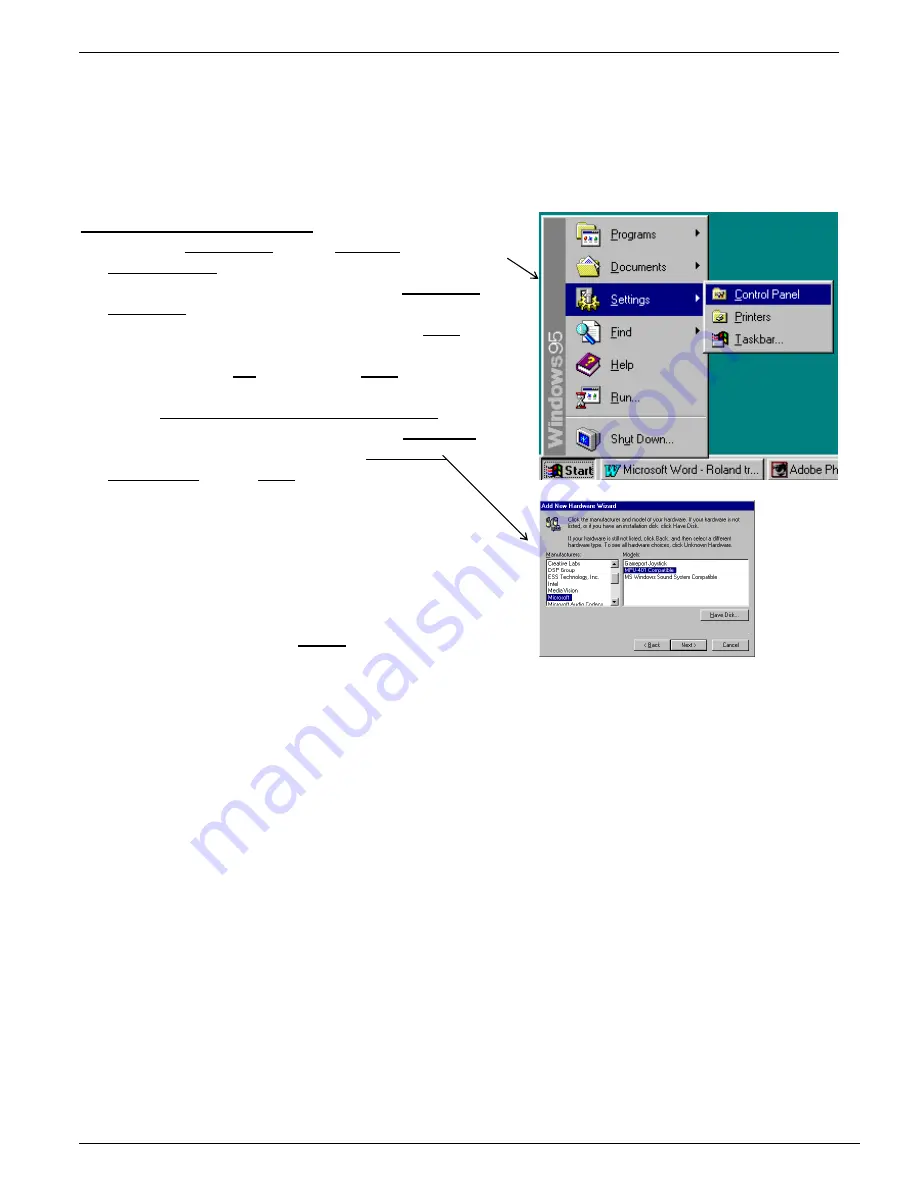
®ÂØÒňÎ
MPU-401 Windows 95 Supplemental Notes
©1996 Roland Corporation U.S. Installing MPU-401 Compatible Cards in Windows 95
Page 6 of 8
There are three parts to this process:
1. First, we will install the Windows driver.
2. Second, we will tell Windows which interrupt and address settings you have chosen.
3. Third, we will select the new MIDI card as the primary Windows MIDI device.
Installing the Windows Driver
1) From the Start Menu, select Settings and open the
Control Panel.
2) In the Control Panel, double-click on Add New
Hardware.
3) To begin installing your hardware, click Next.
4) Since you do not want Windows to search for your
hardware, click No, followed by Next.
5) For hardware type, scroll down through the list and
select Sound, video and game controllers.
6) For Manufacturer on the left, choose Microsoft.
For Models on the right, choose MPU-401
Compatible. Click Next.
7) Windows will indicate the default interrupt and
address settings for the card. If the card you
installed is not at these default settings, you will
need to change them in Windows. Finish the
steps below and then go to the “Setting the
Interrupt and Address in Windows” section.
8) You may need to insert a Windows disk at this
point. Afterwards, click Finish to end the
installation.
9) At this point you will be asked to shut down the
computer. After doing so, restart it.








