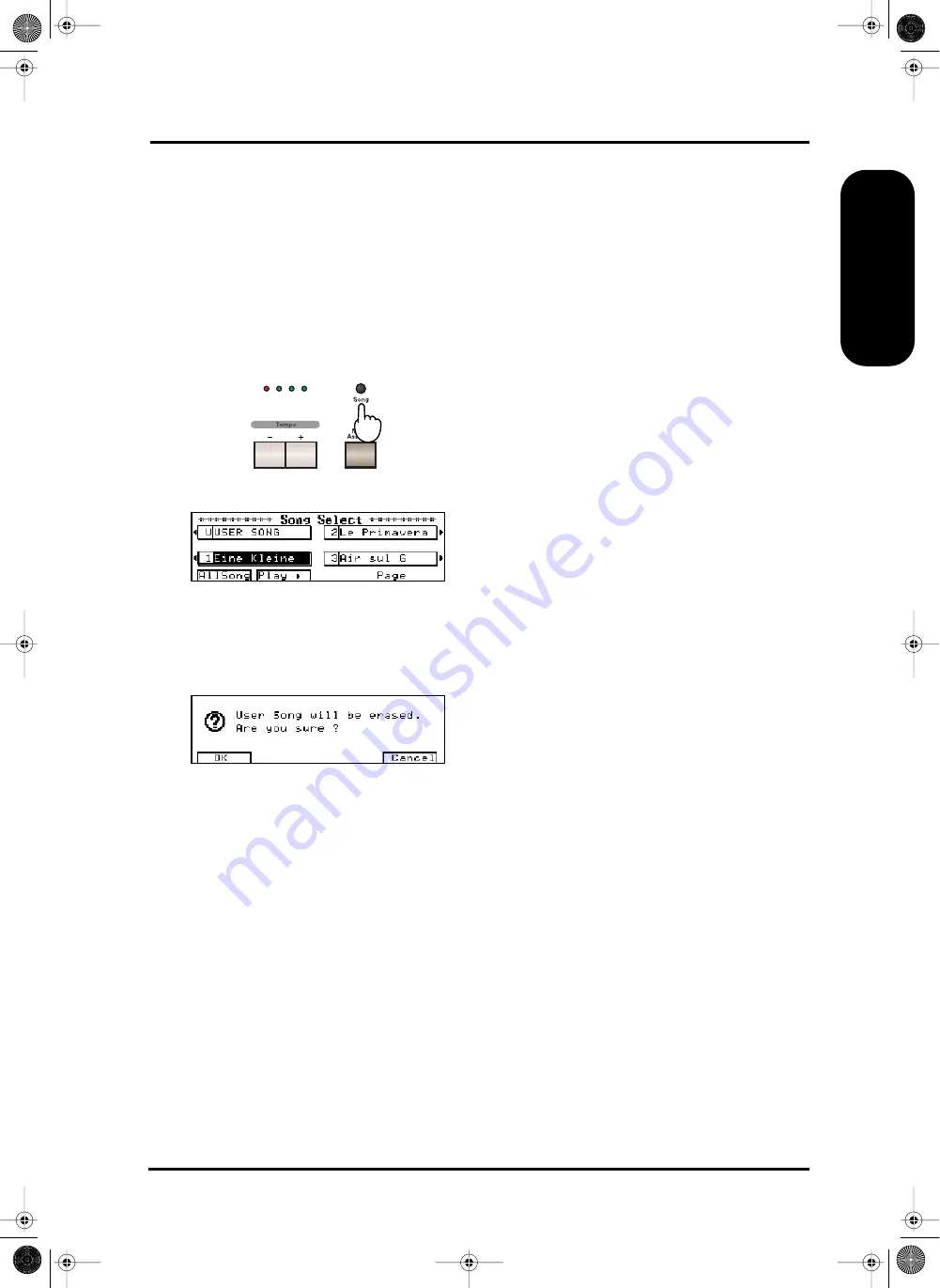
17
KR-3 – Playing back songs on disk
ENGLISH
ENGLISH
ENGLISH
ENGLISH
5.3 Playing back songs on disk
The KR-3 is fitted with a floppy disk drive. It allows
you to listen to commercially available music data
(Standard MIDI Files) or play back songs you create
and save to disk. Here is how to listen to such music
data:
Note: Before using disks, please carefully read “Before using
floppy disks” on page 5.
1.
Insert the music data disk into the floppy disk
drive.
2.
Press the [SONG] button.
The “Song Select” function will be displayed.
Every song you play back from disk is automatically
copied to the KR-3’s internal Composer memory.
(You can remove the music data disk after listening to
the song only once.) If the KR-3’s memory already
contains a song, the following message appears:
If you don’t want to lose the song in the KR-3’s inter-
nal memory, press <CANCEL> and see “Saving a song
to disk” on page 33. Otherwise, press <OK>.
Selecting and playing back Songs
3.
Use the buttons next to the display to select the
song you want to listen to.
If all songs of the disk won’t fit on one page, use
<
√√
PAGE> and <PAGE
®®
> to jump to the
desired Song Select page.
4.
Press <Play
®
> or the [PLAY] button.
The performance will begin. After several seconds, the
display returns to the previous screen.
Note: For songs that do not begin on the downbeat of the
first measure, “PU” (Pickup) will be displayed when the
song begins. After that, measure numbers will be displayed.
5.
Playback stops automatically at the end of the song.
You can stop playback at any time by pressing
<STOP
■
> or the [STOP] button.
If you press the [RESET] button, playback stops and
the song is rewound to the beginning of the first mea-
sure.
Listening to all songs
6.
Press <All Song>.
The entire group of songs will begin playing in order.
The set will repeat if you do not stop the performance.
7.
To stop playback, press <STOP
■
> or the [STOP]
button.
If you press the [RESET] button, playback stops and
the song is rewound to the beginning of the first mea-
sure.
Rewinding and fast forwarding
By pressing the [FWD] and [BWD] buttons, you can
advance to later measures or return to previous ones.
Doing so allows you to start playback from the desired
measure.
Each press of one of the buttons moves you either
ahead or back one measure at a time, and when you
hold the button down, the movement is continuous.
Note: Depending on the size of the song data, rewinding
and fast forwarding may take some time.
Note: It is also possible to mute one of the song parts and
play it yourself. See “Track Mute: Muting specific tracks” on
page 32.
Note: The KR-3 provides a function for practicing difficult
passages. Such passages can be marked and played back
repeatedly. See “Marker function: repeatedly playing back
the same section” on page 42.
KR-3_Book Page 17 Wednesday, July 10, 2002 10:27 AM






























