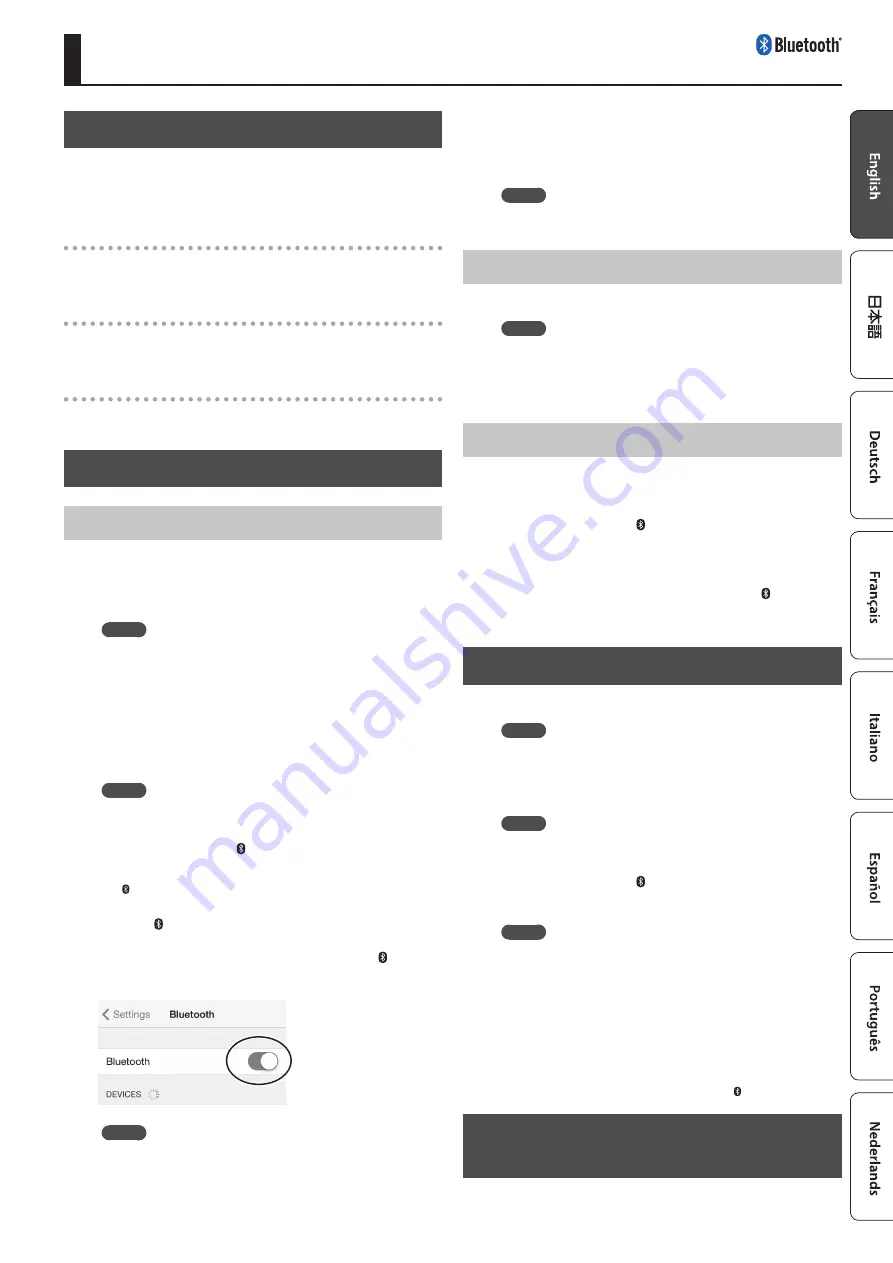
7
Bluetooth Settings
Here’s What You Can Do
Bluetooth
functionality creates a wireless connection between a
mobile device such as a smartphone or tablet (subsequently referred
to as the “mobile device”) and this unit, allowing you to do the
following.
Bluetooth
audio
Music data played back by the mobile device can be heard through
this unit’s speakers.
Page-turning
A music score display app on the mobile device can be controlled
from this unit.
MIDI data transmission and reception
MIDI data can be exchanged between this unit and the mobile
device.
Using Bluetooth Audio
Registering a Mobile Device (Pairing)
“Pairing” is the procedure by which the mobile device that you want
to use is registered on this unit (the two devices recognize each
other).
Make settings so that music data saved on the mobile device can be
played wirelessly via this unit.
MEMO
5
Once a mobile device has been paired with this unit, there is no need
to perform pairing again. If you want to connect this unit with a mobile
device that has already been paired, refer to “Connecting an Already-
5
Pairing is required again if you execute a Factory Reset p. 6).
5
The following steps are one possible example. For details, refer to the
owner’s manual of your mobile device.
1.
Place the mobile device that you want to connect nearby this
unit.
MEMO
If you have more than one unit of this model of unit, power-on
only the unit that you want to pair (power-off the other units).
2.
While holding down the [ ] button, turn on the power of the
KF-10.
The [ ] button blinks. Other buttons are lit.
3.
Press the [ ] button.
This unit waits for a response from the mobile device.
If you decide to cancel, press any button other than the [ ] button.
4.
Turn on the
Bluetooth
function of the mobile device.
MEMO
The explanation here uses the iPhone as an example. For details,
refer to the owner’s manual of your mobile device.
5.
Tap “KF-10 Audio” that is shown in the
Bluetooth
device screen
of your mobile device.
This unit is paired with the mobile device. When pairing succeeds,
“KF-10 Audio” is added to the list of “Paired Devices” on your mobile
device.
MEMO
If the mobile device’s screen asks you to enter a “Pass Key,” enter
“0000” (four zeros).
Connecting an Already-Paired Mobile Device
1.
Turn on the
Bluetooth
function of the mobile device.
MEMO
5
If you were unable to establish a connection using the procedure above,
tap “KF-10 Audio” that is displayed in the
Bluetooth
device screen of the
mobile device.
5
To end the connection, turn off the
Bluetooth
function of the mobile
device.
Adjusting the Volume of Bluetooth Audio
Normally you’ll adjust the volume on your mobile device.
If this does not provide the volume adjustment you want, you can
adjust the volume as follows.
1.
While holding down the [ ] button, press the F1 note of the
keyboard to lower the volume, or press the G1 note to raise
the volume.
Repeat this step until you reach the desired volume.
2.
To return to the default volume, hold down the [ ] button and
press the F#1 note of the keyboard.
* This setting is saved automatically.
Transferring MIDI Data
Here’s how to make settings for transmitting and receiving MIDI data
between this unit and the mobile device.
MEMO
The page turning function and the MIDI transmit/receive function
cannot be used simultaneously.
1.
Place the mobile device that you want to connect nearby this
unit.
MEMO
If you have more than one unit of this model of unit, power-on
only the unit that you want to pair (power-off the other units).
2.
While holding down the [ ] button, press the B0 note of the
keyboard.
This unit’s MIDI function turns on.
MEMO
In some cases when you switch the function, the connection with
the mobile device might become unavailable. In this case, take
the following steps.
5
In the
Bluetooth
screen of your mobile device, cancel the registration
of this unit.
5
Turn off the
Bluetooth
function of your mobile device, and then turn
it on again.
3.
In the mobile device’s app (e.g., GarageBand), establish a
connection with this unit.
When the connection is established, this unit's [ ] button is lit.
Using the Pedal to Turn Pages on a Music
Score App
Here’s how to use this unit’s pedal to operate (turn pages on) a music
score app on your mobile device.
(Only models equipped with the Bluetooth function)













