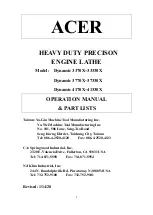Summary of Contents for JWX-30
Page 1: ...JWX 30 Setup...
Page 6: ...Fixture s Use NOTES The fixture used will be determined by the object or model created...
Page 11: ...Setup Square Clamp NOTES Size Limitations for Small and Large Clamps Flat work area...
Page 12: ...Setup Square Clamp NOTES Size Limitations for Small and Large Clamps Rotary work area...
Page 14: ...Setup Square Clamp NOTES Install clamp holder and secure square clamp...
Page 26: ...Square Clamp NOTES Once completed remove the model from the square clamp...
Page 28: ...Setup Tube Clamp NOTES Size Limitations for Tube Clamp...
Page 30: ...Setup Tube Clamp NOTES Install adapter onto rotary axis unit...
Page 31: ...Setup Tube Clamp NOTES Install shaft onto adaptor and secure with cap screw...
Page 32: ...Setup Tube Clamp NOTES Install clamp holder to secure tube clamp...
Page 37: ...Setup Tube Clamp NOTES Remount clamp holder to secure tube clamp Install 1mm ball end mill...
Page 42: ...Tube Clamp NOTES Once cutting has been completed remove wax piece from fixture...
Page 44: ...Setup Swivel Clamp NOTES Size Limitations for Swivel Clamp on Rotary Axis...
Page 45: ...Setup Swivel Clamp NOTES Size Limitations for Swivel Clamp on Table...
Page 51: ...Setup Swivel Clamp NOTES The JWX 30 VPanel will indicate what fixture is now set up on machine...
Page 57: ...Setup Swivel Clamp NOTES Click Next again to start the cutting process Completed wax model...