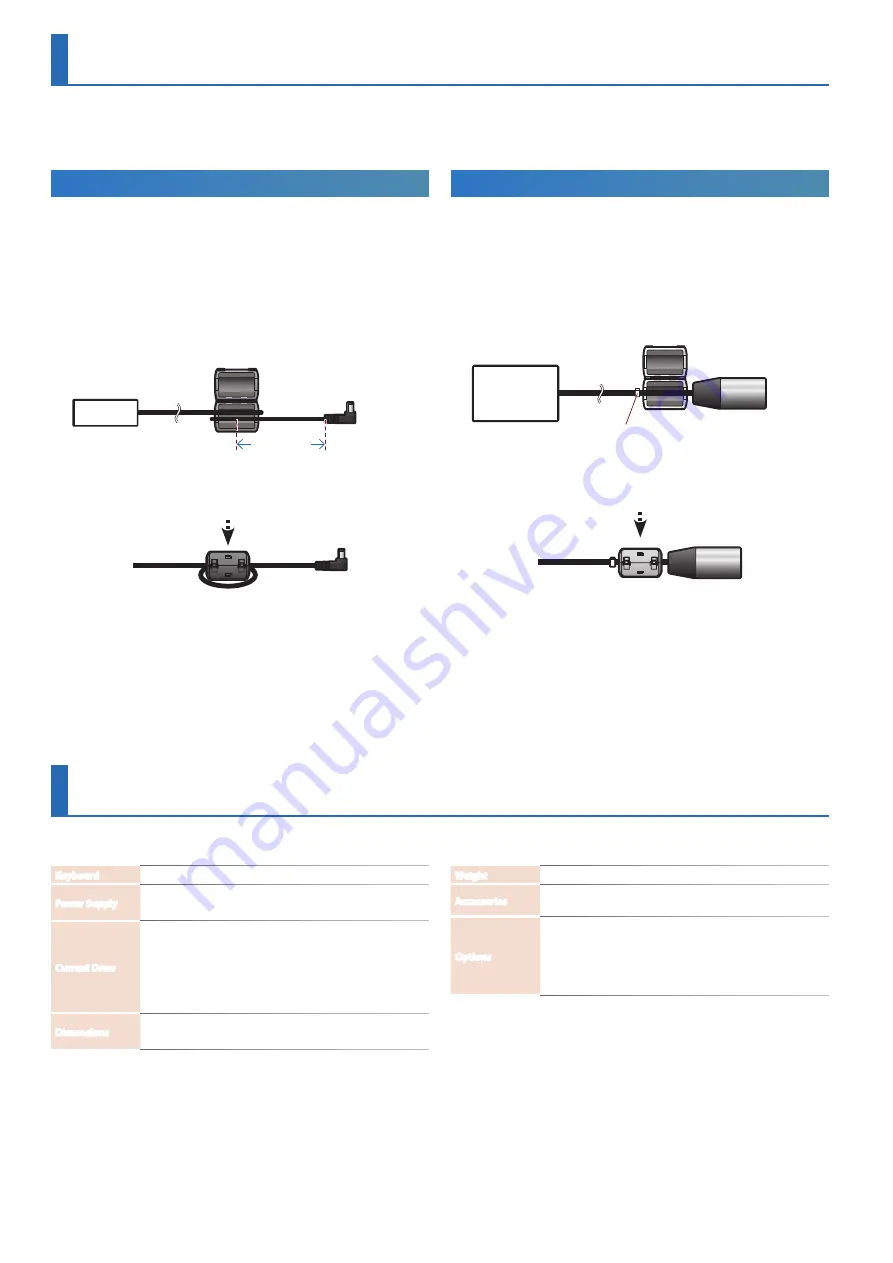
26
AC Adaptor
When connecting the AC adaptor, you must attach the included ferrite
core (black).
This is for the purpose of preventing electromagnetic interference; do
not remove it.
1.
Open the ferrite core (black) and position it over the cable.
2.
Wrap the cord around the ferrite core (black); one turn is
enough.
Ferrite core
10 cm /
4 inches
AC Adaptor
3.
Close it firmly; you should hear a distinct sound as it clicks
shut.
Microphone / AUX IN
Device
/ HOLD
Pedal
When connecting a mic cable, AUX-IN cable, or HOLD pedal cable, you
must attach the included ferrite core (gray).
This is for the purpose of preventing electromagnetic interference; do
not remove it.
1.
Attach the ferrite core (gray) to the cable.
* Attach the ferrite core near the plug that is connected to the JUPITER-Xm.
Microphone
HOLD pedal
AUX IN device
Ferrite core
Cable tie for fastening (included)
After tightening, cut off the extra portion.
The side connected
to the JUPITER-Xm
2.
Close it firmly; you should hear a distinct sound as it clicks
shut.
Main Specifications
Roland JUPITER-Xm: Digital keyboard
Keyboard
37 Keys (compact type with velocity)
Power Supply
DC 12 V
AC adaptor, AA-type Ni-MH batteries (sold separately) x 8
Current Draw
1,500 mA
* Expected battery life under continuous use:
Rechargeable nickel metal hydride batteries:
approximately 3.5 hours (When using batteries having a capacity of
1900 mAh.)
These figures will vary depending on the actual conditions of use.
* Carbon-zinc or alkaline batteries cannot be used
Dimensions
576 (W) x 308 (D) x 93 (H) mm
22-11/16 (W) × 12-1/8 (D) × 3-11/16 (H) inches
Weight
4.4 kg/9 lbs 12 oz (excluding AC adaptor, Batteries)
Accessories
Owner’s manual, Leaflet “USING THE UNIT SAFELY,” AC adaptor,
Power cord
Options
Pedal Switch: DP series
Expression Pedal: EV-5
USB Flash drive (*)
* Use a commercially available USB flash drive. However, we cannot
guarantee that all commercially available USB flash drives will work.
* This document explains the specifications of the product at the time that
the document was issued. For the latest information, refer to the Roland
website.
You must attach the included ferrite core before using the JUPITER-Xm.
* Take care not to get your fingers pinched when attaching the ferrite core.
* Make sure you don’t apply undue force and damage the cord when clamping on the ferrite core.
Attaching the Ferrite Core


































