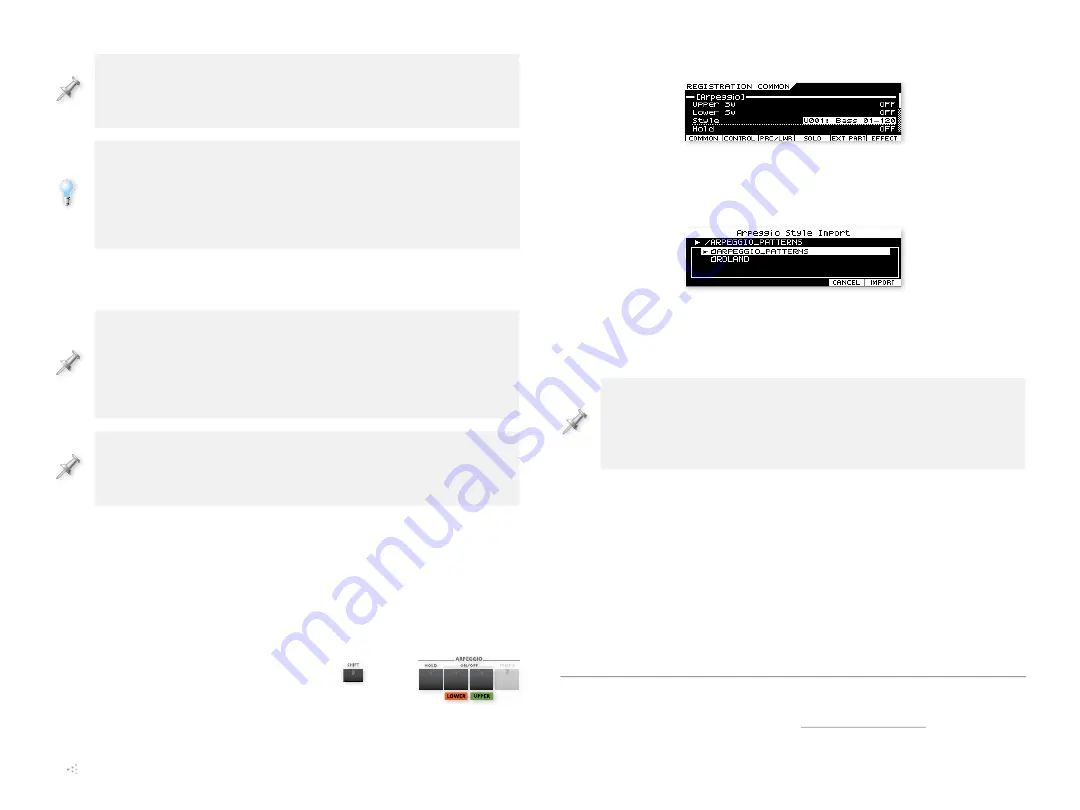
7
The JUPITER-50 will import your registrations from the lowest-
numbered one to the highest, starting with the lowest-numbered
destination, and continuing to the highest.
If you want to import individual live sets and/or tones, you can let the
JUPITER-50 find memory locations for you or select the appropriate
Live Set or Tone tab and choose the memory locations you want.
Again, keep an eye on the MARKED ITEMS area to make sure you’ve
marked the correct number of memory locations.
9
When you’ve finished marking destinations, press F6 (EXEC),
and then F5 (OK) to import your sounds.
The first thing the JUPITER-50 does at this point is make sure you’ve
got enough room for what you want to import. If you don’t, you’ll see
“Cannot import! Please mark items,” which means the JUPITER-50
is telling you to select fewer registrations, or live sets and tones, if
that’s what you’re importing.
If you’re importing the entire Synth Legends sound set—and you
haven’t saved any of your own registrations—you’ll find the newly
imported registrations starting in Registration Bank, at [02] 1-1.
Importing the Synth Legends Arpeggios
The Synth Legends arpeggios are available for individual import as
SMFs (Standard MIDI Files)—the JUPITER-50 can convert SMFs into
arpeggio styles. Here’s how to load one.
1
Make sure your Synth Legends thumb drive is still in the
1<70;,9»Z<:)4,469@:65.73(@,99,*69+,9QHJR
2
While holding down the SHIFT
I\[[VU WYLZZ (97,..06
ON or OFF to display the
9,.0:;9(;065 *64465
screen.
+
3
Press F2 (ARP).
4
Highlight “Style,” and select a User memory location, from U001
to U016.
5
Press F5 (IMPORT) to display the Arpeggio Style Import window.
6
:LSLJ[[OL(97,..06F7(;;,95:MVSKLY
In this window, you can go through the arpeggio folders of Synth
Legends Vol. 1 to find an SMF you want to import.
To navigate the arpeggio folders, select the first one you see, and
then press the ENTER button to display its contents. Repeat as
necessary. To back out of a folder, touch the “
” button to the left
of the current folder’s name.
7
Once you’ve found an SMF you want to import, highlight it, and
then press F6 (IMPORT) button—the JUPITER-50 gives you the
opportunity to rename the arpeggio. Name it anything you like
or leave it as is, and then touch F6 (EXEC).
8
The JUPITER-50 asks if you’re sure you want to proceed—if you
are, press F5 (OK) to import the SMF as a User arpeggio style.
>OLU[OLPTWVY[PZJVTWSL[L`V\»SSILYL[\YULK[V[OL(97,..06
window.
The End
We hope you’ve found this ReleaseNote helpful. Keep an eye out for
other JUPITER-50 downloads at







