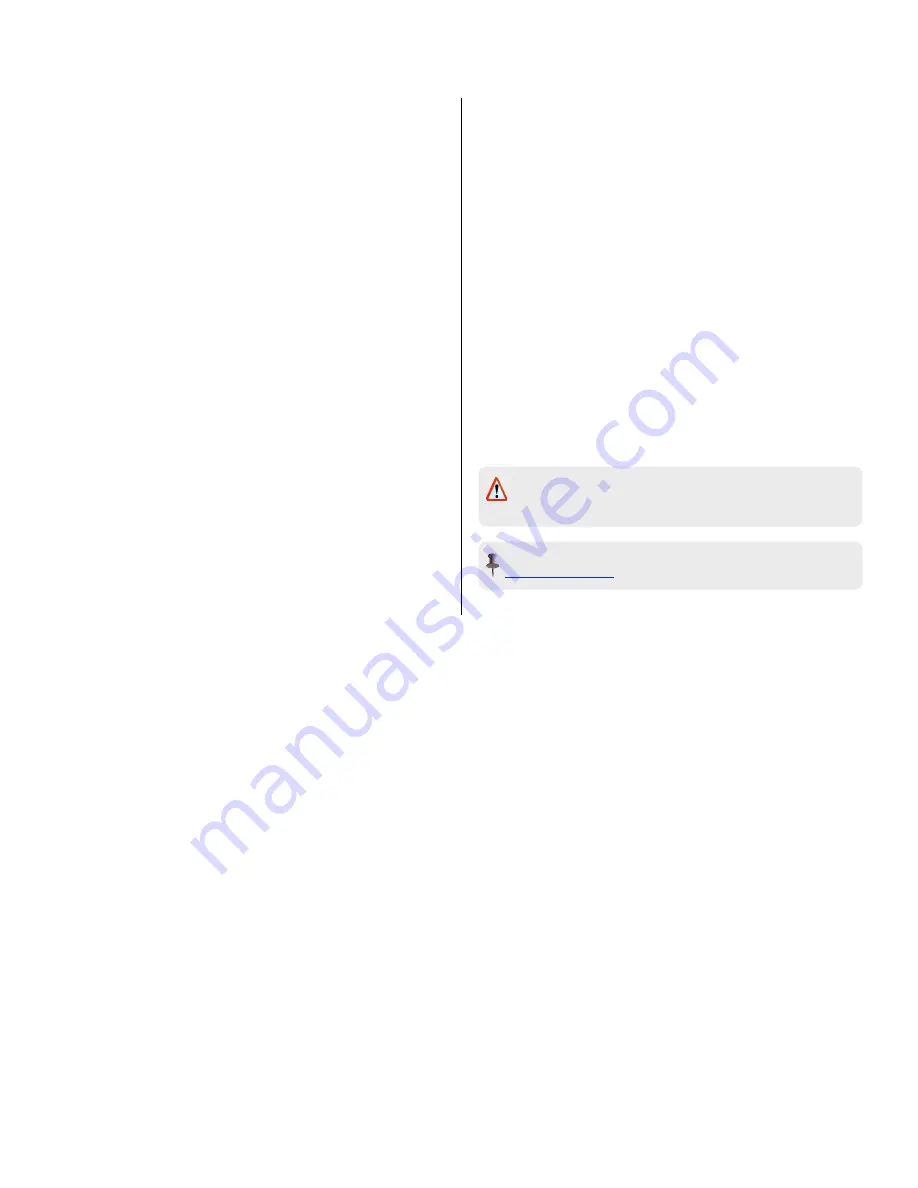
➍
Install the Update
1. Turn off the Juno-G.
2. Turn on the Juno-G.
[SYSTEM UPDATE] appears on the screen. When fully updated,
the screen reads “— Completed!”
3. Turn off the Juno-G.
4.
Remove the flash card!
5. Turn on the Juno-G.
➎
Factory Reset
1. Press MENU.
2. Cursor to “3. Utility” and press ENTER.
3. Cursor to “Factory Reset” and press ENTER.
4. Press F6 (EXEC).
When the factory reset is complete, the screen reads “Com-
pleted. Turn the Power off and on again.”
5. Turn off the Juno-G.
6. Turn on the Juno-G.
➏
Restoring the Backup Project
1. Insert the flash card into the Juno-G’s PC CARD
slot.
1. Press MENU.
2. Cursor to “3. Utility” and press ENTER.
3. Cursor to “User Restore” and press ENTER.
4. Press F6 (EXEC).
When finished, the screen will briefly read “Completed. Turn the
Power off and on again.”
5. Turn off the Juno-G.
6.
Remove the flash card!
7. Turn on the Juno-G.
IMPORTANT:
Reformat the the flash card on the Juno-G (see
step 1). If you don’t, turning the Juno-G on while the card’s
inserted will cause it to update again.
NOTE:
For more information about the Juno-G, visit
.
Roland Juno-G
Updating the OS
2


