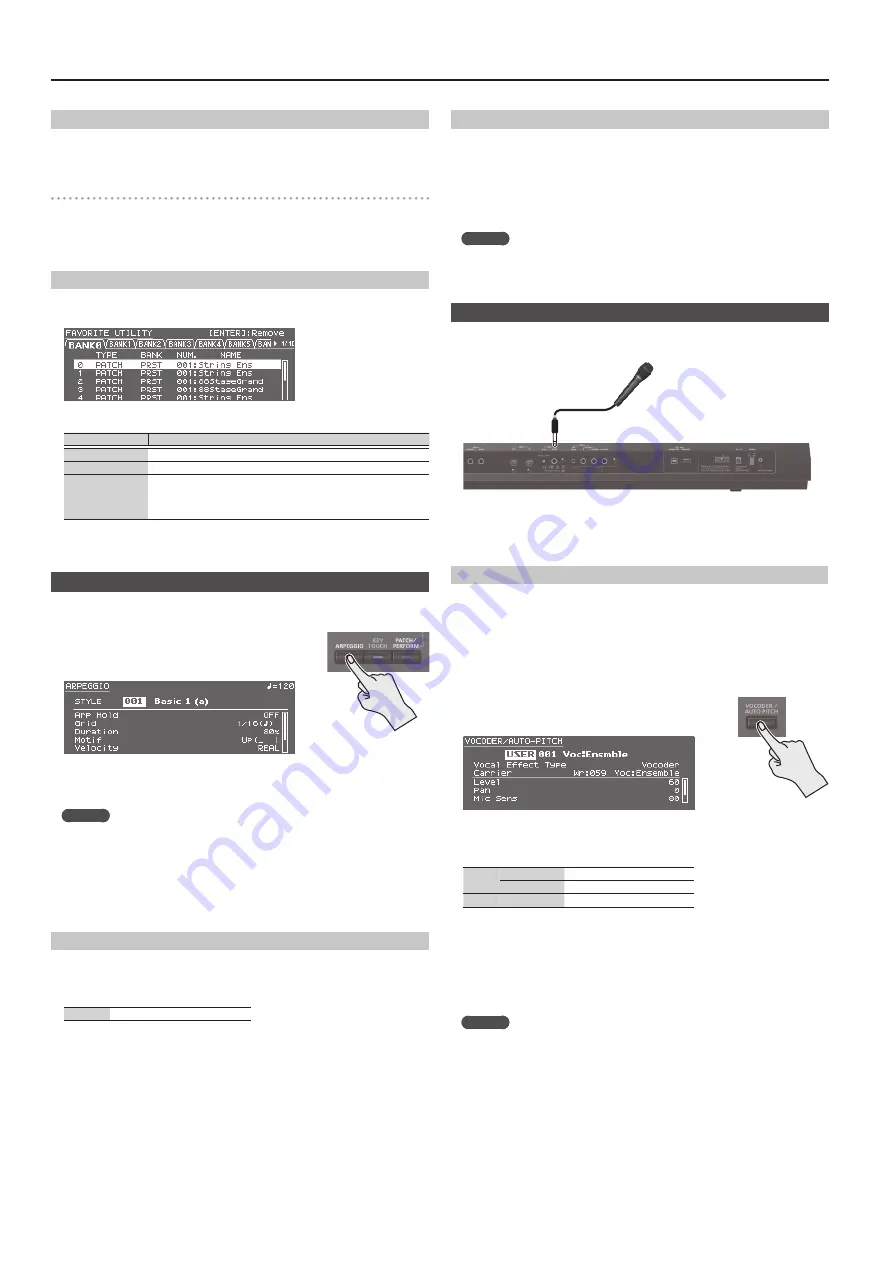
8
Playing the JUNO-DS
Recalling a Favorite
1.
Press the [FAVORITE] button to make it light.
2.
Press the [0]–[9] button to select a favorite.
Switching Favorite Banks
1.
Press the [BANK] button to make it light.
The button from [0] to [9] that corresponds to the currently selected bank blinks.
2.
Press the [0]–[9] button to select a bank.
Viewing or Removing a Favorite
1.
Hold down the [SHIFT] button and press the [FAVORITE] button.
The FAVORITE UTILITY screen appears.
You can perform the following operations in the FAVORITE UTILITY screen.
Controller
Explanation
[
K
] [
J
] buttons
Switch the favorite bank.
[
H
] [
I
] buttons
Select a favorite.
[ENTER] button
Removes the selected favorite.
When a confirmation screen appears, press the [ENTER] button once
again.
If you decide not to remove it, press the [EXIT] button.
2.
Press the [EXIT] button to exit the FAVORITE UTILITY screen.
Playing Arpeggios (ARPEGGIO)
The arpeggiator is a function that automatically produces an arpeggio based on the
keys that you press.
* The arpeggio settings cannot be saved.
1.
Press the [ARPEGGIO] button to make it light.
The ARPEGGIO screen appears.
2.
Play a chord on the keyboard.
An arpeggio consisting of the notes you hold down starts playing.
MEMO
5
If “Arp Hold” is “ON,” the arpeggio continues playing even after you release the
keyboard.
5
If you hold down the [SHIFT] button and press the [ARPEGGIO] button, the
ARPEGGIO screen appears with Arp Hold turned on.
3.
To turn off this function, press the [ARPEGGIO] button once again to make it
go dark.
Select an Arpeggio Style
1.
Press the [ARPEGGIO] button to make it light.
The ARPEGGIO screen appears.
2.
Move the cursor to “STYLE,” and use the value dial to select a style.
Value
001–128
Editing Arpeggios
1.
Press the [ARPEGGIO] button to make it light.
The ARPEGGIO screen appears.
2.
Move the cursor to the item that you want to edit, and use the value dial to
edit the setting.
3.
Press the [EXIT] button to exit the ARPEGGIO screen.
MEMO
For details on the parameters that you can edit in the ARPEGGIO screen, refer to
“Parameter Guide (English)” (PDF).
Performing with Voice from a Mic
You can input a voice from a mic connected to the rear panel MIC IN jack, and
perform using a voice.
Microphone
5
To adjust the input volume from the mic, use the rear panel MIC [LEVEL] knob.
Adjust the knob so that the sound from the mic is not distorted.
5
To adjust the volume balance between the mic sound and your performance,
use the top panel [MIC IN] level slider.
Using the Vocoder/Auto Pitch
A “vocoder” is an effect that is typically applied to a human voice. By sending
a human voice through a vocoder, you can give it an unexpressive robot-like
character. The pitch is controlled by playing the keyboard.
“Auto Pitch” sounds suppress pitch irregularity, producing a pitch-corrected sound.
By applying a stair-step constraint to pitch change, this creates a mechanical effect.
5
The preset bank (PRST) contains 10 vocoder settings and 10 auto-pitch settings.
1.
Press the [VOCODER/AUTO PITCH] button to make it
light.
The VOCODER/AUTO-PITCH screen appears.
2.
Move the cursor to bank, and use the value dial to select a “PRST” or “USER.”
3.
Move the cursor to the number, and use the value dial to select a vocoder
or auto-pitch setting.
PRST
001–010
Vocoder settings
011–020
Auto-pitch settings
USER
501–520
User bank
4.
While playing the keyboard, vocalize into the microphone.
If you’ve selected an Auto Pitch, there’s no need to play the keyboard.
5.
To turn off this function, press the [VOCODER/AUTO PITCH] button once
again to make it go dark.
MEMO
You can make detailed adjustments to the vocoder or auto-pitch settings. For
details, refer to “Parameter Guide (English)” (PDF).
Summary of Contents for JUNO-DS
Page 21: ...21...








































