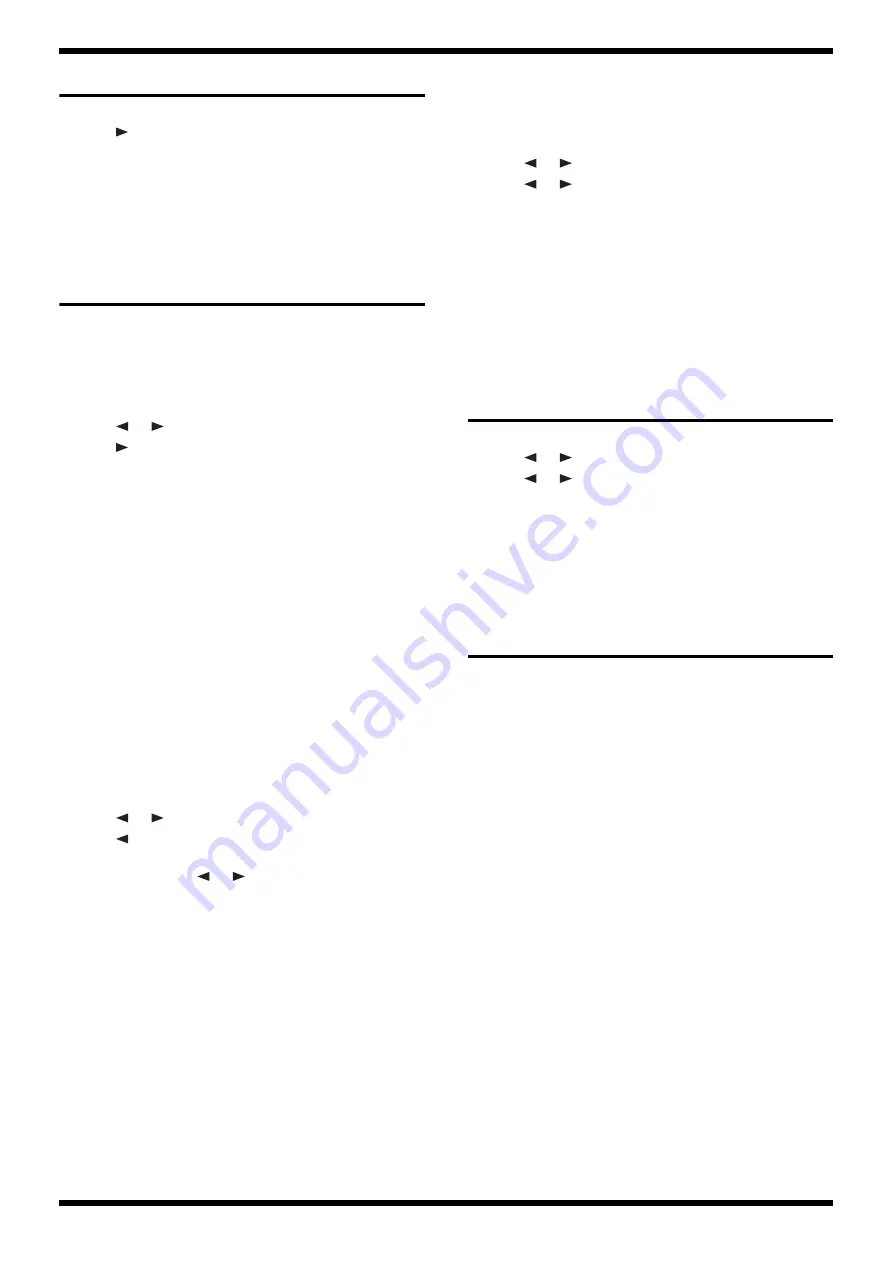
23
Jul. 2015
JD-XA
Verifying the Version
1.
Press
MENU
.
2.
Press
to select
VERSION INFO
.
3.
Press
Enter
.
The system version is displayed.
4.
Press
Exit
several times to return to the initial screen.
Data Backup and Restore
Operations
Formatting a USB Memory Device
1.
Connect a USB memory device to the
USB MEMORY
connector.
2.
Press
MENU
.
3.
Press
or
to select
UTILITY
, then press
Enter
.
4.
Press
to select
USB MEM FORMAT
, then press
Enter
.
A confirmation message is displayed.
5.
To execute formatting, press
Enter
. To cancel it, press
Exit
.
Pressing
Enter
executes formatting. When the message
Completed!
appears, formatting has finished.
6.
Detach the USB memory device.
Data Backup Operations
Items Required
•
USB memory device (recommended: M-UF2G)
Procedure
1.
Format a USB memory device—refer to
2.
Connect the formatted USB memory device to the
USB MEMORY
connector.
3.
Press
MENU
.
4.
Press
or
to select
UTILITY
, then press
Enter
.
5.
Press
to select
BACKUP
, then press
Enter
.
A screen for inputting the file name appears.
6.
If necessary, using
+
,
-
,
or
, change the file name.
7.
To execute the backup operation, press
Enter
. To cancel it, press
Exit
.
A confirmation message is displayed.
8.
To execute the backup operation, press
Enter
. To cancel it, press
Exit
.
Pressing
Enter
executes the backup operation. When the message
Completed!
appears, the backup operation has finished.
9.
Detach the USB memory device.
Data Restore Operations
1.
Connect the USB memory device containing the backed-up user data to
the
USB MEMORY
connector.
2.
Press
MENU
.
3.
Press
or
to select
UTILITY
, then press
Enter
.
4.
Press
or
to select
RESTORE
, then press
Enter
.
A screen for selecting the file to restore appears.
5.
Using
+
or
-
, select the file to restore.
6.
To execute the restore operation, press
Enter
. To cancel it, press
Exit
.
A confirmation message is displayed.
7.
To execute the restore operation, press
Enter
. To cancel it, press
Exit
.
Pressing
Enter
executes the restore operation. When the message
Completed! Turn off power.
appears, the restore operation has finished.
8.
Detach the USB memory device and reset the power.
Performing a Factory Reset
1.
Press
MENU
.
2.
Press
or
to select
UTILITY
, then press
Enter
.
3.
Press
or
to select
FACTORY RESET
, then press
Enter
.
A confirmation message is displayed.
4.
To execute the factory reset, press
Enter
. To cancel it, press
Exit
.
Pressing
Enter
executes the factory reset. When the message
Completed!
Turn off power.
appears, the factory reset has finished.
5.
Reset the power.
Updating the System
Items Required
•
Computer
•
USB memory device (recommended: M-UF2G)
•
Update file (JDXA_UPA.BIN) (obtained via Service Net)
Procedure
1.
Format a USB memory device using the FAT32 file system.
2.
Copy the update file to the root folder of the USB memory device.
3.
While the power to the unit is switched off, insert the USB memory device
just described into the
USB MEMORY
connector.
4.
Hold down
TAP
and switch on the power.
Continue to hold down
TAP
until
Update
appears on the screen.
The update starts.
The update takes approximately 1 minute to complete. When
Finished.
appears, the update has finished.
5.
Detach the USB memory device and switch off the power.
Summary of Contents for JD-XA
Page 11: ...11 Jul 2015 JD XA...



























