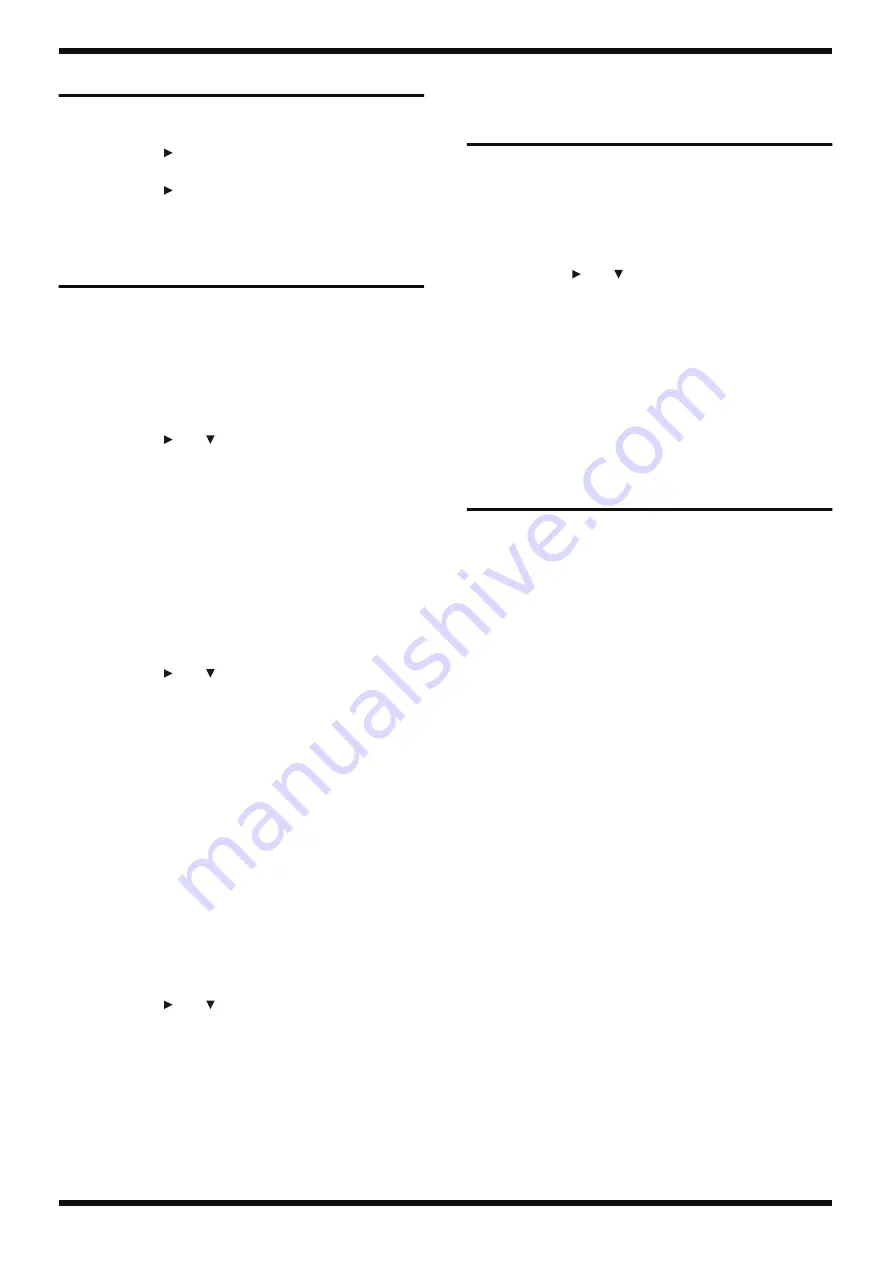
16
Sep. 2012
INTEGRA-7
Verifying the Version
1.
Press
MENU
.
The
MENU
screen appears.
2.
Press
CURSOR
to select
SYSTEM
, then press
ENTER
.
The
SYSTEM
screen appears.
3.
Press
CURSOR
several times to move to the
VERSION
tab.
The version information is displayed on the screen.
Data Backup and Restore
Operations
Formatting a USB Memory Device
Use the following procedure to format the USB memory device to use for
backing up data.
1.
Insert the USB memory device into the unit.
2.
Press
MENU
.
The
MENU
screen appears.
3.
Press
CURSOR
and
to select
UTILITY
, then press
ENTER
.
The
UTILITY
screen appears.
4.
Select
FORMAT USB MEMORY
, then press
ENTER
.
A confirmation message is displayed.
5.
To execute formatting, select
OK
and press
ENTER
. To cancel, select
CANCEL
and press
ENTER
.
Data Backup
1.
Format a USB memory device (recommended: M-UF2G) on the unit.
2.
Insert the formatted USB memory device into the unit.
3.
Press
MENU
.
The
MENU
screen appears.
4.
Press
CURSOR
and
to select
UTILITY
, then press
ENTER
.
The
UTILITY
screen appears.
5.
Select
BACKUP
and press
ENTER
.
The
BACK UP NAME
screen appears.
6.
Enter the desired name and press
ENTER
.
A confirmation message is displayed.
7.
To execute the backup operation, select
OK
and press
ENTER
. To cancel,
select
CANCEL
and press
ENTER
.
When the message
Backup Completed!
appears and the display returns
to the original screen, the backup operation has finished.
* An error message is displayed if the data cannot be saved correctly for some
reason, such as insufficient free space on the USB memory device.
Data Restore Operation
1.
Insert the USB memory device containing the backed-up data into the
unit.
2.
Press
MENU
.
The
MENU
screen appears.
3.
Press
CURSOR
and
to select
UTILITY
, then press
ENTER
.
The
UTILITY
screen appears.
4.
Select
RESTORE
and press
ENTER
.
A file-selection screen is displayed.
5.
Select the file to restore and press
ENTER
.
A confirmation message is displayed.
6.
To execute the restore operation, select
OK
and press
ENTER
. To cancel,
select
CANCEL
and press
ENTER
.
When the message
Completed. Please Shut down.
appears, the restore
operation has finished.
7.
When the operation has finished, restart the unit.
Performing a Factory Reset
Executing a factory reset causes all user data in the unit to be lost. Before
performing the operation, refer to
Data Backup and Restore Operations
1.
Turn on the power to the unit.
2.
Press
MENU
.
The
MENU
screen appears.
3.
Press
CURSOR
and
to select
UTILITY
, then press
ENTER
.
The
UTILITY
screen appears.
4.
Select
FACTORY RESET
and press
ENTER
.
A confirmation message is displayed.
5.
To execute the factory reset, select
OK
and press
ENTER
. To cancel, select
CANCEL
and press
ENTER
.
When the message
Completed. Please Shut down.
appears, the factory
reset has finished.
* The operation takes several seconds to finish.
6.
When the operation has finished, restart the unit.
Updating the System
Items Required
• Computer
• USB memory device (recommended: M-UF2G)
• Update-use file (obtained via Service Net)
Procedure
1.
Format the USB memory device (recommended: M-UF2G) on the unit.
2.
Copy the update-use file (integra7_up.bin) to the root directory of the
USB memory device.
3.
Make sure the power to the unit is turned off, and insert the USB memory
device.
4.
Hold down
SHIFT
and turn on the power to the unit.
* Continue to hold down
SHIFT
until the message
start update.
appears.
When the message
===update finished.===
appears, the update has
finished.
* The update takes several minutes to finish. Be sure never to turn off the power
before the operation finishes.
5.
When the operation has finished, turn off the power to the unit.
6.
Detach the USB memory device, then turn on the power to the unit and
verify that the version has been updated.






























