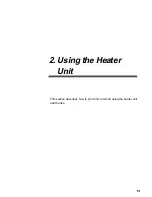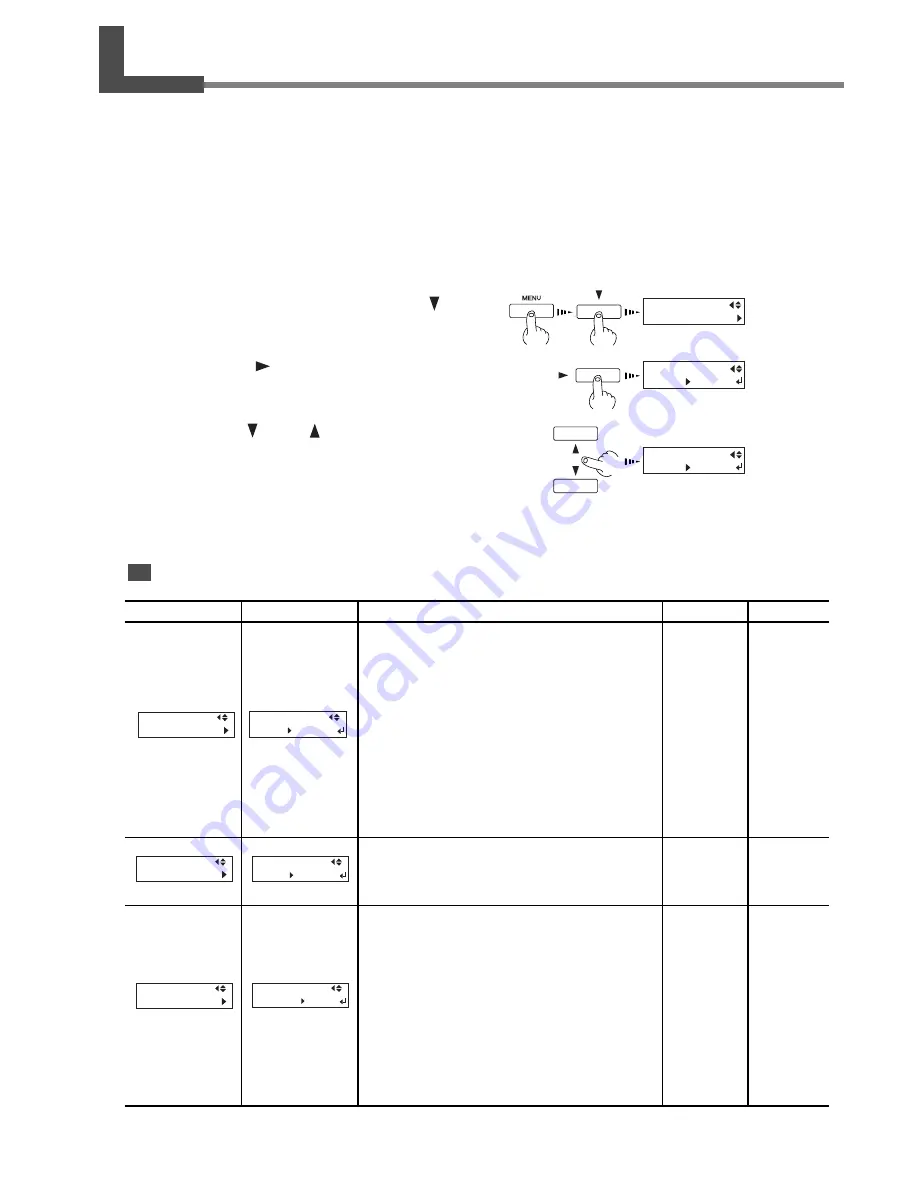
23
3. Other Information
Function
This sets the movement width of the printing carriage
when printing.
Using this function may improve printing quality by
maintaining a uniform speed for media feed. However,
printing may take more time.
When using the heater, be sure to set this menu item to
[FULL].
[FULL]: The movement width of the printing carriage is
always the full width.
[MEDIA]: The width changes depending on the width of
the media.
[OFF]: The width changes according to the printing data.
This sets the ink-drying time.
If problems with ink stains occur, setting this value to a
longer time may improve printing quality.
This adjusts the suction force of the fan installed under
the platen to make the media contact the platen.
Adjust this value when the media warps due to heat or
sticks to the platen. Increasing the value makes the suc-
tion force stronger, but because it lowers the tempera-
ture of the platen, the media may become difficult to
warm.
[AUTO]: The suction force is adjusted automatically
according to the width of media.
[0 to 100%] (in steps of 10%): The suction force remains
constant at the set value.
Installing the heater unit adds the following menus to the printer.
FULL WIDTH S
SCAN INTERVAL
VACUUM POWER
To make the settings for these menus, follow the instructions below.
Depending on the menu, replace the display of screens 1 and 2 with the respective figures in the following table.
For detailed information about each menu, refer to the following table.
1
Press the [MENU] key, then press the [ ] key
to make screen 1 appear on the display.
2
Press the [
] key to display screen 2.
3
Use the [ ] and [ ] keys to select the de-
sired value.
4
Press the [ENTER] key.
Menu Description
3-2 Additional Menus on the Printer
MENU
FULL WIDTH S
FULL WIDTH S
FULL
FULL
FULL WIDTH S
FULL
MEDIA
Setting range
FULL/
MEDIA/OFF
OFF/
0.1 to 10.0 sec
(in steps of 0.1
sec)
AUTO/
0 to 100%
(in steps of
10%)
Default value
FULL
OFF
AUTO
Screen 1
Screen 2
VACUUM POWER
AUTO 90%
MENU
FULL WIDTH S
FULL WIDTH S
FULL
MEDIA
MENU
SCAN INTERVAL
SCAN INTERVAL
OFF 7.0sec
Screen 1
Screen 2
MENU
VACUUM POWER