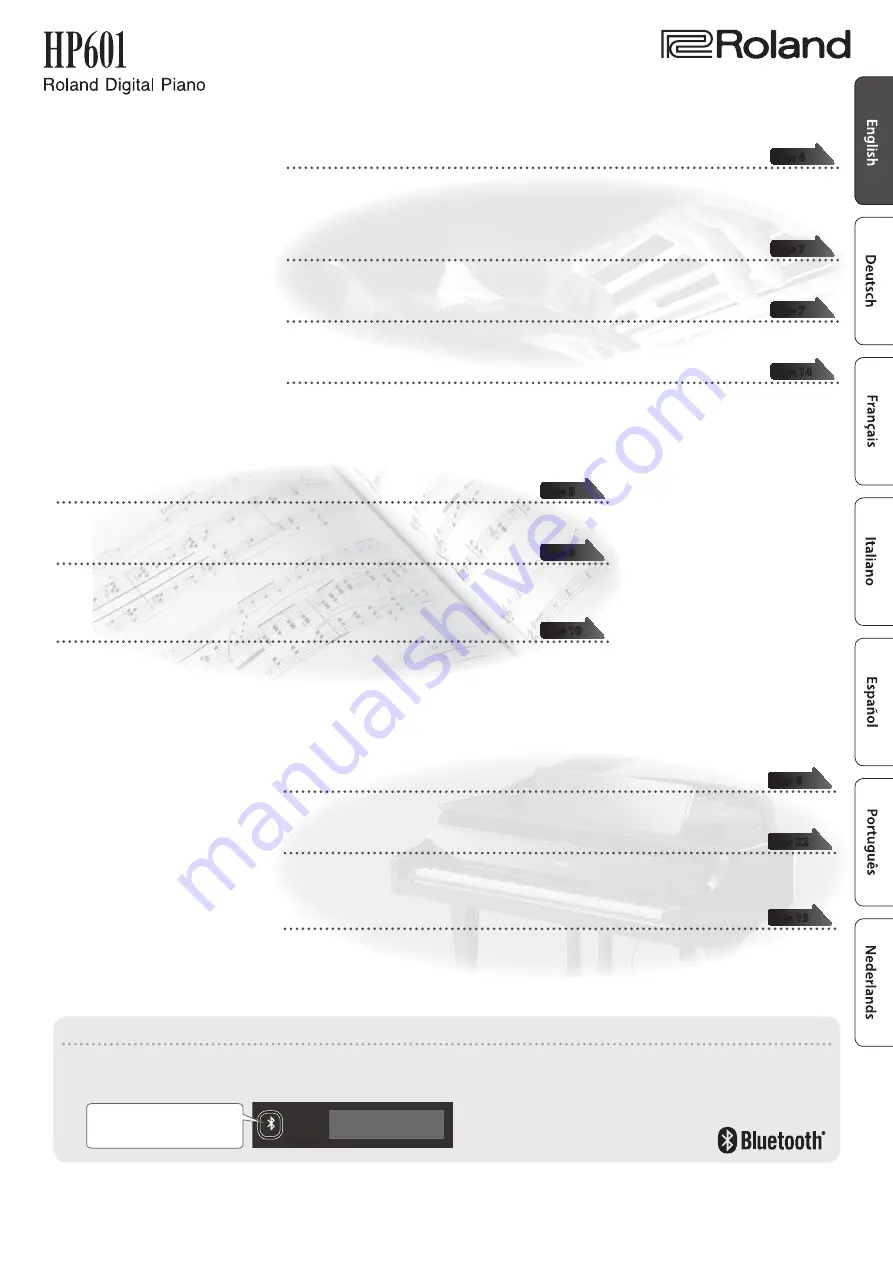
°
Play
the Piano
˙
Play various sounds
This piano contains a wide variety of tones (sounds). You can freely select and perform using these
tones.
For a list of the sounds, refer to “Tone List” at the end of this manual.
˙
Play two layered tones (Dual Play)
You can layer two tones on a single key.
˙
Play diferent tones with your left and right hands (Split Play)
You can divide the keyboard into left and right zones, and select a diferent tone for each zone.
˙
Save your performance settings (Registration)
You can save tone settings and settings for Dual Play or Split Play, and recall them easily.
°
Practice
Songs
˙
Sound a metronome
You can sound a metronome.
˙
Practice along with the built-in songs
This piano contains numerous built-in songs.
For the song titles, refer to “Internal Song List” at the end of this manual.
˙
Recording the Song You’re Practicing
You can record your own playing.
°
Adjust
Your Piano
˙
Adjust the keyboard touch
You can adjust the touch sensitivity of the keyboard to match your own playing style.
˙
Match the pitch to other instruments
When playing together with other instruments, you can match the piano’s reference pitch to that of the
other instruments (Master Tuning).
˙
Create your own piano (Piano Designer)
You can customize the sound to your own taste by adjusting the sonic elements of the grand piano
sound.
Before using this unit, carefully read “USING THE UNIT SAFELY” and “IMPORTANT NOTES” (lealet “USING THE UNIT SAFELY” and Owner’s Manual (p. 26)). After reading, keep the
document(s) including those sections where it will be available for immediate reference.
Provision of
Bluetooth
functionality
Please be aware that depending on the country in which you purchased the piano,
Bluetooth
functionality might not be included.
The Bluetooth logo appears
when you turn on the power.
If Bluetooth functionality is included
Copyright © 2017 ROLAND CORPORATION
Owner’s Manual
Summary of Contents for HP601
Page 32: ...5 1 0 0 0 5 6 6 9 4 0 1...


































