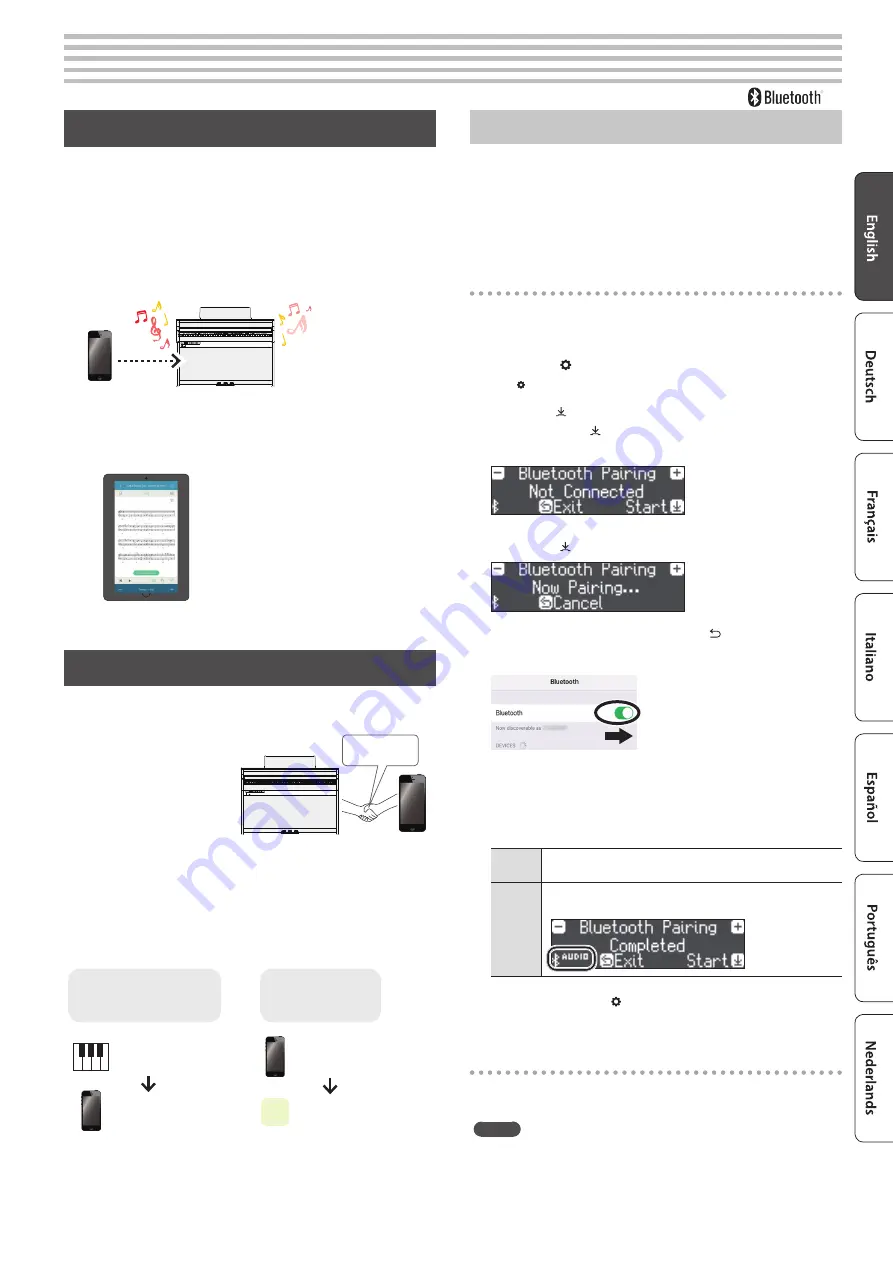
19
°
Connecting the Piano and a Mobile Device via Bluetooth
Here’s What You Can Do
By using the Bluetooth function, you can wirelessly connect the
piano with a mobile device such as your smartphone or tablet,
allowing you to do the following things.
A song played back on your mobile device can be heard wirelessly
through the piano’s speakers. You can also play the piano along with
the song that’s being played back.
“Play Music Through the Piano’s Speakers” (p. 19)
Use the piano together with an app, and enjoy a variety of content
that’s available only in the app.
“Using the Piano with an App” (p. 20)
App “
Piano Every Day
”
Setting Procedure
Pairing
To wirelessly connect the piano
with your mobile device, you
must first perform “pairing” to
create a one-to-one connection
between the piano and your
mobile device.
“Pairing” is the procedure of
registering (mutually authenticating) your mobile device with the
piano.
The pairing process
Separate pairing is required for “playing music through the piano’s
speakers” and for “using the piano with an app.” Note that these
processes are different.
Playing music through
the piano’s speakers
Using the piano
with an app
Settings on the piano
Settings on the
mobile device
Settings on the App
App
Settings on the
mobile device
Play Music Through the Piano’s Speakers
Make settings so that music data saved on your smartphone or other
mobile device can be played wirelessly through the piano’s speakers.
As an example, we explain how to make settings for an iOS product.
* Once a mobile device has been paired with this piano, there is no
need to perform pairing again. Refer to “Connecting an already-
Pairing
1.
Place the mobile device that you want to connect
near the piano.
2.
Press the [ ] button.
The [ ] button is lit, and the piano is in function mode.
3.
Turn the [ ] knob to access the “Bluetooth” screen,
and press the [ ] knob to confirm.
The following screen appears.
4.
Press the [ ] knob to begin pairing.
If you decide to cancel pairing, press the [ ] button.
5.
Turn on the Bluetooth function of the mobile device.
6.
Tap “HP704 Audio” or “HP702 Audio,” that appears
in the mobile device’s Bluetooth “DEVICES” field.
The piano and mobile device are paired. When pairing is
completed, a display like the following appears.
Mobile
device
“HP704 Audio” or “HP702 Audio” are added in the “My
Devices” field
Piano
The screen indicates “Completed,” and “AUDIO” is
shown beside the Bluetooth symbol
7.
Press the piano’s [ ] button to exit function mode.
Pairing is complete.
Playing back audio
When you play back music data on the mobile device, the sound is
heard from the piano’s speakers.
MEMO
To adjust the volume of the audio, make adjustments on your mobile
device. If this does not produce the desired volume, you can adjust
the piano’s settings.
&
“Input/Bluetooth Vol.” (p. 24)
Pairing
Summary of Contents for HP 702-LA
Page 1: ...Owner s Manual...
Page 38: ......
















































