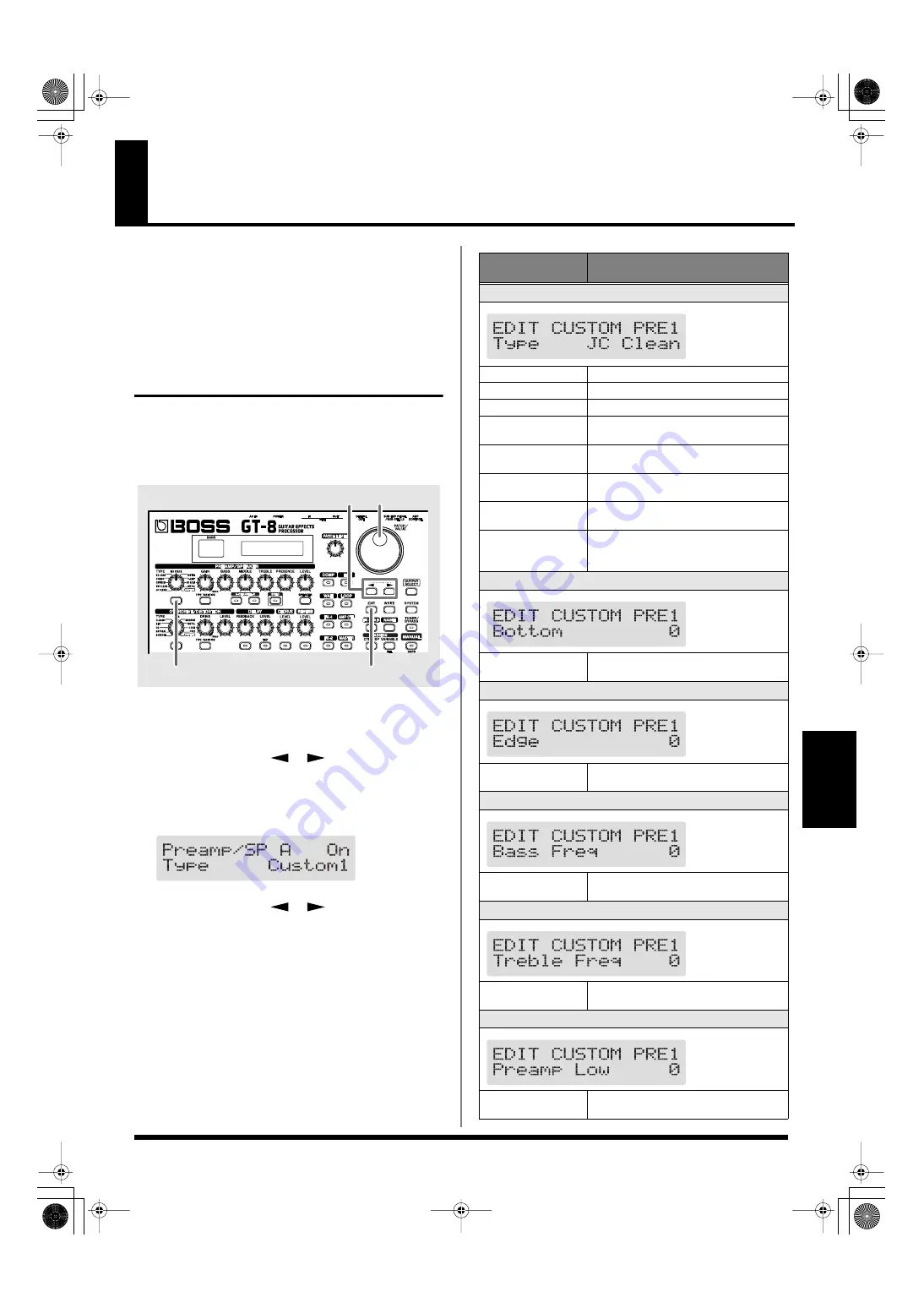
63
Chapter
6
Chapter 6
Creating Original Effects Types (Customize)
With the GT-8’s Customize function, you can rely on your
own sensibilities and create a totally new effect by tweaking
the settings for the “Preamp/Speaker Simulator,”
“Overdrive/Distortion,” and “Pedal Wah.” The result can
then be saved on the GT-8 as “Custom” settings.
You can also use these custom settings in other patches.
Customizing the COSM Preamps
You can make three different sets of settings, Custom 1,
Custom 2, and Custom 3.
* The sound of any patch that uses Custom 1, 2, or 3 will be
altered if the custom settings are edited.
fig.06-009
1.
Press the PREAMP/SPEAKER On/Off button to
display the PREAMP/SPEAKER edit screen.
2.
Press PARAMETER [
] [
] to call up the Type
parameter.
3.
Rotate the PATCH/VALUE dial to call up “Custom 1,”
“Custom 2,” or “Custom 3.”
fig.06-010d
4.
Press PARAMETER [
] [
] to show the custom
parameters.
5.
Rotate the PATCH/VALUE dial to change the setting’s
value.
6.
Repeat Steps 4 and 5 as needed.
7.
Press [EXIT] to return to the Play screen.
7
3,5
2,4
1
Parameter/
Range
Explanation
Type
fig.06-020d
see below
Selects the basic type of preamp.
JC Clean
This is the sound of the Roland JC-120.
TW Clean
This models a Fender Twin Reverb.
Crunch
This is a crunch sound that can produce nat-
ural distortion.
VO Drive
This models the drive sound of a VOX AC-
30TB.
BG Lead
This models the lead sound of the MESA/
Boogie combo amp.
MS HiGain
This models the sound of a Marshall with a
modified midrange boost.
Modern Stk
Models the sound of the Channel 2 MOD-
ERN Mode on the MESA/Boogie DUAL
Rectifier.
Bottom
fig.06-021d
-50–+50
Adjusts the amount of distortion in the low
frequencies.
Edge
fig.06-022d
-50–+50
Adjusts the amount of distortion in the high
frequencies.
Bass Freq (Bass Frequency)
fig.06-023d
-50–+50
Adjusts the frequency affected by the BASS
knob.
Treble Freq (Treble Frequency)
fig.06-024d
-50–+50
Adjusts the frequency affected by the TRE-
BLE knob.
Preamp Low
fig.06-025d
-50–+50
Adjusts the preamp section’s low-frequency
tone.
GT-8_e.book 63 ページ 2007年6月29日 金曜日 午後3時55分
















































