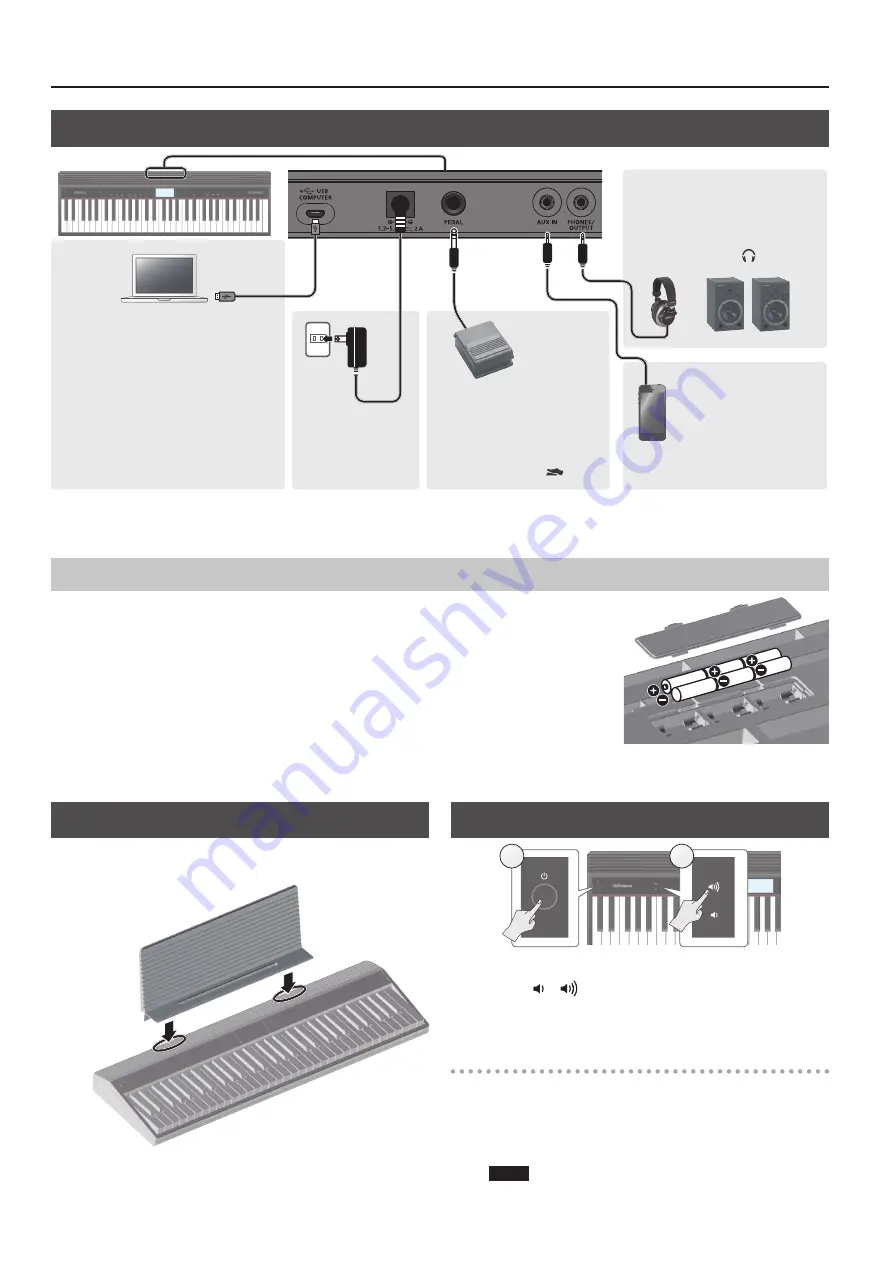
4
Operating Guide
Attaching the Music Rest
Attach the included music rest to the instrument as shown in the
illustration.
Turning the Power On/Off
1
2
1
Press the [
L
] (power) button to turn on the power.
2
Use the [ ] [
] buttons to adjust the volume.
3
To turn the power off, hold down the [
L
](power)
button for one second or longer.
Concerning the Auto Off function
The power to this unit will be turned off automatically after a
predetermined amount of time has passed since it was last used for
playing music, or its buttons or controls were operated (Auto Off function).
If you do not want the power to be turned off automatically, disengage
the Auto Off function (p. 7).
NOTE
To restore power, turn the power on again.
Connecting Equipment
USB COMPUTER port
You can connect this instrument to your
computer, and back up this instrument’s
song data and settings to the computer
(p. 5).
Use a commercially available micro USB
cable to make this connection.
* Do not use a micro USB cable that is
designed only for charging a device.
Charge-only cables cannot transmit
data.
PHONES/OUTPUT jack
You can connect headphones
(sold separately) or an amplified
speaker here.
If this is connected, “ ” is lit.
DC IN jack
Connect the
included AC adaptor
here.
AUX IN jack
You can connect an
audio player (such as a
smartphone) or other
audio playback device
here.
PEDAL jack
You can connect a pedal switch
(sold separately: DP series) and
use it as a hold pedal.
If this is connected, “
” is lit.
* To prevent malfunction and equipment failure, always turn down the volume, and turn off all the units before making any connections.
Installing Batteries
If six commercially available nickel-metal hydride or alkaline AA batteries are installed, you can
perform without connecting an AC adaptor.
1
Remove the battery cover.
2
Install the batteries, making sure that they are oriented correctly.
3
Close the battery cover.
* If you handle batteries improperly, you risk explosion and fluid leakage. Make sure that you
carefully observe all of the items related to batteries that are listed in “USING THE UNIT SAFELY” and
“IMPORTANT NOTES” (leaflet “USING THE UNIT SAFELY” and Owner’s Manual p. 11).
* When the batteries run low, the display indicates “Battery Low!” When this occurs, install fresh batteries.













