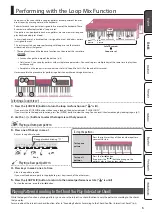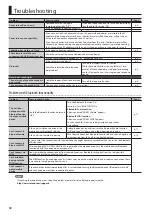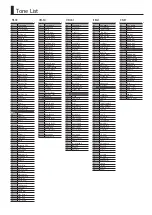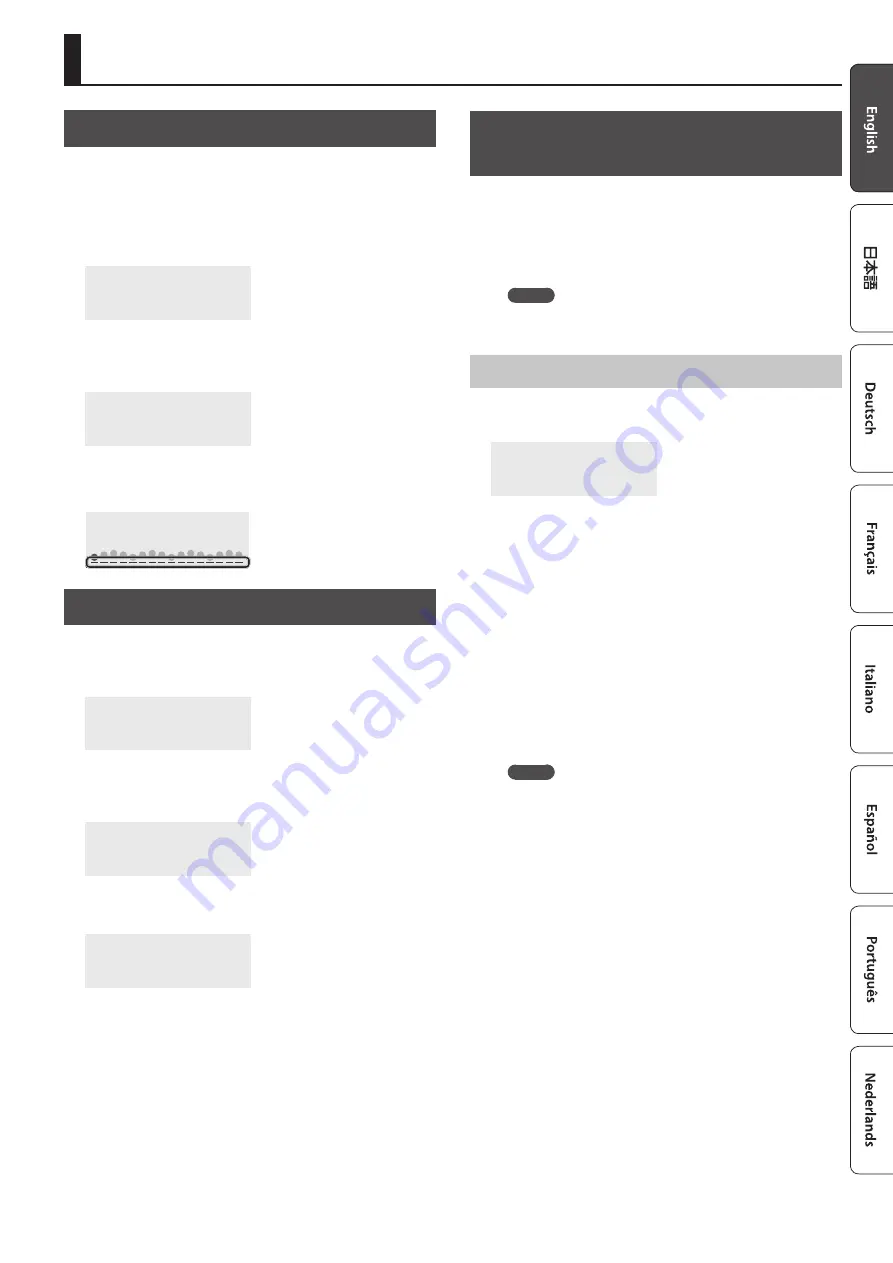
7
Convenient Functions
Loading a Song (SONG LOAD)
Here’s how to load a song that’s saved in internal memory.
* When you load a song, the recorded data of the current song is
lost. If you’ve created a song that you want to keep, you should
save it.
1
Press the [SETTING] button several times to make
the display indicate SONG LOAD.
SONG LOAD
Press[ENTER]
2
Press the [ENTER] button.
3
Use the [–] [+] buttons to select the song that you
want to load.
SONG LOAD
SONG01.MID
4
Press the [ENTER] button.
When a song is loaded, the indicator in the lower part of the
screen is lit.
001
Deleting a Song (SONG DEL)
Here’s how to delete a song that’s saved in internal memory.
1
Press the [SETTING] button several times to make
the display indicate SONG DEL.
SONG DEL
Press[ENTER]
2
Press the [ENTER] button.
3
Use the [–] [+] buttons to select the song that you
want to delete.
SONG DEL
SONG01.MID
4
Press the [ENTER] button.
A confirmation message appears.
SONG DEL
Sure?
If you decide to cancel, press the [EXIT] button.
5
Press the [ENTER] button.
The song is deleted.
Backing-Up or Restoring Songs and
Settings
Songs (SMF format) and settings that you’ve saved in this
instrument can be backed-up to your computer. Songs and
settings that you’ve backed-up on your computer can also be
restored to this instrument.
* Before you execute backup or restore, use a micro USB cable to
connect this instrument to your computer.
MEMO
Since songs are in SMF format, you can use them in your
DAW or other music software.
Backing Up (BACKUP)
1
Press the [SETTING] button several times to make
the display indicate BACKUP.
BACKUP
Press[ENTER]
2
Press the [ENTER] button.
The BACKUP drive appears in the screen of your computer.
3
Copy the GO-61 folder of the BACKUP drive to your
computer.
* Copy this entire “GO-61” folder to your computer. Similarly
when executing restore, copy the entire “GO-61” folder.
Backup or restore won’t occur correctly if you copy just the
folder that’s inside the “GO-61” folder, or if you copy only some
of the files.
4
On your computer, perform the appropriate
steps to end (unmount) the connection with this
instrument.
The normal screen of this instrument reappears.
MEMO
When backing up or restoring data, there might be cases in
which backup or restore does not proceed even if you end
(unmount) the connection on your computer.
If so, end the connection on your computer, and then press
the [EXIT] button of this instrument.
If you’re using a Mac, end the connection; then when you’re
finished, press this instrument’s [EXIT] button.