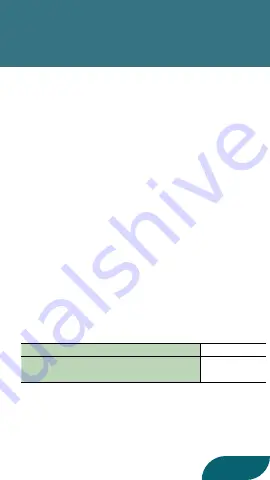
2
Connecting the FS-1-WL to the
GX-100
1.
Turn on the GX-100 (to which the BT-DUAL is
attached) and the FS-1-WL, and place them
nearby.
2.
Hold down the pairing button on the BT-DUAL
until the Bluetooth indicator blinks rapidly.
3.
Press the [Bluetooth] (INSTRUMENT) button on
the FS-1-WL.
The Bluetooth indicator on the FS-1-WL blinks
white, and pairing begins.
The Bluetooth indicators on both units stop
blinking and remain lit when pairing is finished,
and now the GX-100 and FS-1-WL are paired.
If connected correctly, it will be in the following
state.
BT-DUAL Bluetooth indicator
Lit blue
FS-1-WL [Bluetooth] (INSTRUMENT)
indicator
Lit white
* If the devices do not pair after one minute has
passed, pairing mode is automatically canceled.
* The units automatically connect next time they
are restarted.







