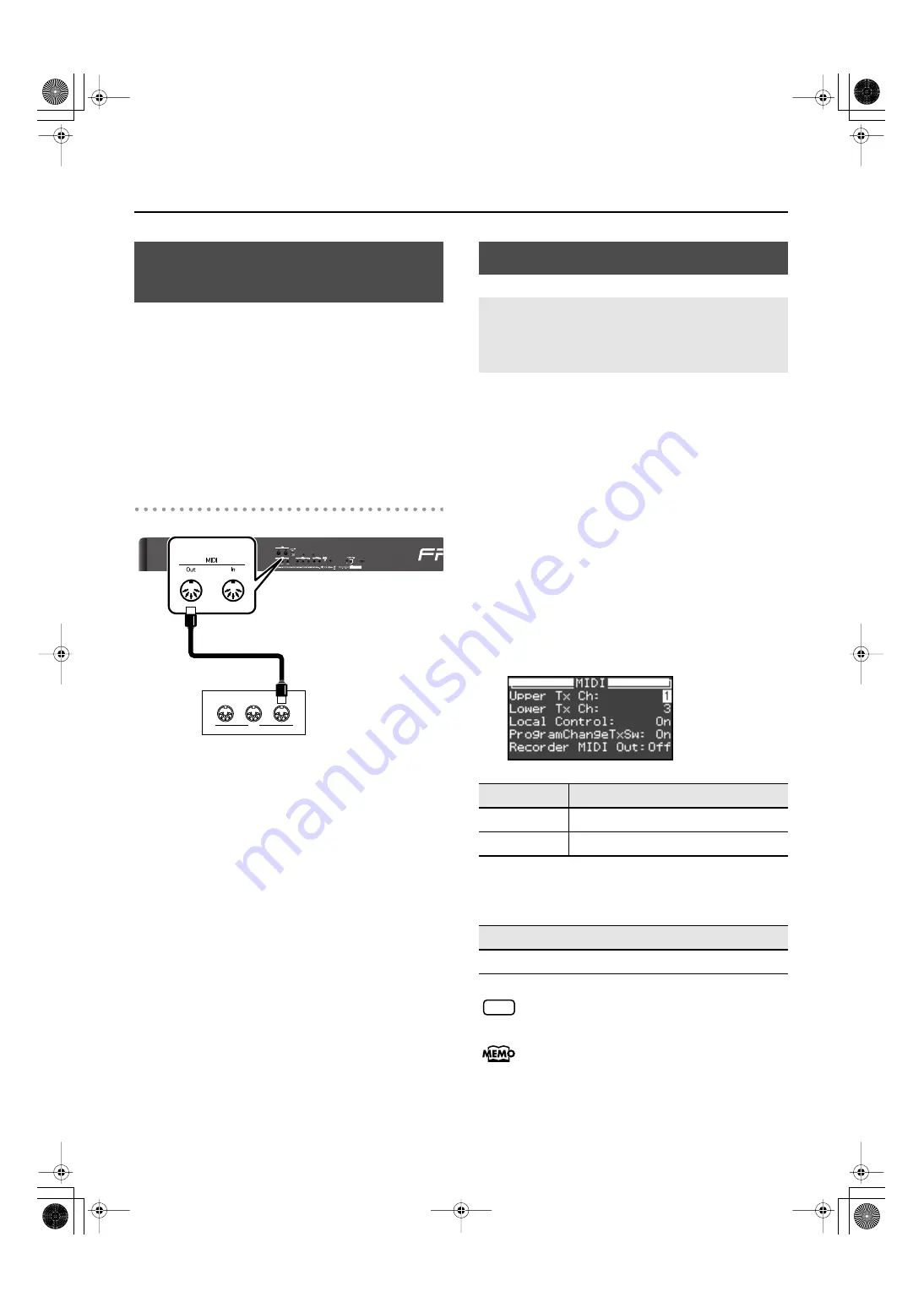
148
Connecting to MIDI Devices
You can use the FP-7 to play sounds on another connected
MIDI sound generating device (a sound module or instrument
that supports the MIDI specification). This lets you layer sounds
to create a richer performance, or play sounds on an external
sound module that does not have a keyboard.
In order to use this type of connection, you must set the FP-7’s
transmit channel to match the receive channel of your external
MIDI equipment (p. 148).
Connection Example: Connection to a
MIDI Sound Module
fig.cnct-midi2.eps
This setting specifies the MIDI channel on which the
FP-7
will
transmit.
MIDI uses sixteen “MIDI channels,” which are numbered 1
through 16. By connecting MIDI devices and specifying the
appropriate MIDI channel for each device, you can play or
select sounds on those devices.
The FP-7 will receive all sixteen channels (1–16).
1.
Press the [Function] button.
2.
Press the [Sound Control] button.
The MIDI screen appears.
3.
While holding down the [Display] button, use
the [-] [+] buttons to select “Upper Tx Ch” or
“Lower Tx Ch.”
4.
Press the [-] or [+] button to select the
transmission channel.
If you choose the “Off” setting, MIDI data will not be
transmitted.
For details on connecting MIDI devices, refer to
“Making the Connections” (p. 147).
Using the FP-7 to Play
Another MIDI Sound Module
THRU
OUT
MIDI
IN
MIDI Out
connector
MIDI IN
connector
MIDI cable
MIDI Sound Module
MIDI Settings
Matching the Channels of the FP-7
and the Connected Device
(MIDI Transmit Channel)
Item
Description
Upper Tx Ch
MIDI transmit channel of the Upper tone
Lower Tx Ch
MIDI transmit channel of the Lower tone
Setting (Channel)
Off
, 1–16
NOTE
FP-7-e.book 148 ページ 2006年12月14日 木曜日 午前10時57分
Summary of Contents for FP-7
Page 1: ...07 01 2N 04454689 0 4 4 5 4 6 8 9 0 2...
Page 2: ...Cover1 4...
Page 183: ...183 MEMO FP 7 e book 183...
Page 184: ...184 MEMO FP 7 e book 184...
Page 187: ...Cover1 4...
















































