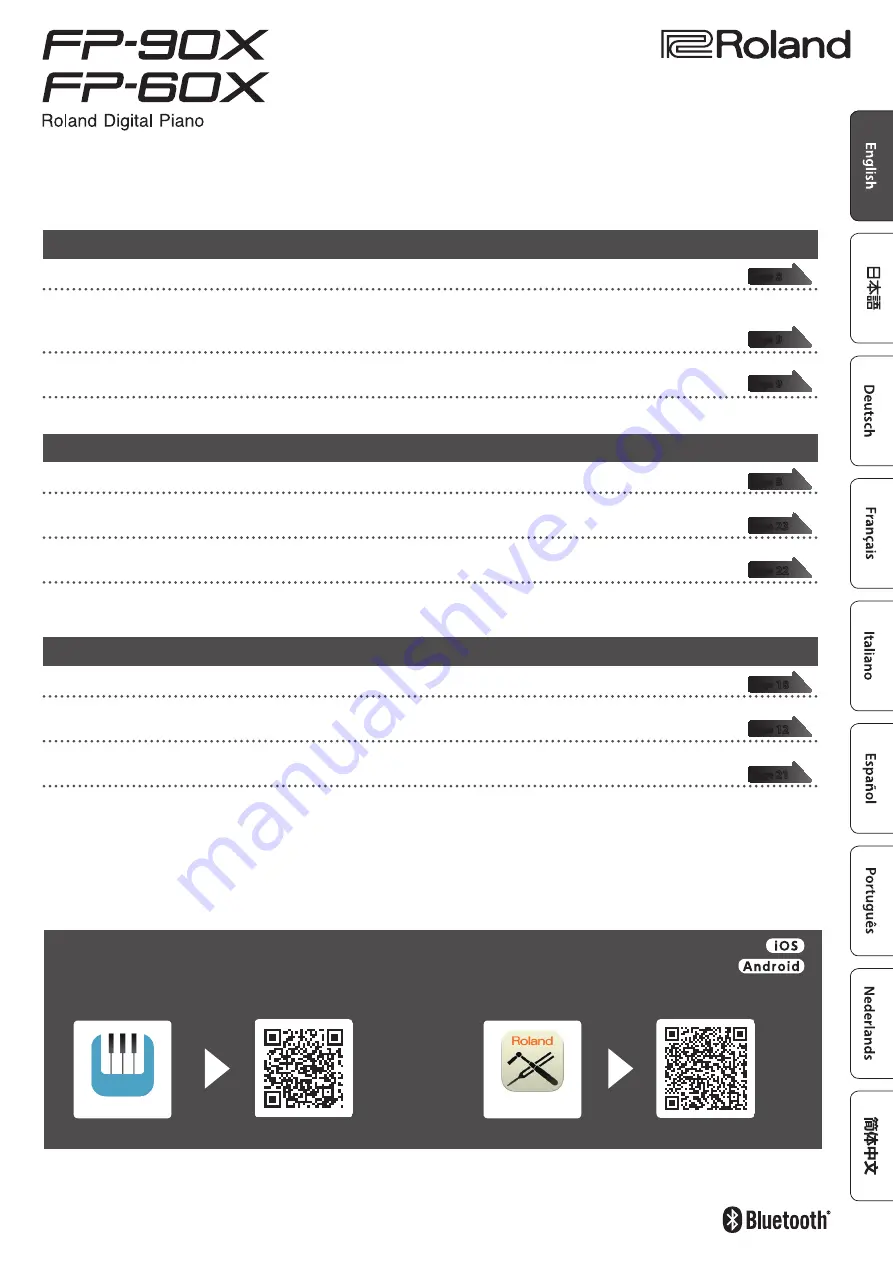
Before using this unit, carefully read “USING THE UNIT SAFELY” and “IMPORTANT NOTES” (leaflet “USING THE UNIT SAFELY” and Owner’s Manual (p. 32)). After
reading, keep the document(s) including those sections where it will be available for immediate reference.
© 2020 Roland Corporation
Look What You Can Do with the FP-90X/FP-60X
Play the Piano
˙
Play various sounds
This unit contains a wide variety of tones (sounds).
You can freely select and perform using these tones.
˙
Play two layered tones (Dual Play)
You can layer two tones on a single key.
˙
Play different tones with your left and right hands (Split Play)
You can divide the keyboard into left and right zones, and select a different tone for each zone.
Live Performance Features
˙
Adjust the tone color (Equalizer)
You can adjust the character of the sound as appropriate for the location where you’re playing the instrument.
˙
Recall performance settings (Registration)
You can save the settings related to your performance and recall them up anytime, easily.
˙
Add vocals to your performance
You can connect a microphone (sold separately) to the this unit and add your voice to your performance.
You can even add effects to your vocals.
Convenient Functions
˙
Record your performances
You can record your own keyboard performance, and then play back to check it.
˙
Bluetooth
function
You can use the
Bluetooth
-compatible app “Piano Every Day” or play back audio from your smartphone.
˙
Personalize your piano (Piano Designer)
You can customize the individual sound characteristics of the piano sound to create the perfect tone for your performances.
Owner’s Manual
This app lets you download musical scores and practice songs.
This app lets you customize the piano sound to your taste.
Download the apps
Download these smartphone/tablet apps and use them with your piano.
Piano Every Day
Piano Designer


































