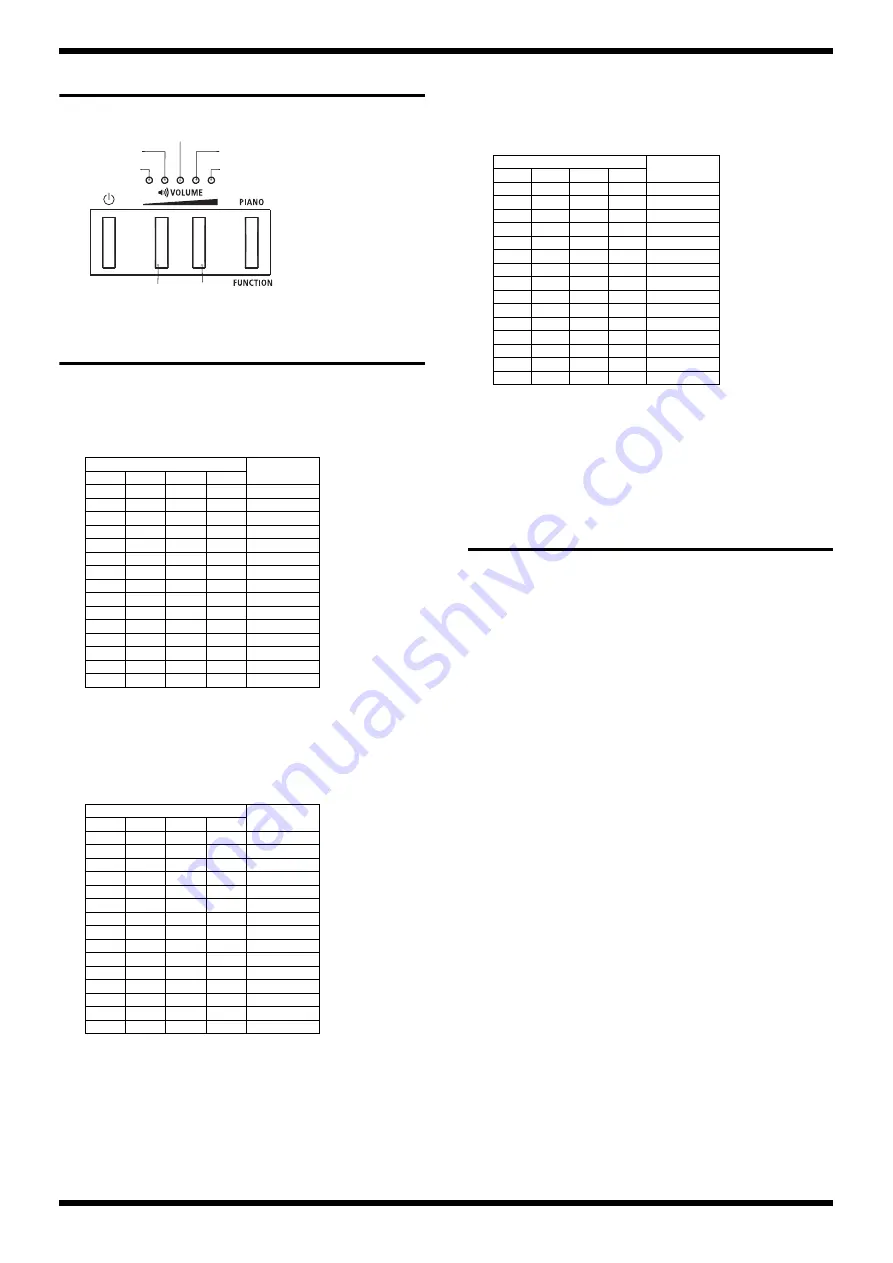
22
FP-10-BK/BKL, KSCFP10-BK
Feb. 2019
Notation of Buttons and LEDs
In this service notes, names of buttons and LEDs are described as belows.
fig.
v
ersion.eps
Verifying the Version
1.
Hold down
Vol +
and turn on the power.
2.
When
Vol 1
flashes, release your finger.
Vol 2
–
5
light up or go dark to display the Program version as shown
below.
Program
(
Vol 1
flashes)
o: lights up, -: goes off
3.
Press
Vol
+.
Vol 1
lights up.
Vol 2
–
5
light up or go dark to display the Bluetooth LE version as shown
below.
Bluetooth LE
(
Vol 1
lights up)
o: lights up, -: goes off
* To return to the display of the Program Version (step
2
) at this time, press
Vol -
.
4.
Press
Vol +
.
Vol 1
goes dark.
Vol 2
–
5
light up or go dark to display the Keyboard version as shown
below.
Keyboard
(
Vol 1
goes dark)
o: lights up, -: goes off
* To return to the display of the BLE Version (Step
3
) at this time, press
Vol -
.
5.
Turn off the power.
Data Backup and Restore
Operations
Items Required
•
Computer
•
USB memory device
Backup Operation
1.
Format a USB memory device using the FAT32 file system.
2.
Connect the USB memory device just described to the
Memory for
Update
connector on the unit.
3.
Hold down
Vol +
and turn on the power.
4.
When
Vol 1
flashes, release your finger.
The version information is displayed.
5.
Hold down
Function
and press C1, E1 and G1 on the keyboard in this
order. (The leftmost: A0)
The LEDs become the following state.
Vol 1:
Flashes
Vol 2:
Flashes
Vol 3:
Lights up
Vol 4:
Lights out
Vol 5:
Lights out
FUNCTION:
Lights out
6.
To execute the backup operation, press
Vol +
. To cancel, press
FUNCTION.
When
Vol 1
–
5
flash, the back up operation has finished.
7.
Detach the USB memory device and turn off the power.
* If the backup operation fails,
Vol 1
,
3
,
5
, and
Vol 2
,
4
flash alternately. Format
the USB memory device again and redo the operation from step
1
.
* After backup operation has finished, the file of
R072F_BAK.BIN
is made in the
root folder of the USB memory device. For the fail of the restore operation, copy
the file to the computer.
* Pairing information of Bluetooth can not be backed up. When returning the
product to the customer, request him/her to pair by himself/herself again.
Vol
Version
5
4
3
2
o
-
-
-
1.00
-
o
-
-
1.01
o
o
-
-
1.02
-
-
o
-
1.03
o
-
o
-
1.04
-
o
o
-
1.05
o
o
o
-
1.06
-
-
-
o
1.07
o
-
-
o
1.08
-
o
-
o
1.09
o
o
-
o
1.10
-
-
o
o
1.11
o
-
o
o
1.12
-
o
o
o
1.13
o
o
o
o
1.14
Vol
Version
5
4
3
2
o
-
-
-
1.02
-
o
-
-
1.03
o
o
-
-
1.04
-
-
o
-
1.05
o
-
o
-
1.06
-
o
o
-
1.07
o
o
o
-
1.08
-
-
-
o
1.09
o
-
-
o
1.10
-
o
-
o
1.11
o
o
-
o
1.12
-
-
o
o
1.13
o
-
o
o
1.14
-
o
o
o
1.15
o
o
o
o
1.16
Vol 5
Vol 4
Vol 3
Vol 2
Vol 1
Vol -
Vol +
Vol
Version
5
4
3
2
o
-
-
-
1.01
-
o
-
-
1.02
o
o
-
-
1.03
-
-
o
-
1.04
o
-
o
-
1.05
-
o
o
-
1.06
o
o
o
-
1.07
-
-
-
o
1.08
o
-
-
o
1.09
-
o
-
o
1.10
o
o
-
o
1.11
-
-
o
o
1.12
o
-
o
o
1.13
-
o
o
o
1.14
o
o
o
o
1.15
Summary of Contents for FP-10-BK
Page 5: ...5 FP 10 BK BKL KSCFP10 BK Feb 2019...
Page 13: ...13 FP 10 BK BKL KSCFP10 BK Feb 2019...
Page 17: ...17 FP 10 BK BKL KSCFP10 BK Feb 2019...
Page 27: ...27 FP 10 BK BKL KSCFP10 BK Feb 2019 Circuit Board Jack Board fig kibanzu jack eps...
Page 30: ...30 FP 10 BK BKL KSCFP10 BK Feb 2019 Circuit Board Panel Board fig kibanzu panel eps...


























