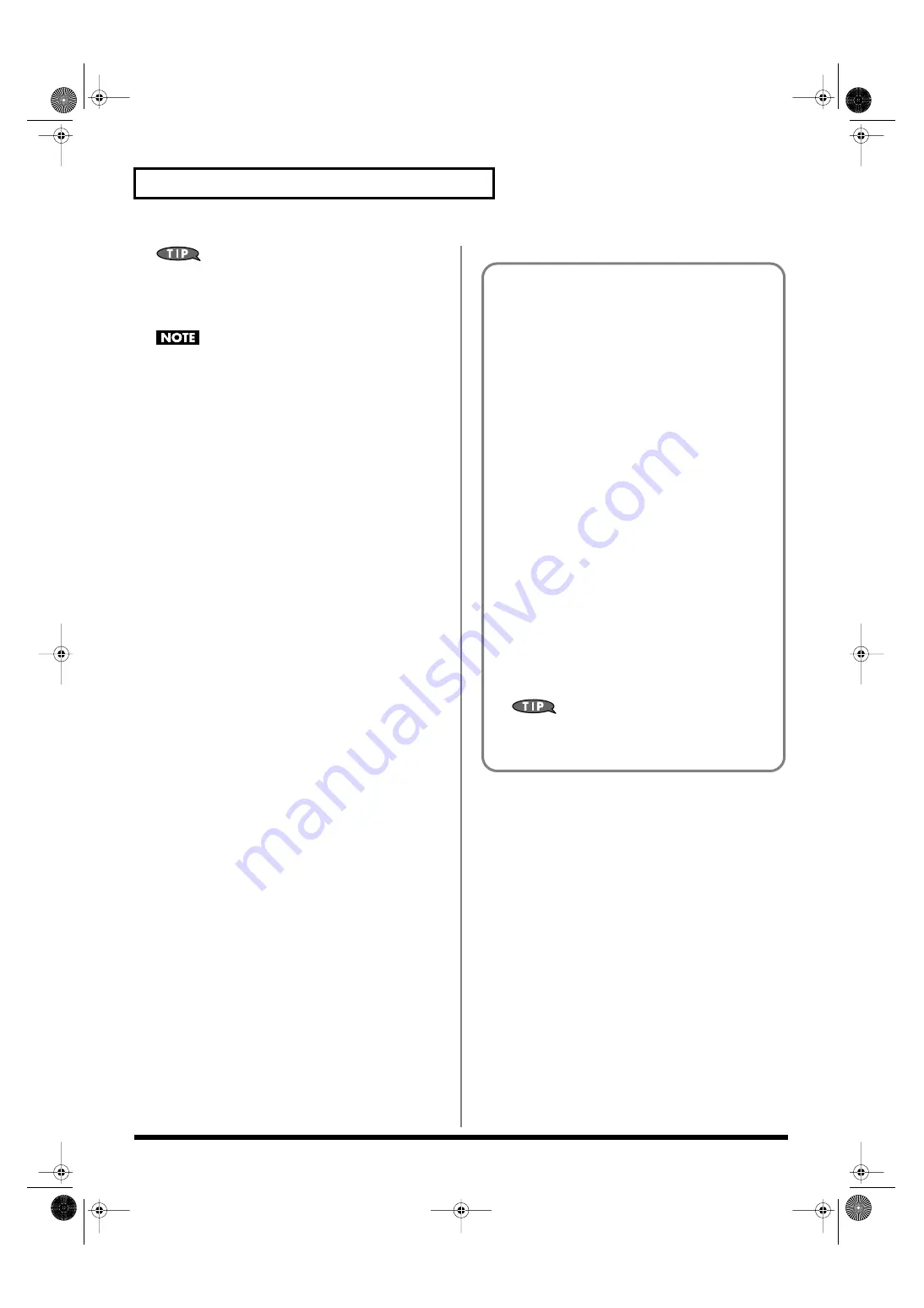
138
Adding Effects
If you want to use common controllers for the entire Fantom-
XR, select “SYS CTRL 1”–”SYS CTRL 4.” MIDI messages used
as System Control 1–4 are set with the Sys Ctrl 1–4 Source
parameters (p. 159).
In patch/rhythm set mode, there are parameters that determine,
for each tone/rhythm tone, whether or not Pitch Bend,
Controller Number 11 (Expression) and Controller Number 64
(Hold 1) are received (p. 66). When these settings are “ON,” and
the MIDI messages are received, then when any change is made
in the settings of the desired parameter, the Pitch Bend,
Expression, and Hold1 settings also change simultaneously. If
you want to change the targeted parameters only, then set these
to “OFF.”
Control 1–4 Dest
(Multi-Effects Control 1–4 Destination)
Sets the multi-effects parameters to be controlled with the multi-
effects control. The multi-effects parameters available for control will
depend on the multi-effects type. For details, refer to
Control 1–4 Sens
(Multi-Effects Control 1–4 Sensitivity)
Sets the amount of the multi-effects control’s effect that is applied.
To make an increase in the currently selected value (to get higher
values, move to the right, increase rates, and so on), select a positive
value; to make a decrease in the currently selected value (to get
lower values, move to the left, decrease rates, and so on), select a
negative value. For either positive or negative settings, greater
absolute values will allow greater amounts of change. Set this to “0”
if you don’t want to apply the effect.
Value:
-63–+63
Multi-Effects Control
If you wanted to change the volume of multi-effects sounds, the
delay time of Delay, and the like, using an external MIDI device,
you would need to send System Exclusive messages-MIDI
messages designed exclusively for the Fantom-XR. However,
System Exclusive messages tend to be complicated, and the
amount of data that needs to be transmitted can get quite large.
For that reason, a number of the more typical of the Fantom-
XR’s multi-effects parameters have been designed so they
accept the use of Control Change (or other) MIDI messages for
the purpose of making changes in their values. For example,
you can use the Pitch Bend lever to change the amount of
distortion, or use the keyboard’s touch to change the delay time
of Delay. The parameters that can be changed are
predetermined for each type of multi-effect; among the
parameters described in
these are indicated by a “#.”
In the multi-effect setting screen, a “c” symbol will be shown at
the left of the parameter.
The function that allows you use MIDI messages to make these
changes in realtime to the multi-effects parameters is called the
Multi-effects Control
. Up to four multi-effects controls can be
used in a single patch/rhythm set/performance.
When the multi-effects control is used, you can select the
amount of control (Sens parameter) applied, the parameter
selected (Destination parameter), and the MIDI message used
(Source parameter).
By using the Matrix Control instead of the Multi-effects
Control, you can also change the parameters of some
popular multi-effects in realtime (p. 66).
Fantom-XR_r_e.book 138 ページ 2006年4月4日 火曜日 午前10時14分
Summary of Contents for Fantom XR
Page 20: ...20 Getting Ready Fantom XR_r_e book 20 ページ 2006年4月4日 火曜日 午前10時14分 ...
Page 21: ...21 Quick Start Fantom XR_r_e book 21 ページ 2006年4月4日 火曜日 午前10時14分 ...
Page 31: ...31 Advanced Use Fantom XR_r_e book 31 ページ 2006年4月4日 火曜日 午前10時14分 ...
Page 175: ...175 Appendix Fantom XR_r_e book 175 ページ 2006年4月4日 火曜日 午前10時14分 ...
Page 281: ...281 MEMO Fantom XR_r_e book 281 ページ 2006年4月4日 火曜日 午前10時14分 ...
















































