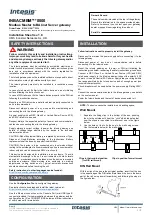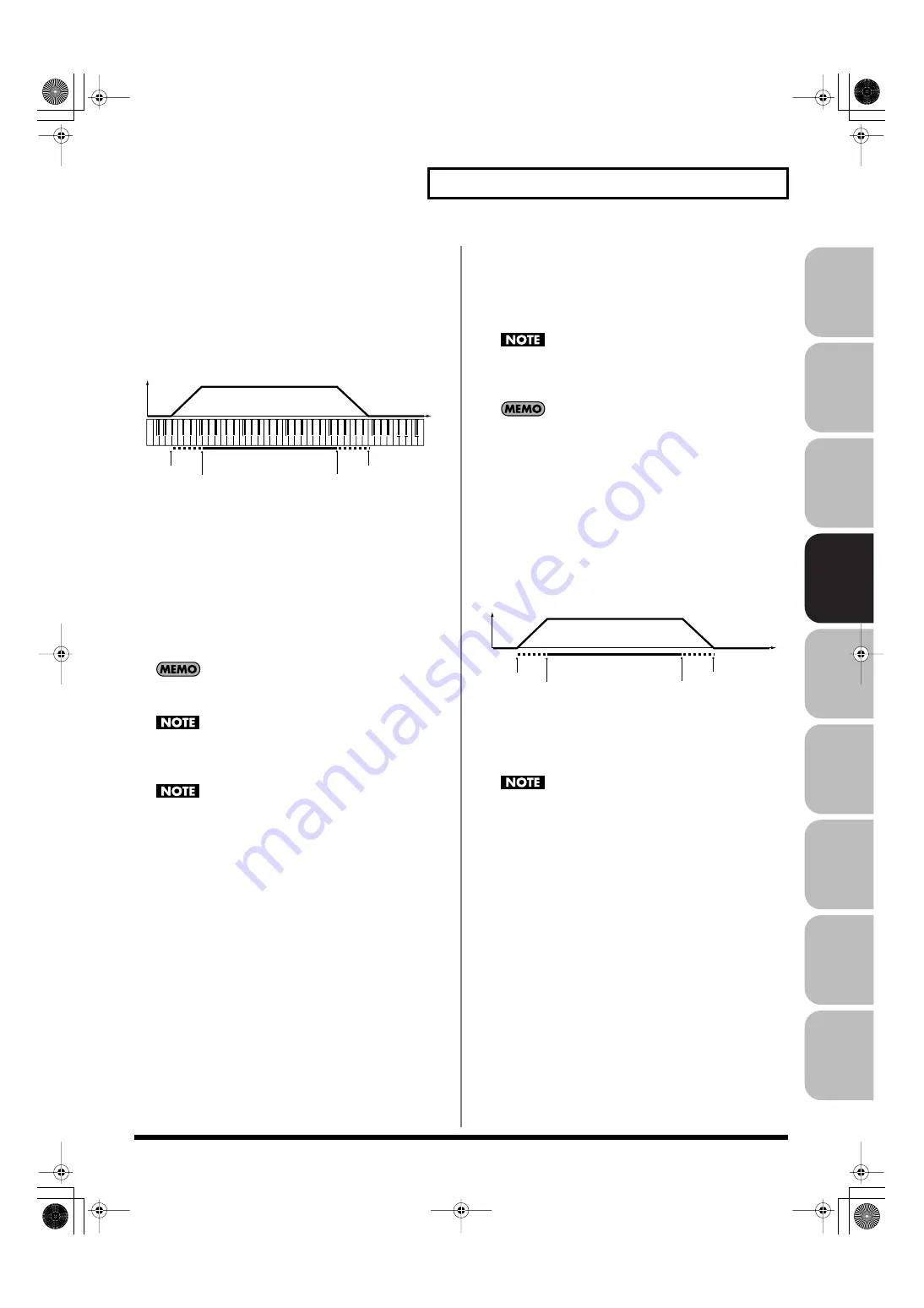
95
Creating a Patch
Over
view
Sound 1
Sound 2
Sound 3
Pad
Sampler
Menu/System
Appendix
Sequencer
Keyboard Fade Width Upper
This determines what will happen to the tone’s level when a note
that’s higher than the tone’s specified keyboard range is played.
Higher settings produce a more gradual change in volume. If you
don’t want the tone to sound at all when a note above the keyboard
range is played, set this parameter to “0.”
Value:
0–127
fig.06-027.e
TMT Velocity Control
(TMT Velocity Control Switch)
TMT Velocity Control determines whether a different tone is played
(ON) or not (OFF) depending on the force with which the key is
played (velocity).
When set to “RANDOM,” the patch’s constituent tones will sound
randomly, regardless of any Velocity messages.
When set to “CYCLE,” the patch’s constituent tones will sound
consecutively, regardless of any Velocity messages.
Value:
OFF, ON, RANDOM, CYCLE
Use
(p. 95) to specify the range of keyboard dynamics.
If Velocity Range Lower and Velocity Range Upper are set to
the same values, you won’t be able to obtain any effect by
setting TMT Velocity Control to “RANDOM” or “CYCLE.”
Instead of using Velocity, you can also have tones substituted
using the Matrix Control (p. 109, p. 95). However, the keyboard
velocity and the Matrix Control cannot be used simultaneously
to make different tones to sound. When using the Matrix
Control to switch tones, set the Velocity Control parameter to
“OFF.”
Velocity Fade Width Lower
This determines what will happen to the tone’s level when the tone
is played at a velocity lower than its specified velocity range. Higher
settings produce a more gradual change in volume. If you want
notes played outside the specified key velocity range to not be
sounded at all, set this to “0.”
Value:
0–127
Velocity Range Lower
This sets the lowest velocity at which the tone will sound. Make
these settings when you want different tones to sound in response to
notes played at different strengths.
Value:
1–UPPER
Velocity Range Upper
This sets the highest velocity at which the tone will sound. Make
these settings when you want different tones to sound in response to
notes played at different strengths.
Value:
LOWER–127
If you attempt to set the Lower velocity limit above the Upper,
or the Upper below the Lower, the other value will
automatically be adjusted to the same setting.
When using the Matrix Control (p. 109) to have different tones
played, set the lowest value (Lower) and highest value (Upper)
of the value of the MIDI message used.
Velocity Fade Width Upper
This determines what will happen to the tone’s level when the tone
is played at a velocity greater than its specified velocity range.
Higher settings produce a more gradual change in volume. If you
want notes played outside the specified key velocity range to not be
sounded at all, set this to “0.”
Value:
0–127
fig.06-028.e
TMT Control Switch
Use the Matrix Control (p. 109) to enable (ON), or disable (OFF)
sounding of different tones.
Value:
OFF, ON
You can also cause different tones to sound in response to notes
played at different strengths (velocity) on the keyboard (p. 95).
However, the Matrix Control and the keyboard velocity cannot
be used simultaneously to make different tones to sound. When
you want to make the different tones to sound, set the Velocity
Control parameter (p. 95) to “OFF.”
Range Lower
Range Upper
Fade Lower
Fade Upper
Level
Pitch
Range Lower
Range Upper
Fade Lower
Fade Upper
Level
Velocity
Fantom-G_r_e.book 95 ページ 2009年7月2日 木曜日 午後2時55分