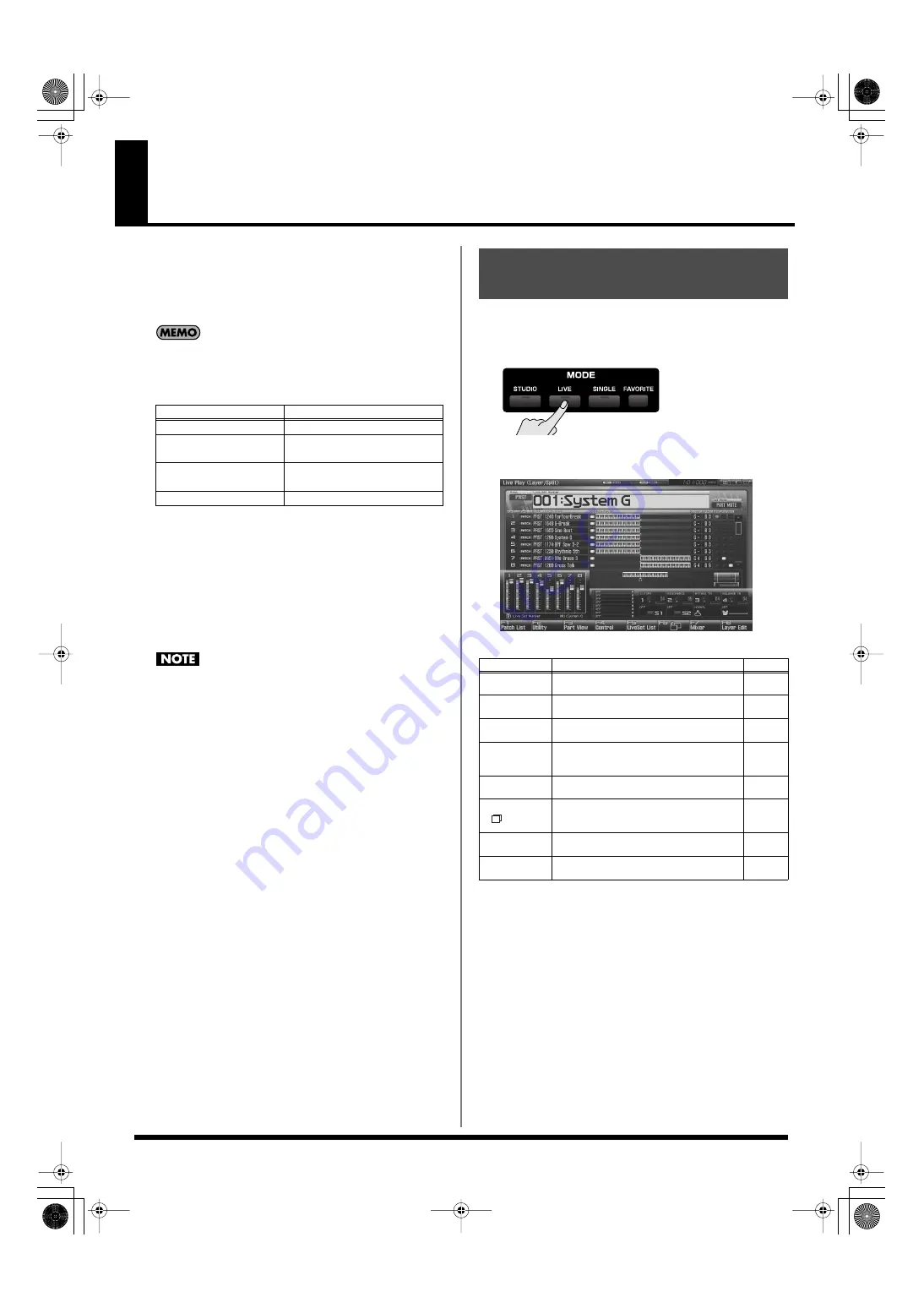
58
Playing in Live Mode
Live mode is designed for live performances; it lets you play up to
eight patches (or rhythm sets or sample sets) at the same time. For
example you can layer (p. 62) a piano sound with strings, or split (p.
62) sounds across the keyboard so that your right hand plays a piano
sound while your left hand plays a bass sound.
In addition, Live mode lets you play the parts of any installed
expansion boards (the number of parts will depend on the type
of expansion board) and any external MIDI output parts at the
same time as the eight parts of the internal sound generator.
A “live set” contains a patch (or rhythm set or sample set)
assignment as well as volume and pan for each part.
When you play the keyboard, parts whose keyboard switch is on
will be sounded. If none are on, the current part will sound.
In addition to the settings of each part, the following settings can
also be stored for each live set.
• Controller settings such as the D Beam, 1–4 knobs, 1–8 sliders,
[S1] [S2] buttons, and pads
If the keyboard switch of the part group (INT, EXP1, EXP2,
EXT) is turned on for even one part, the current part will not
sound. If you want to sound the current part, turn off the
keyboard switch for all parts.
To access the Live Play (Layer/Split) Screen, use the following
procedure.
1.
Press [LIVE].
You will enter Live Mode, and the Live Play (Layer/Split)
Screen appears.
fig.04-015_50
F-key operations in the Live Play (Layer/Split) screen
Part group
Number of parts
Internal
8
Expansion board 1
Maximum 16
* Depends on the expansion board
Expansion board 2
Maximum 16
* Depends on the expansion board
External MIDI output
16
Displaying Live Play (Layer/
Split) Screen
F-key
Explanation
Page
F1
Patch List
Selects the patch sound that’s assigned to
each part.
F2
Utility
Makes settings common to the entire live set.
F3
Part View
Makes detailed settings for each part of the
live set.
F4
Control
Selects the parameters that will be controlled
by the realtime controllers or the D Beam con-
troller.
F5
LiveSet List
Selects a live set.
F6
Switches between the normal screen and a
screen that shows only the parts whose key-
board switch is on.
F7
Mixer
Displays the mixer screen.
F8
Layer Edit
Displays the Layer Edit screen.
Fantom-G_r_e.book 58 ページ 2009年7月2日 木曜日 午後2時55分






























