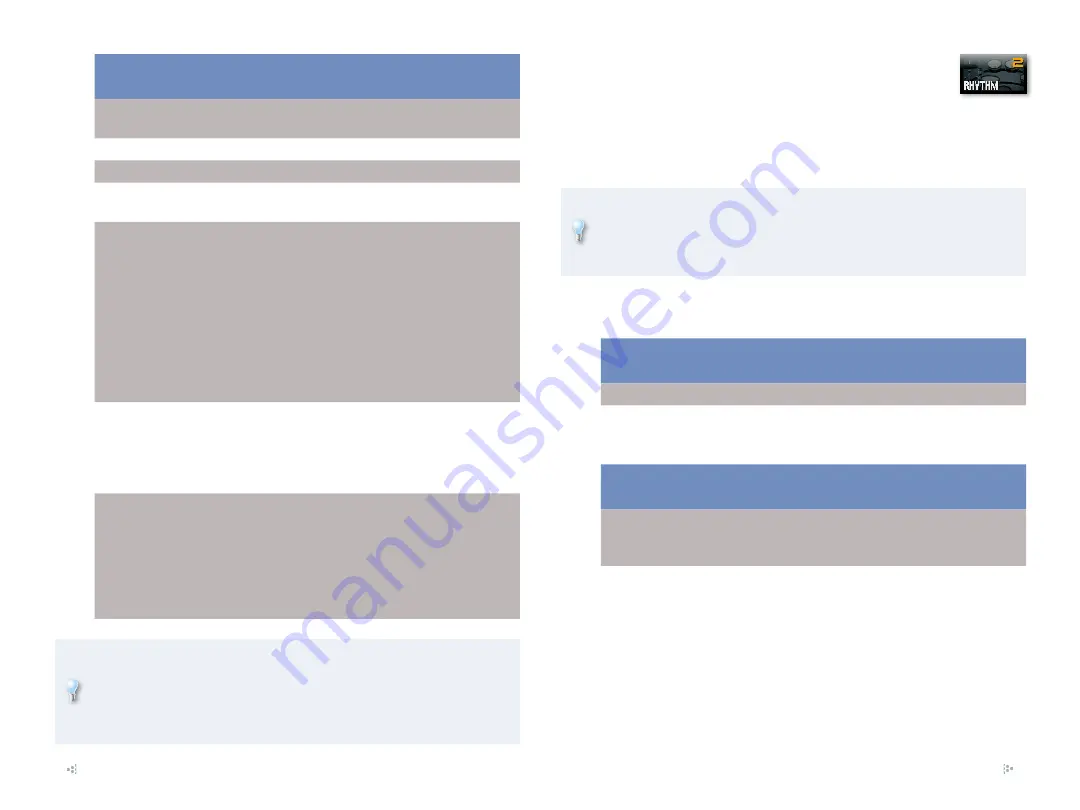
5
Sample Pad 1-16 Settings
With this parameter:
You can:
Sample Number
select any sample in the current project
to be played by the pad.
Level
set the level of the pad’s sample.
Pan
set the stereo position of the sample.
Direction
set the sample to play forwards or
backwards.
Trigger Mode
program the sample to play in either of
two ways. When Trigger Mode is set to:
GATE—
•
the sample plays for as long
as you hold down the pad. Use this
setting for playing beat loops or
pitched notes.
DRUM—
•
the sample plays through to
the end each time you strike its pad.
Use this for short percussive sounds.
Mute Group
stop certain sample pads from playing at
the same time. Use this when you have
multiple versions of a single sound—such
as closed and open samples of a hi-hat—
and want only one to play at a time.
Pad Velocity
set the pad to respond to your playing
velocity, or not. For velocity response,
set the parameter to
SYSTEM
and set the
System Pad Velocity parameter, described
earlier, to
REAL
. To have the pad always
play at a fixed velocity value, select the
value you want.
The Sample Pad mode Pad Settings window is an easy place to construct
a sample set, since you have access to the most important sample set
parameters there. To build a new sample set, select an unused sample-
set memory location—one whose name includes “INITIAL SAMPLE”—and
use the Sample Number parameter to dial in the samples you want.
Pad Mode 2—Rhythm
If you’d like the pads to play percussion sounds from a
rhythm set, select the Rhythm pad mode. In Live and Studio
modes, the pads play the sound assigned to the rhythm
part. In Single mode, the pads play the sound assigned to
the current patch’s rhythm part.
Though the Rhythm pad mode is meant for percussive sounds, you can
play single notes on the pads from any kind of sound, not just rhythm
sets, by assigning the desired patch or sample set to the rhythm part
in Live or Studio mode or to the pad part in Single mode.
Once you’re in the Rhythm pad mode, here’s what the parameters in the Pad
Settings window do.
Global Rhythm Pad Mode Settings
With this parameter:
You can:
Number/Name
select a rhythm set to play on the pads
Pad Roll Resolution
set the speed of the roll created when
you strike a pad with the ROLL button lit.
Rhythm Pad 1-16 Settings
With this parameter:
You can:
Pad Note Number
choose the note—and therefore the
sound—to be played on the pad from the
selected rhythm set.
Pad Velocity
set the pad to respond to your playing
velocity, or not. For velocity response,
set this parameter to
SYSTEM
, and the
System Pad Velocity parameter to
REAL
.
For the pad to always produce a fixed
velocity value, select that value.














