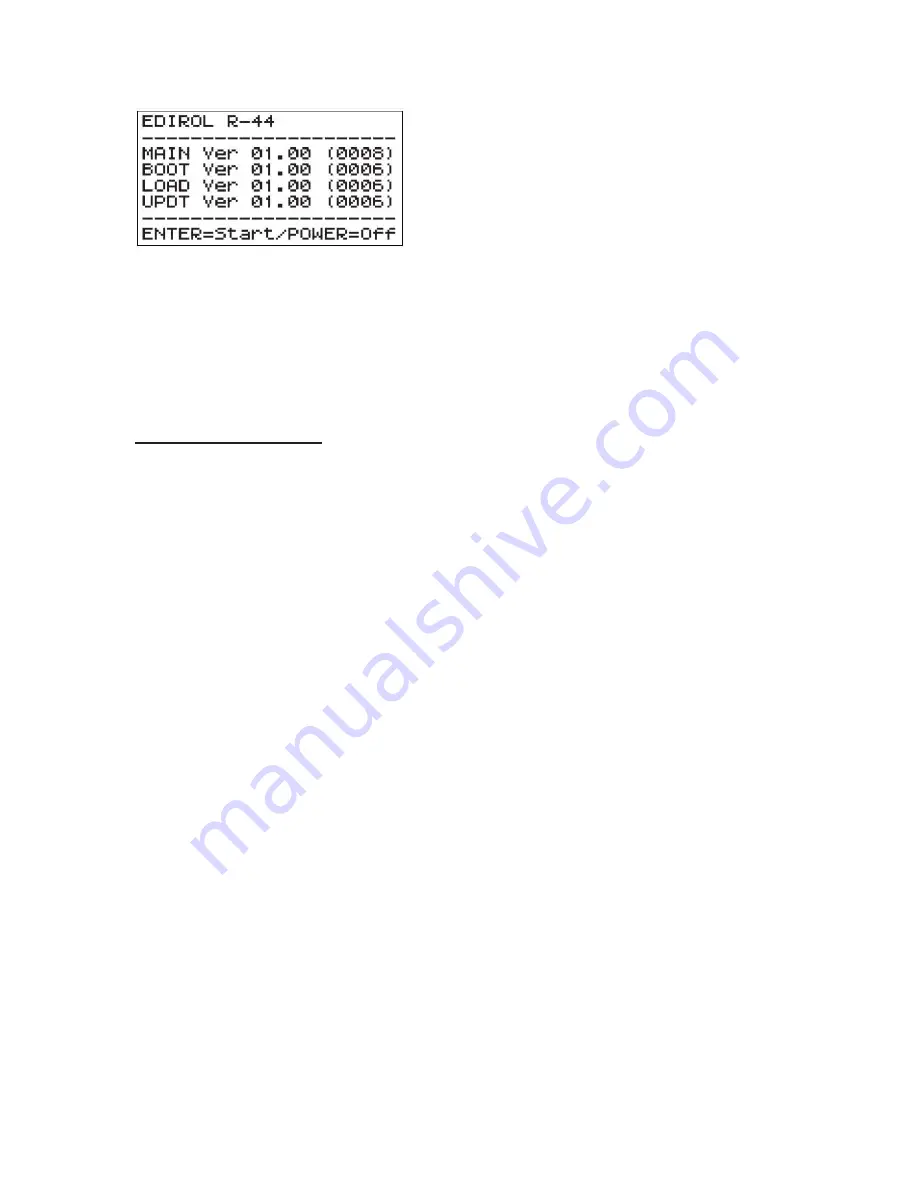
<RXU YHUVLRQ QXPEHUV PD\ EH GLIIHUHQW WKDQ WKRVH VKRZQ KHUH
4. Make note of the MAIN Ver number.
5. Power down the R-44 by pressing the [POWER] button.
If the MAIN Ver is older than the Firmware Update version, you need to update your R-44.
If the MAIN Ver is the same as the Firmware Update version, you do not need to update.
Updating your unit
Cautions
- You should back up any files, projects or data on your SD card prior to performing a
firmware update.
- If there is a power failure or communications failure during the update process, your
product can be damaged and your files, projects or data can be lost. If the update process
has failed and you cannot restore functionality to your product, please call our support staff
during business hours: 800-380-2580.
- Roland Systems Group is not responsible for hardware failures or loss of data related to
firmware updates or system upgrades performed in the field.
1. Prepare an SD or SD-HC card.
If you haven't already formatted an SD or SD-HC card for use in the R-44, you must do it
now. Refer to the instructions in the Owner's Manual for formatting a memory card in the
R-44
2. Copy Update File to USB stick
Download the R-44 System Update file from our website to your computer:
http://www.rolandsystemsgroup.com.
- Visit the R-44 product page, then follow the download link to the R-44 System Update file.
Agree to the EULA and download the System Software file.
- Your downloaded file will be a ZIP file containing the MAIN.BIN update file and this
installation guide PDF. Double-click the ZIP file to open the ZIP archive, then drag and drop
the MAIN.BIN file to the Desktop.
- Make sure your SD or SD-HC is plugged into an SD card slot on your computer, or use a
USB SD card reader to connect your SD/SD-HC card to a USB port on your computer.
- Drag and drop (or copy) the MAIN.BIN file from your Desktop to the root directory of your
SD card (see below):




