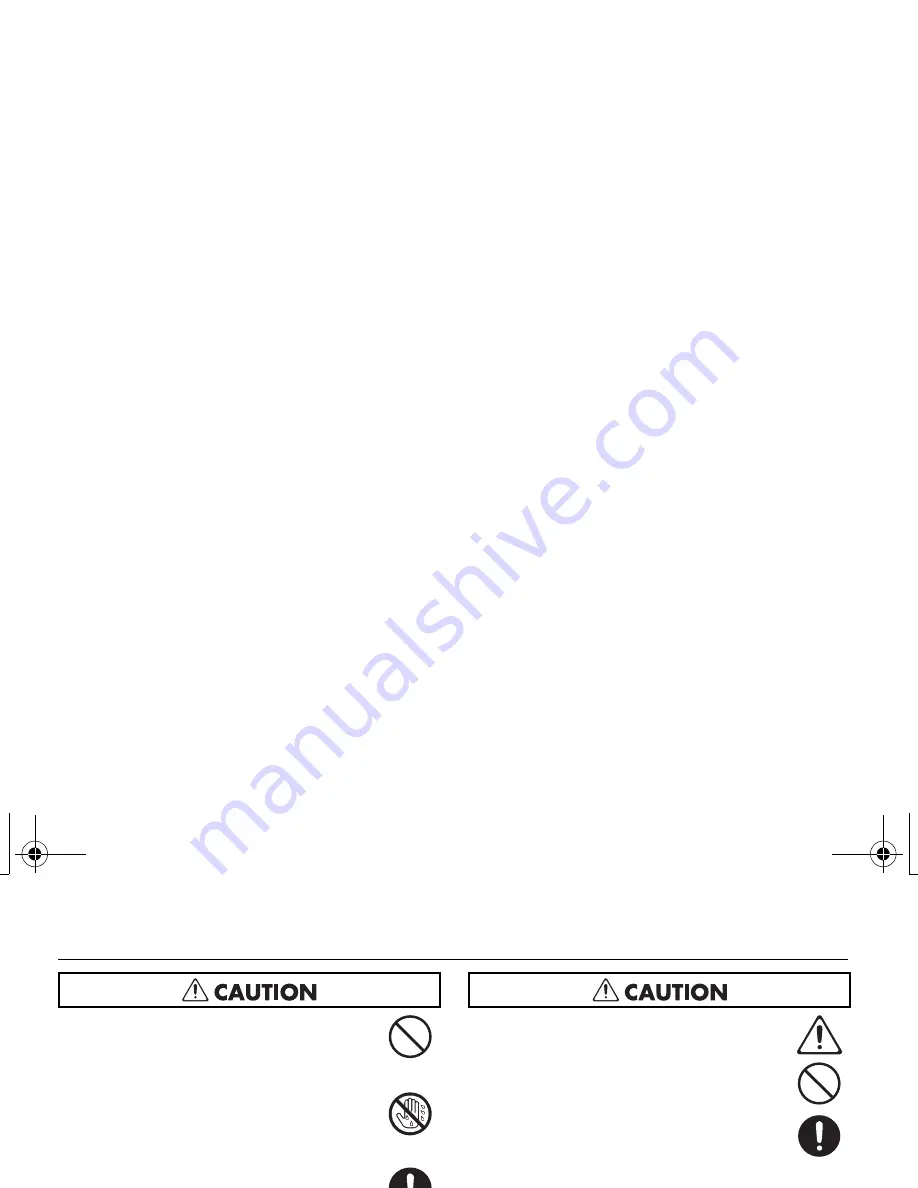
8
USING THE UNIT SAFELY
106
●
Never climb on top of, nor place heavy objects
on the unit.
..........................................................................................................
107c
●
Never handle the AC adaptor or its plugs with
wet hands when plugging into, or unplugging
from, an outlet or this unit.
..........................................................................................................
108b
●
Before moving the unit, disconnect the AC
adaptor and all cords coming from external
devices.
..........................................................................................................
109b
●
Before cleaning the unit, turn off the power
and unplug the AC adaptor from the outlet (p.
29).
..........................................................................................................
110b
●
Whenever you suspect the possibility of
lightning in your area, disconnect the AC
adaptor from the outlet.
..........................................................................................................
111: Selection
●
If used improperly, batteries may explode or
leak and cause damage or injury. In the
interest of safety, please read and observe the
following precautions (p. 26).
1
❍
Carefully follow the installation instruc-
tions for batteries, and make sure you
observe the correct polarity.
2
❍
Avoid using new batteries together with
used ones. In addition, avoid mixing
different types of batteries.
3
❍
Remove the batteries whenever the unit is
to remain unused for an extended period
of time.
5
❍
If a battery has leaked, use a soft piece of
cloth or paper towel to wipe all remnants of
the discharge from the battery
compartment. Then install new batteries. To
avoid inflammation of the skin, make sure
that none of the battery discharge gets onto
your hands or skin. Exercise the utmost
caution so that none of the discharge gets
near your eyes. Immediately rinse the
affected area with running water if any of
the discharge has entered the eyes.
6
❍
Never keep batteries together with metallic
objects such as ballpoint pens, necklaces,
hairpins, etc.
..........................................................................................................
R-05-e.book 8 ページ 2010年2月19日 金曜日 午後4時55分








































