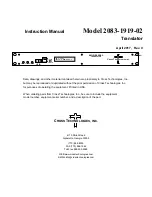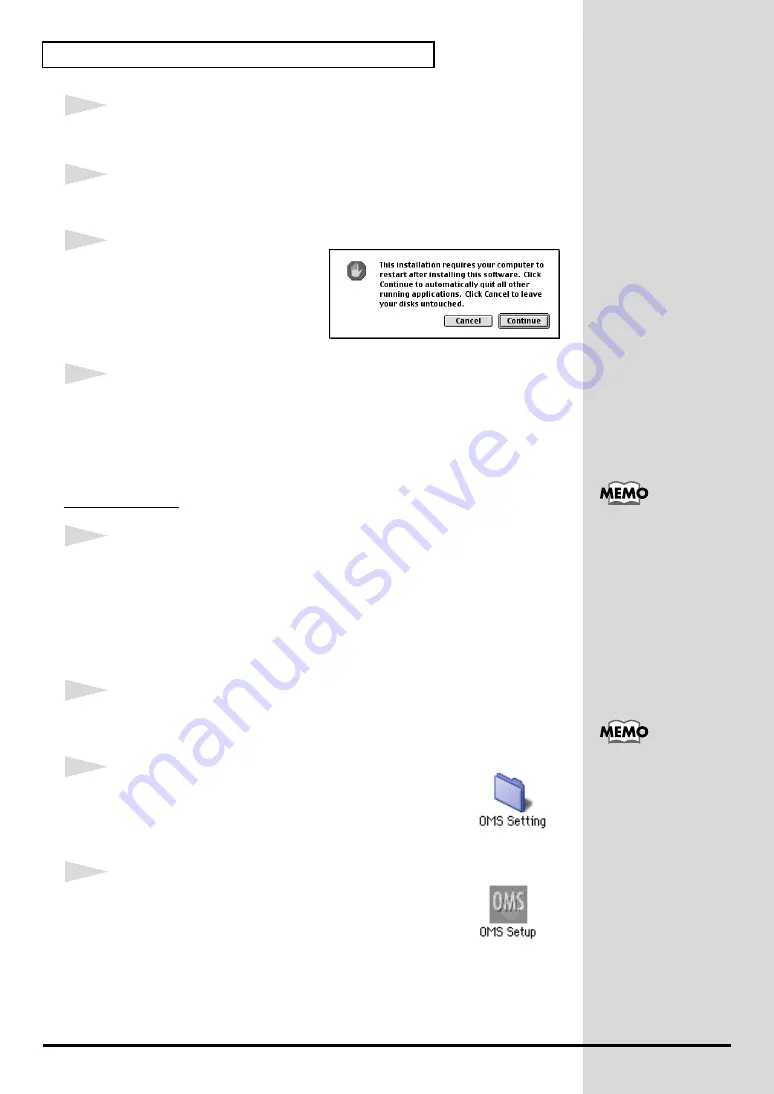
26
Installing & Setting Up the Driver (Macintosh)
3
Double-click the
PCR Driver-E Installer
icon (found in the
Driver E (Mac
OS 9, 8)
folder of the CD-ROM) to start up the installer.
4
Verify the
Install Location
, and click
[Install]
.
fig.3-2_40
5
If a message like the following is
displayed, click
[Continue]
.
The other currently running
applications will exit, and
installation will continue.
6
A dialog box will indicate
Installation completed
.
Click
[Restart]
to restart your Macintosh.
■
Setting the driver
OMS settings
1
Use the
USB cable
to connect the
PCR-30/50/80
to your
computer
.
1.
With the power switch turned
OFF
, connect the
AC adaptor
to the
PCR-30/50/80
.
2.
Connect the
AC adaptor
to an electrical outlet.
3.
Use the
USB cable
to connect the
PCR-30/50/80
to your
computer
.
2
Set the PCR-30/50/80’s
power switch
to the
ON
position.
fig.3-3
3
From the CD-ROM, drag the
Driver E (Mac OS 9, 8) -
OMS Setting
folder to the hard disk of your Macintosh to
copy it.
fig.3-4
4
In the
Opcode-OMS Application
folder where you
installed OMS, double-click
OMS Setup
to start it up.
Once the connections have
been completed, turn on
power to your various
devices in the order
specified. By turning on
devices in the wrong
order, you risk causing
malfunction and/or
damage to speakers and
other devices.
This unit is equipped with
a protection circuit. A brief
interval (a few seconds)
after power up is required
before the unit will operate
normally.
Summary of Contents for Edirol PCR-80
Page 124: ...124 MEMO ...