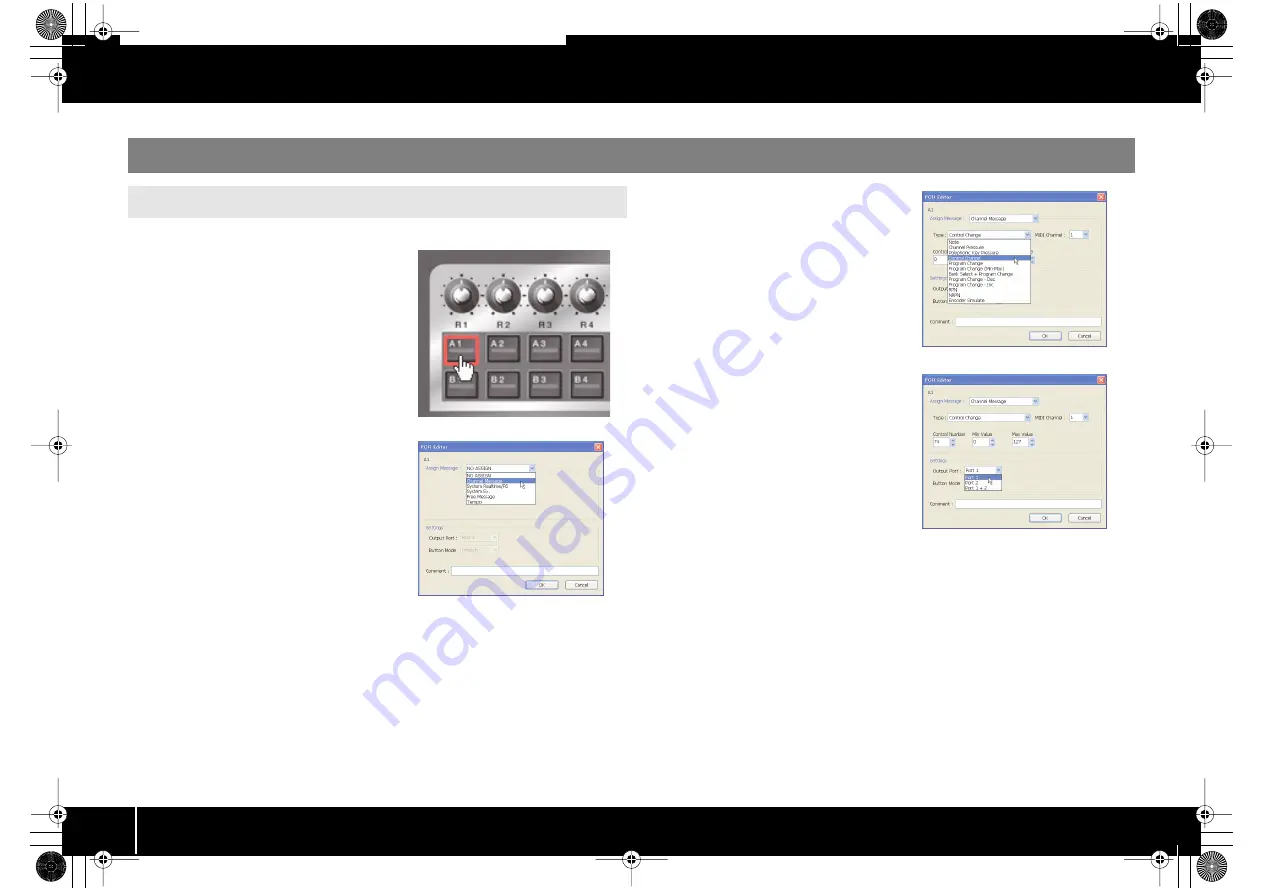
20
Using PCR Editor
Here’s how to assign a MIDI message to each controller.
fig.EH-Assign.eps_81
1
In the main window, click the controller to
which you want to assign a MIDI message.
fig.EH-AssignMessage.eps_25
2
In the message assignment window, use the
Assign Message field to select the type of
MIDI message that you want to assign.
fig.EH-AssignType.eps_25
3
According to the type of MIDI message
you’ve selected, set the various parameters in
the message assignment area.
For details on the parameters, refer to
fig.EH-AssignPort.eps_25
4
In the Output Port field, specify the MIDI
output port.
5
If desired, use the Comment field to add a
comment.
6
Click [OK].
Using PCR Editor to assign MIDI messages
Assigning a MIDI message
PCR-300_500_800_e.book 20 ページ 2006年12月19日 火曜日 午後2時59分
Summary of Contents for EDIROL PCR-300
Page 1: ...04348534 1MP Owner s Manual Owner s Manual Cover_e fm 1 ページ 2006年12月19日 火曜日 午後5時23分 ...
Page 31: ...31 Using PCR Editor PCR 300_500_800_e book 31 ページ 2006年12月19日 火曜日 午後2時59分 ...
Page 87: ...87 Appendix PCR 300_500_800_e book 87 ページ 2006年12月19日 火曜日 午後2時59分 ...
Page 98: ...Memo PCR 300_500_800_e book 98 ページ 2006年12月19日 火曜日 午後2時59分 ...
Page 100: ...04348534 1MP PCR 300_500_800_e book 100 ページ 2006年12月19日 火曜日 午後2時59分 ...






























