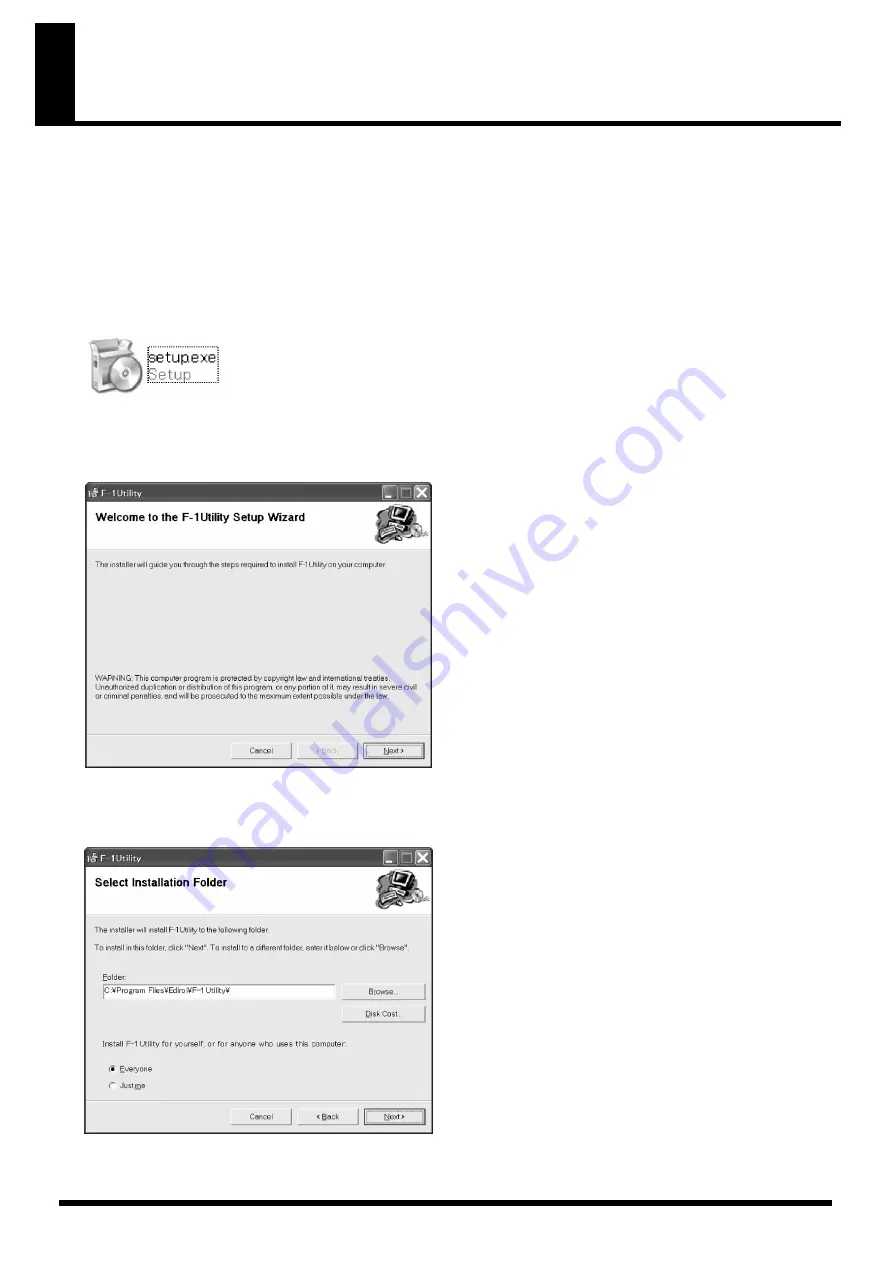
4
Installing and Setting Up
When the preparations on the computer are finished, carry out the installation procedures for this software.
1.
Expand the archived file.
The file downloaded from the Roland website is a compressed ZIP-format archive. First, expand the compressed file using an archive-
expansion program. Expanding the file creates a folder named “F1UtilSetup_v1xxxE” on the desktop in Windows.
* Note : The “v1xxxE” portion of the folder name indicates the program version number and shows that these are the English-language versions of the
programs.
2.
Double-click “setup.exe.”
In the “F1UtilSetup_v1xxxE” folder, double-click the icon shown below.
fig.setup-exe.eps
Note : If you’re using Windows Vista, a “User Account Control” window appears. Here, select “Allow.”
3.
Click “Next.”
To quit installation, click “Cancel.”
fig.install-1.eps
4.
Select the destination and users.
Select the installation destination for these programs, and the users who will access them. Check the settings, and if no problem is found, go
on to the next step. If you find a problem, make the needed changes.
fig.install-2.eps























