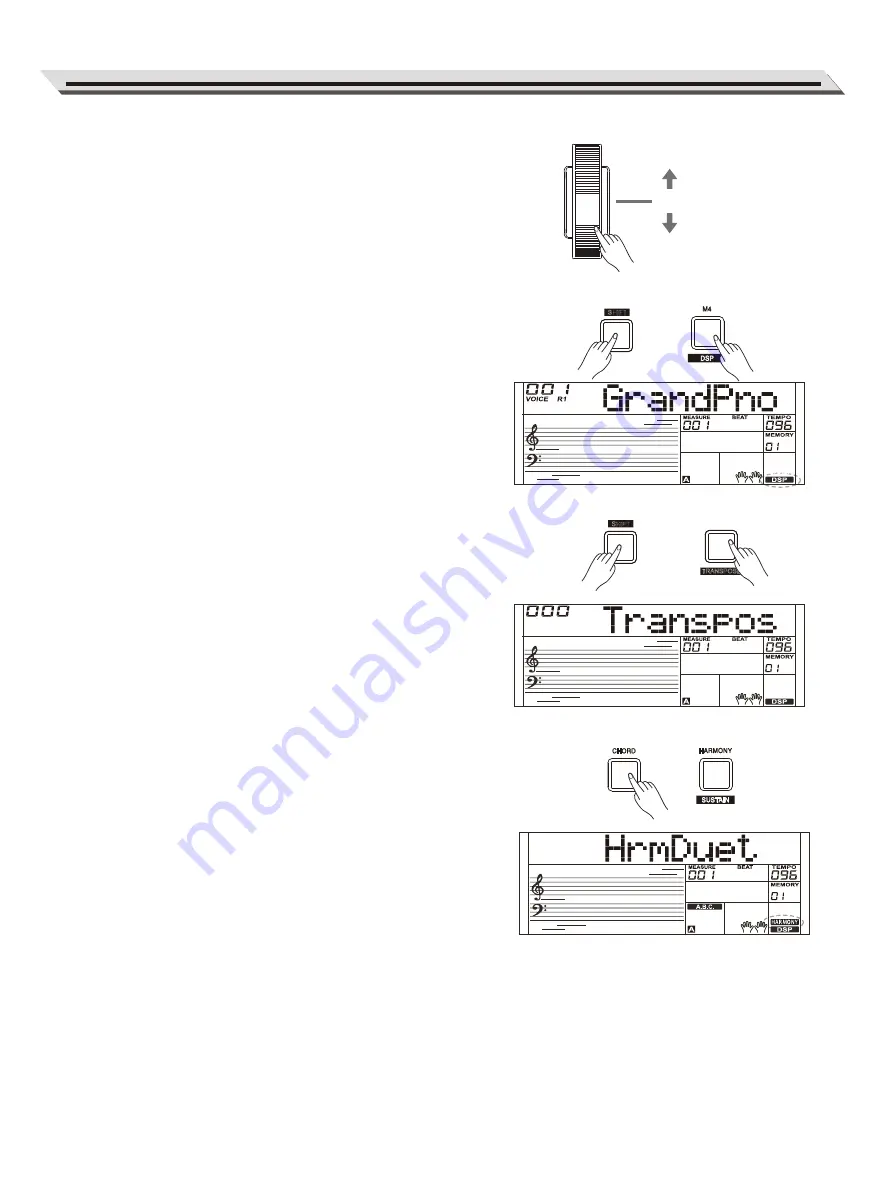
25
DSP
The DSP simulates sounds in the real environment. With the DSP
effect, you can add ambiance and depth to your performance in a
variety of ways.
1.
Press and hold the [SHIFT] button and then press the [DSP] button
to set the DSP effect on. The DSP indicator lights up on LCD. The
DSP effect is automatically activated when turning on the instrument.
2.
Press and hold the [SHIFT] button and then press the [DSP] button
again to turn DSP effect off.
Transpose
1.
Press and hold the [SHIFT] button and then press the
[TRANSPOSE] button to enter the transpose menu. The LCD
displays “xxx Transpos.”
2.
Use [˅] / [˄] button or data dial to change transpose value,
adjustable range:-12– +12, the default value is: 0.
Harmony
The harmony function will automatically add harmony effect to the notes
you play in the right-hand section, which gives you a rich and harmonic
expression.
1.
Press the [CHORD] button to turn on the A.B.C. function.
2.
Press the [HARMONY] button to turn the harmony effect on.
3.
Play a chord in the left hand section.
4.
As soon as you play in the right hand section, it will automatically
add harmony effect to the notes you play.
Note:
Harmony cannot be turned on when the Full Range fingering mode is
selected.
Pitch Bend
Use the pitch bend wheel to bend notes up (roll the wheel away from
you) or down (roll the wheel toward you) while playing the keyboard.
The pitch bend wheel is self-centering and will automatically return to
normal pitch when released.
With the pitch bend wheel, you can easily imitate the pitch bend effect
of the guitar, violin, saxophone or other instruments, making your
performance more vivid.
Effect Related Settings
MIXER
TRANSPOSE
SHIFT
SHIFT
UP
CENTER (Normal Pitch)
DOWN






























