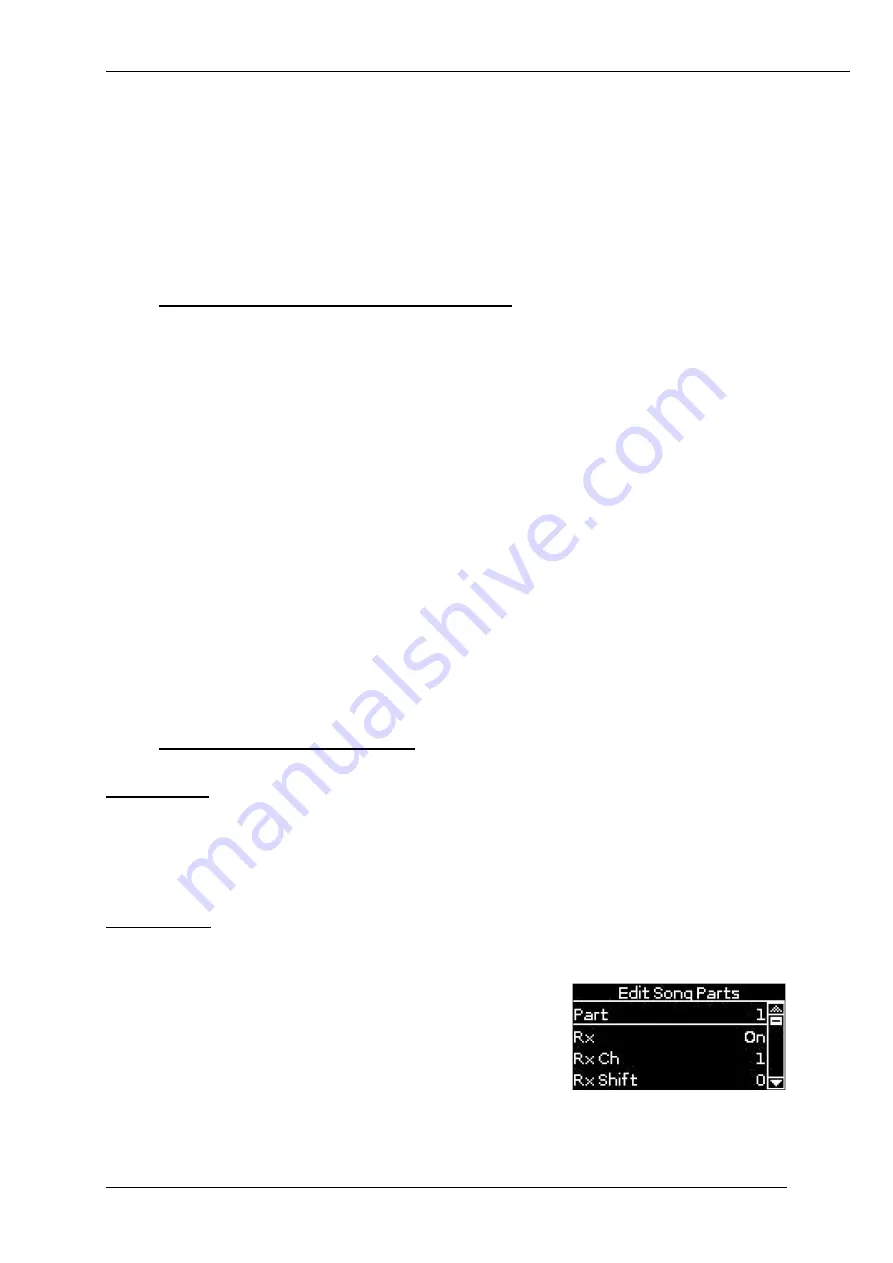
MIDI Settings in the BK for the communication with GESINI
(c) 2017 by SINEGA GmbH
www.gesini.com
4
2.3.
MIDI Settings required in the BK to work with GERD
Please make the following adjustments in the MIDI settings of the BK (as already
mentioned on the previous page, you can save these settings in a separate "MIDI
Set". Further information related to the MIDI sets can be found in the operation
manual of the BK series).
(A)
Disable MIDI Thru if you do not need it
In the menu of the BK, the musician can disable "MIDI Thru". If you do not need
MIDI Thru, you should disable it as it reduces the amount of MIDI data sent from the
BK to the PC.
Example: If you use Aftertouch on your controller or an expression pedal, this will
lead to many MIDI messages received by the BK via its MIDI In port. If "MIDI Thru"
is enabled, all these messages are sent via the USB cable to the PC leading to a high
processing effort in
GERD
.
If you disable "MIDI Thru", all these messages will not be sent via USB to the PC and
GERD
can focus on the messages really required.
To disable "MIDI Thru" at the front panel of the BK:
MENU [button on the panel of the BK]
MIDI
Edit System
Parameters
Soft Thru
Off
(B)
Access to the different parts
Tone Parts:
The BK allows in its default settings external access only to the "Tone Parts" UP1,
UP2, LWR, and MBS. If you use the BK-7m, you can control these parts with an
external controller keyboard. In case you are using a BK-5 or BK-9, you can use the
(internal) keyboard to address these parts.
Song Parts:
Especially when working with the BK-7m, it might be useful to have access to more
parts. And this is possible for each of the 16 internal parts (called 'Song Parts'):
MENU [button on the panel of the BK]
MIDI
Edit Song Parts
Rx
On
Rx Ch
1
or
2
or ….
You can assign MIDI Rx Channel 1 to part 1, MIDI Rx Channel 2 to part 2, etc.
Now you have access to all 16 internal parts from any external controller.








