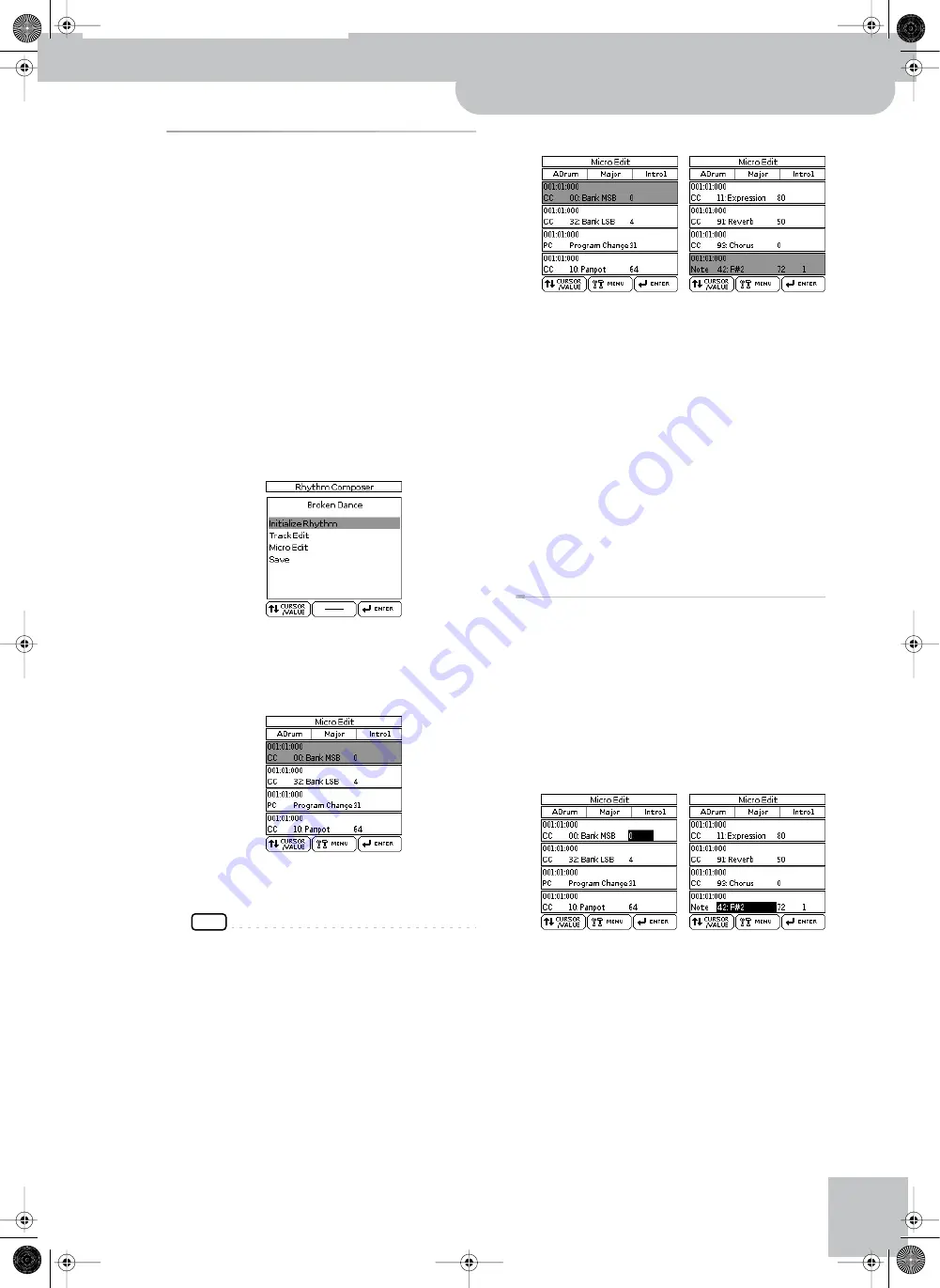
Editing individual rhythm events (Micro Edit)
Backing Keyboard BK-5
r
99
Editing individual rhythm events
(Micro Edit)
Select this mode if you need to change just one aspect
of an otherwise perfect rhythm.
In this section, we will use the word “event” for any kind
of message. An event is thus a command (or instruction)
for the Arranger.
You can only view and edit one track at a time. There-
fore, be sure to check the “Track” setting before editing
the events displayed on this page.
1.
Return to the main Rhythm Composer page.
2.
Use the “Track”, “Mode” and “Division”
parameters to select the pattern you want
to edit.
3.
Press the [MENU] button (its indicator
flashes).
The display changes to:
4.
Use the [CURSOR
÷
VALUE] dial to select
“Micro Edit”, then press the [ENTER/SELECT]
button.
The display changes to:
You can use the [CURSOR
÷
VALUE] dial and [ENTER/
SELECT] button to edit the available functions.
NOTE
This page doesn’t allow you to select a different rhythm
pattern (“ADrum – Major – Intro1” in our example). Be sure
to select the correct button before calling up the “Micro
Edit” page (see step (2) above).
■
General notes about ‘Micro Edit’
Position indications:
Sequencers only register
“events” whose positions and distances specify when
the notes are to be sounded or when they should
change (i.e. their “sequence”).
Each event is executed at a given point in time, which
is why they all have a position indication
(“1-01-119”, for example). The first figure refers to
the bar, the second to the beat within that bar and
the third to the clock (CPT) between the current beat
and the next. Each beat of a 4/4 bar comprises 120
clocks.
Monitoring note events:
The Rhythm Composer can
play back the note events you select. This may help
you identify the occurrence you want to edit. When
you move the cursor to a note event, it is played back.
General procedure
To change information already available on the selected
track, proceed as follows:
1.
Use the [CURSOR
÷
VALUE] dial to select the
list entry you want to edit.
2.
Press the [ENTER/SELECT] button to select
the first value.
In the following examples, we selected the CC00
message (left) and the first parameter of a note event
(right):
3.
Rotate the [CURSOR
÷
VALUE] dial to set the
value.
4.
Press the [ENTER/SELECT] button to select
the next value and edit it.
5.
When you’re done, press the [EXIT] button
to return to the Rhythm Composer page,
then save your rhythm (page 85).
BK-5_US.book Page 99 Monday, November 14, 2011 12:43 PM
Summary of Contents for BK-5
Page 1: ...r Owner s Manual BK 5_US book Page 1 Monday November 14 2011 12 43 PM ...
Page 148: ...Index 148 rBacking Keyboard BK 5 BK 5_US book Page 148 Monday November 14 2011 12 43 PM ...
Page 150: ...150 rBacking Keyboard BK 5 MEMO BK 5_US book Page 150 Monday November 14 2011 12 43 PM ...
Page 152: ...r 602 00 0527 01 RES 873 11 BK 5 OM E BK 5_US book Page 152 Monday November 14 2011 12 43 PM ...






























