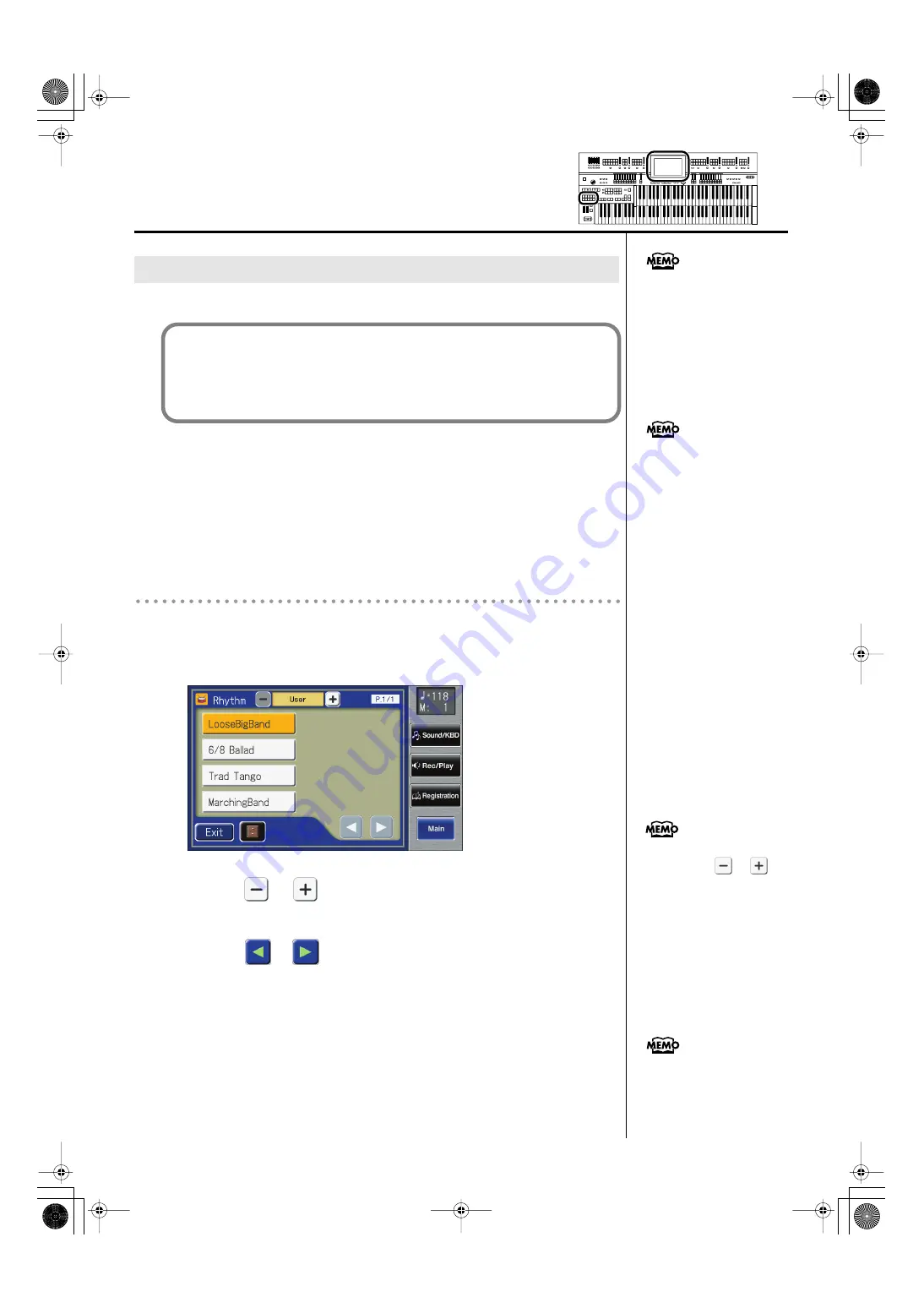
82
Using Rhythm Performance
The ATELIER features a User memory.
The ATELIER is shipped from the factory with rhythms already stored in User
memory. These rhythms can be overwritten by calling up rhythms from USB
memory into the ATELIER, or by saving user rhythms you’ve created using the
Rhythm Customize function (p. 198). The content of User memory is retained
even while the ATELIER’s power is turned off.
You can call up rhythms in User memory by pressing the [User] button.
Calling Up Rhythms Stored in User Memory
1.
Press the [User] button.
The Rhythm screen appears.
2.
Touch <
> <
> on the Rhythm screen to select “User.”
The rhythms stored in user memory will be shown.
3.
Touch <
><
> to switch screens, and touch a rhythm
name to select the desired rhythm.
The indicator of [User] button will blink.
4.
After selecting a rhythm, press the flashing [User] button
once more.
The [User] button stops flashing and remains lit, indicating that the rhythm has
been selected.
Using Rhythms Stored in User Memory
If you wish to copy a Rhythm
saved on USB memory to User
memory, refer to “Copying
Rhythms” (p. 97).
What is the User Memory?
This is the internal memory area that lets you store user rhythms you’ve
created. You can also copy rhythms saved on USB memory to the User
memory (p. 97).
If you want to restore the
original rhythms that User
memory contained at the time
the instrument was shipped
from the factory, refer to
“Restoring the User Memory to
the Original Factory Settings”
(p. 230).
If USB memory is connected,
you can touch <
-> <
>
to select “Ext Memory” so that
rhythms in the USB memory will
be shown.
You can also confirm the
rhythm by touching <Exit> in
the Rhythm screen.
AT-900_e.book 82 ページ 2007年9月7日 金曜日 午前8時43分
Summary of Contents for AT900 Music Atelier
Page 1: ......
Page 2: ......
Page 297: ...295 For EU Countries For China AT 900_e book 295 ページ 2007年9月7日 金曜日 午前8時43分 ...
Page 299: ......
Page 300: ......
















































