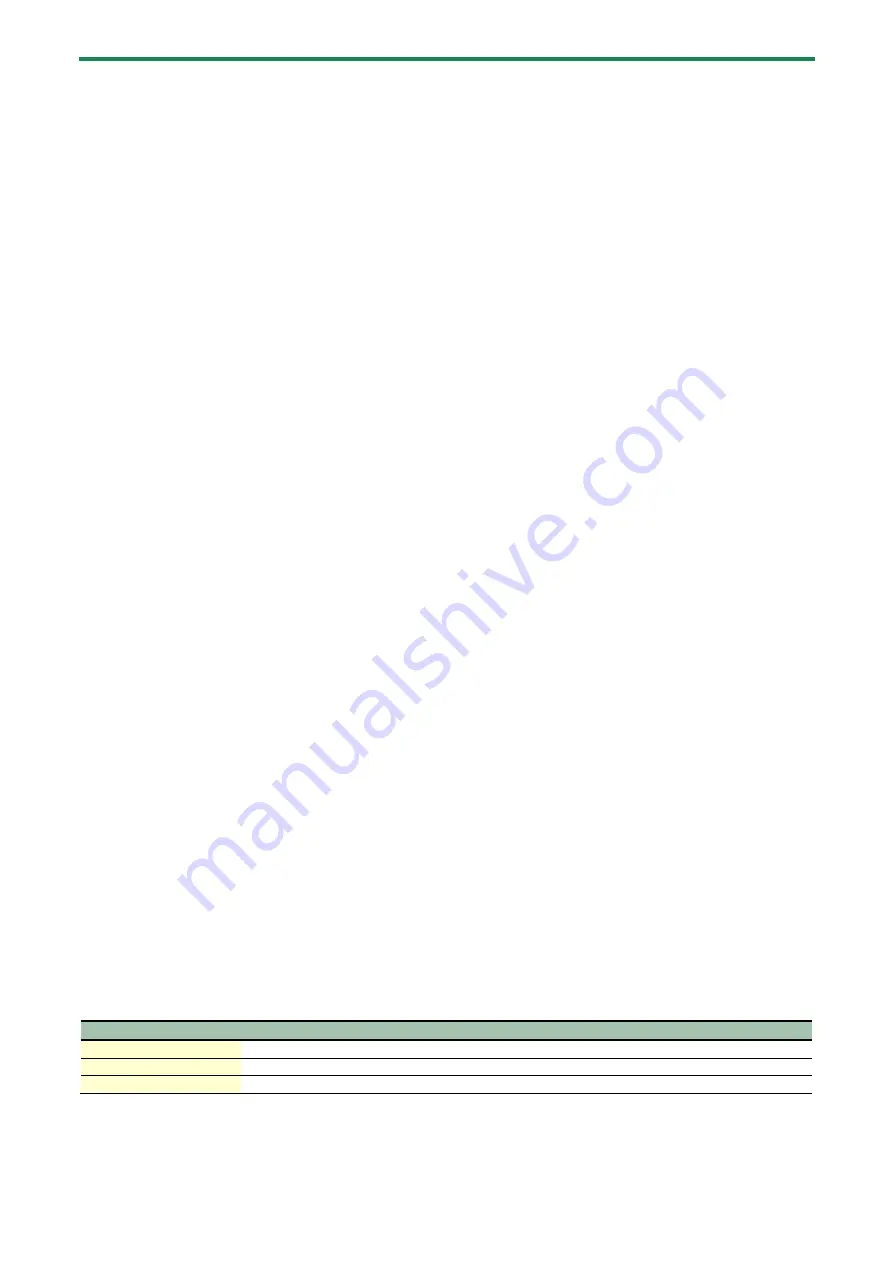
Panel
Descriptions
5
5.
[LOOPBACK] knob
When the knob is turned clockwise, the loopback function turns on, and you can adjust the volume of the computer audio
that’s input from the DEVICE port.
The loopback function turns off when the knob is turned all the way counterclockwise.
The direct monitor function is automatically turned on when loopback is on.
When using the AeroCaster LIVE app, the loopback function is always off.
Loopback:
This function mixes the audio inputted into the VRC-01 (from a mic or audio equipment) with the audio from a computer
(such as background music), and returns the resulting audio signal to the computer.
6.
[HEADSET/ONBOARD MIC] knob
Adjusts the volume of the onboard mic and the headset mic.
7.
Onboard mic
This is the mic that’s built into the unit.
8.
[REVERB] knob
Adds a reverb effect to the output audio.
The reverb turns off when the knob is turned all the way counterclockwise.
9.
[LIP SYNC DELAY] knob
Adjusts the audio output timing to correct any discrepancies in timing between the video and audio (LIP SYNC function).
This lets you offset (delay) the audio signal by up to one second.
The lip sync function turns off when the knob is turned all the way counterclockwise.
10.
[DIRECT MONITOR] button
Turns the direct monitor function on/off.
When this is on, you can directly hear the input audio from your mic, audio device or other source in headphones or
speakers, without having to go through your iPad or computer.
11.
[ECHO CANCEL] button
Turns the echo canceller on/off.
This applies to audio from the MIC 1, 2 jacks, the onboard mic and the headset mic.
The echo canceller on the VRC-01 is used to adjust the audio heard by the other party. If you can hear your own voice
echoing back to you, the other party needs to apply echo cancellation on their end.
This works for a room of up to around 20 m
2
in size.
Echo canceller:
When having a Web meeting with another person using speakers and a mic, your mic picks up the sound of the other
person’s voice coming through the speakers and sends it back again to the other person, creating an echo.
By using an echo canceller, we can remove the echo from the audio picked up by the mic, making the conversation easier to
hear.
12.
[AUTO LEVELER] button
Turns the auto leveler function on/off and sets the target level (the volume you want to attain).
The target level switches each time you press the button, in this order: “Low (lights green)”,
Ó
“Medium (lights yellow)”
Ó
“High (lights red)”
Ó
“Off”.
Auto leveler:
This function automatically corrects the output level to always match the target level (the volume you want to attain). This
reduces any inconsistencies in volume between the people speaking, such as in a live talk session, so that the voice audio
streamed is easy to listen to.
13.
SIG/PEAK indicator (MAIN)
Indicates the overall volume level.
Lit color
Status
Red
Excessive volume (0 dB and above)
Yellow
Appropriate volume (-20 to 1 dB)
Green
Insufficient volume (–40 to -21 dB)
14.
[MAIN] fader
Adjusts the overall volume.






































