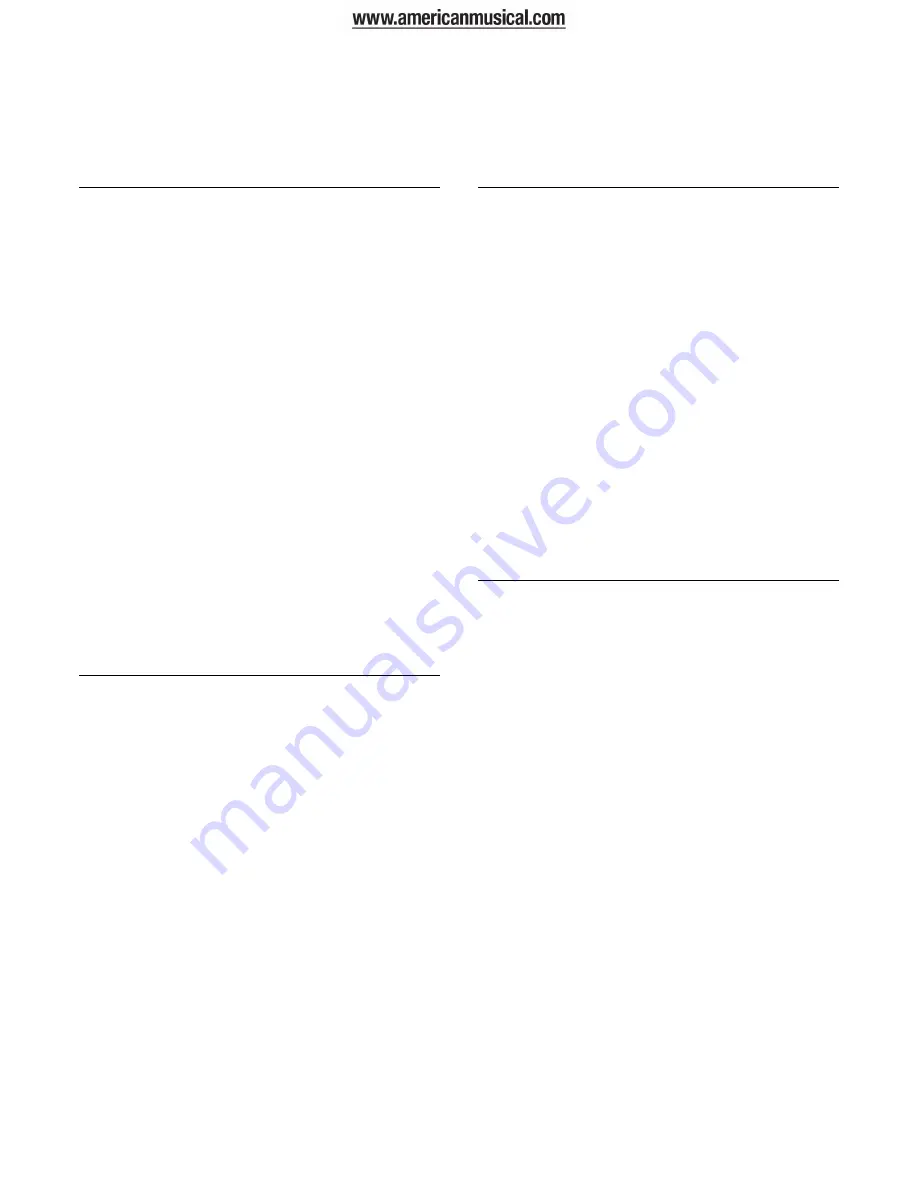
®ÂØÒňÎ
Fantom
X6/X7/X8
Workstation Keyboards
TurboStart
TBS212
©2004 Roland Corporation U.S.
www.RolandUS.com
Faxback #20245
Page 2
Sampling
The Fantom-X contains a sampler for recording audio
sources from a microphone, CD and so on. Use the
following steps to sample:
1.
Connect a microphone or CD player to the
appropriate input on the back of the Fantom.
2.
While holding SHIFT, press MIX IN.
3.
Turn the VALUE dial to select the appropriate
input selection.
Note
: If you’re using a microphone, first confirm that
any connected amplifiers or monitors are turned
down before selecting MICROPHONE.
4.
Press the SAMPLING button so it’s flashing.
5.
Press F1 (Sampling).
6.
Speak into the microphone or play your external
sound source while turning the LEVEL control
knob clockwise to adjust your input levels.
Note
: If the levels are too high, the PEAK indicator
next to the LEVEL control knob lights. If this occurs,
reduce the input level.
7.
Press F8 (Start).
8.
Perform or play whatever it is you’re sampling.
9.
Press F7 (Stop) when you’re finished.
10. Press and hold F8 (Preview) to hear the sample.
Writing a Sample into Memory
Newly recorded samples
must
be written into the
memory before turning off the Fantom-X
—otherwise, the sample will be lost. Use the
following procedure to save a sample:
1.
Press SAMPLE LIST so it’s lit.
2.
Turn VALUE to select the desired sample.
3.
Press WRITE.
4.
Press F3 (Sample).
5.
Use the VALUE dial and CURSOR buttons to
name the sample.
6.
Press F8 (Write).
7.
Press F2 to select User—if you’re using a
SmartMedia card, press F3 to select Card.
8.
Turn the VALUE dial to select a destination for
the sample.
9.
Press F8 (Write).
10. Press F8 (Exec).
Assigning a Sample to a Pad
Now that we’ve captured and saved a sample, let’s
assign it to a pad:
1.
Press PATCH/RHYTHM so it’s lit.
2.
Press SAMPLE LIST so it’s lit.
3.
Turn the VALUE dial to select the sample you
wish to assign—the currently selected sample is
highlighted.
Note
: To audition a sample, select it, and then press
and hold F8 (Preview).
4.
Press F7 (Load Utility).
5.
Press F2 (To Pad).
6.
Press the pad that you want to use.
7.
Press F8 (Exec) twice—“Assign to pad
completed” briefly appears in the display.
8.
Press the pad to audition its sample.
Note
: If you wish to keep your new sample-playing
rhythm set, write it to user or card memory as
described in the
Fantom-X Owner’s Manual
.
Assigning the D Beam
You can assign various functions to the D Beam. Use
the following steps to set up the D Beam for
controlling the resonance in a patch.
1.
Press PATCH/RHYTHM so it’s lit.
2.
Press F7 (Kbd Part).
3.
Turn the VALUE dial to select PR-A: 029
Remember.
4.
Press ASSIGNABLE under the D Beam so it’s lit.
5.
Press F4 (Ctrl Setting).
6.
Press F1 (
) or F2 (
) to select D Beam
(Asgn).
7.
Use CURSOR
or
to highlight the Type box.
8.
Turn VALUE to select CC71:RESONANCE.
9.
Play the keyboard while slowly raising and
lowering your hand over the D Beam and listen
to how the sound changes.




















