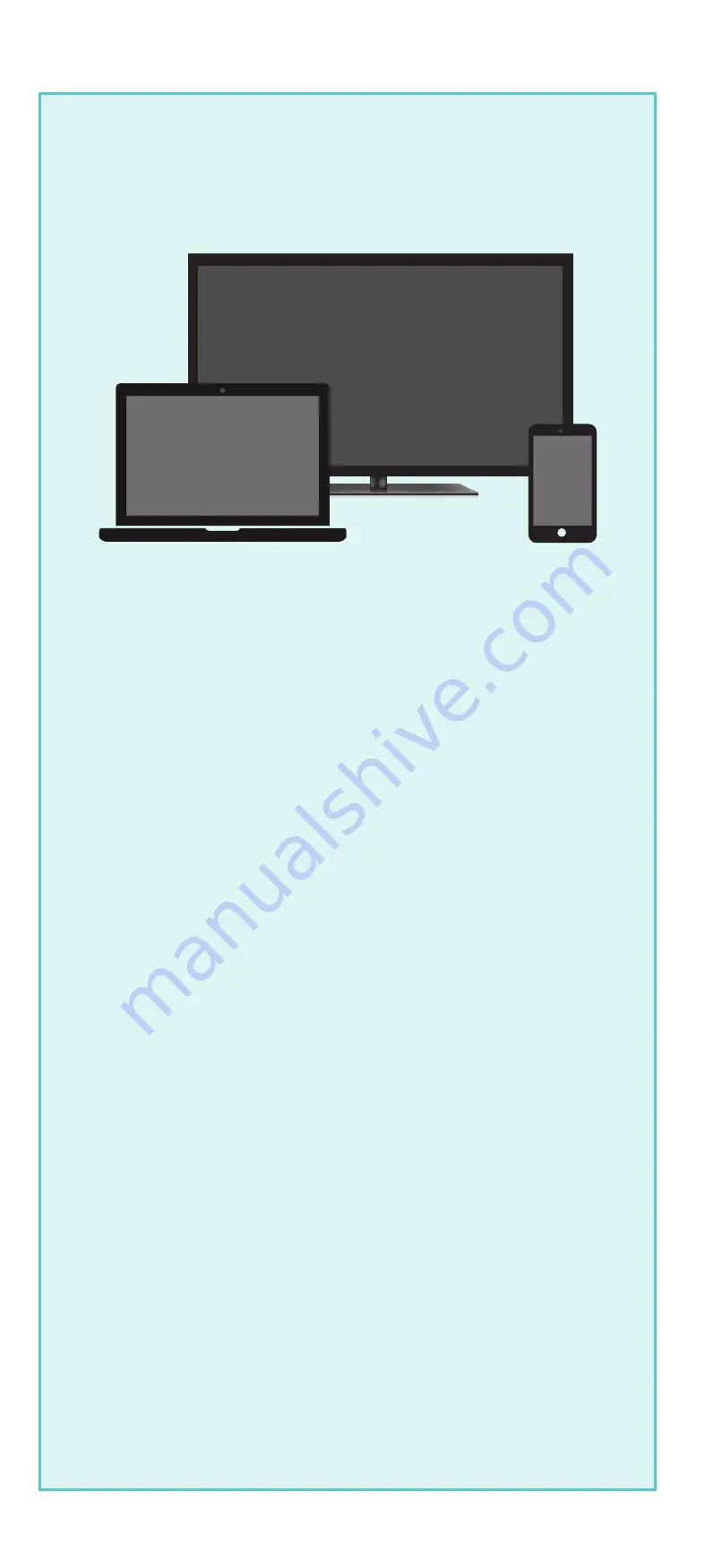
Get ready for exceptional sound and powerful streaming.
BACK DETAIL
Power
Plug in to
the side
HDMI
Optical
USB
Reset
Two AAA Duracell
®
batteries
FRONT
Power cable
Volume
Channel
shortcuts
Options
TV power
Instant replay
Mute
Premium High Speed
HDMI
®
Cable
Optional
optical cable
NOTE:
Only use if
your TV does not have
an
HDMI-ARC
port.
Voice
Get ready to
set up with:
•
Your TV
•
Your wireless network
name and password
•
Your smartphone
or computer
What you’ll need
Have a Roku TV
™
?
Visit
go.roku.com/
smartsoundbar
for a
guided walkthrough.
TIP:
Place your Roku Smart
Soundbar at the front edge of
your TV stand for the best
sound experience.
2. Connect to TV
Let’s get started
1. Connect to Power
•
Use the included power
cable to connect your
Roku Smart Soundbar to
a wall outlet.
HDMI
(ARC)
HDMI
•
Connect your
Roku Smart
Soundbar to the
HDMI port on
your TV labeled
“
ARC
” with the
included cable.
Don’t see an HDMI-ARC
port?
Use the optical cable
along with the HDMI Cable
to connect.
I
HDM
4. Insert batteries
3. Select input
5. Follow the on-screen setup
Enjoy your Roku Smart Soundbar!
•
Use your TV remote to
select the HDMI input you
used to connect your Roku
Smart Soundbar.
•
Follow the instructions on your TV to activate your
Roku Smart Soundbar and link or create a Roku
account.
•
During setup, you may need to enable your TV’s HDMI-
CEC and ARC settings. TV manufacturers use different
names for these settings, so refer to your TV manual or
visit
go.roku.com/hdmihelp
IMPORTANT:
Activate your Roku
Smart Soundbar by
using your computer or
smartphone to link to a
Roku account.
NOTE:
Roku does not charge
for activation support—
beware of scams
.
Let’s get started
English
Deutsch
Español
Français
12:40 pm | Options
Antenna
A/V 1
HDMI 1
HDMI 2
Input
•
Slide open the battery
cover on your remote
to insert the included
Duracell
®
batteries
negative (-) ends in first.
•
Your remote should pair
with your Roku Smart
Soundbar automatically.
For help pairing your
remote, visit
go.roku.
com/remotehelp













