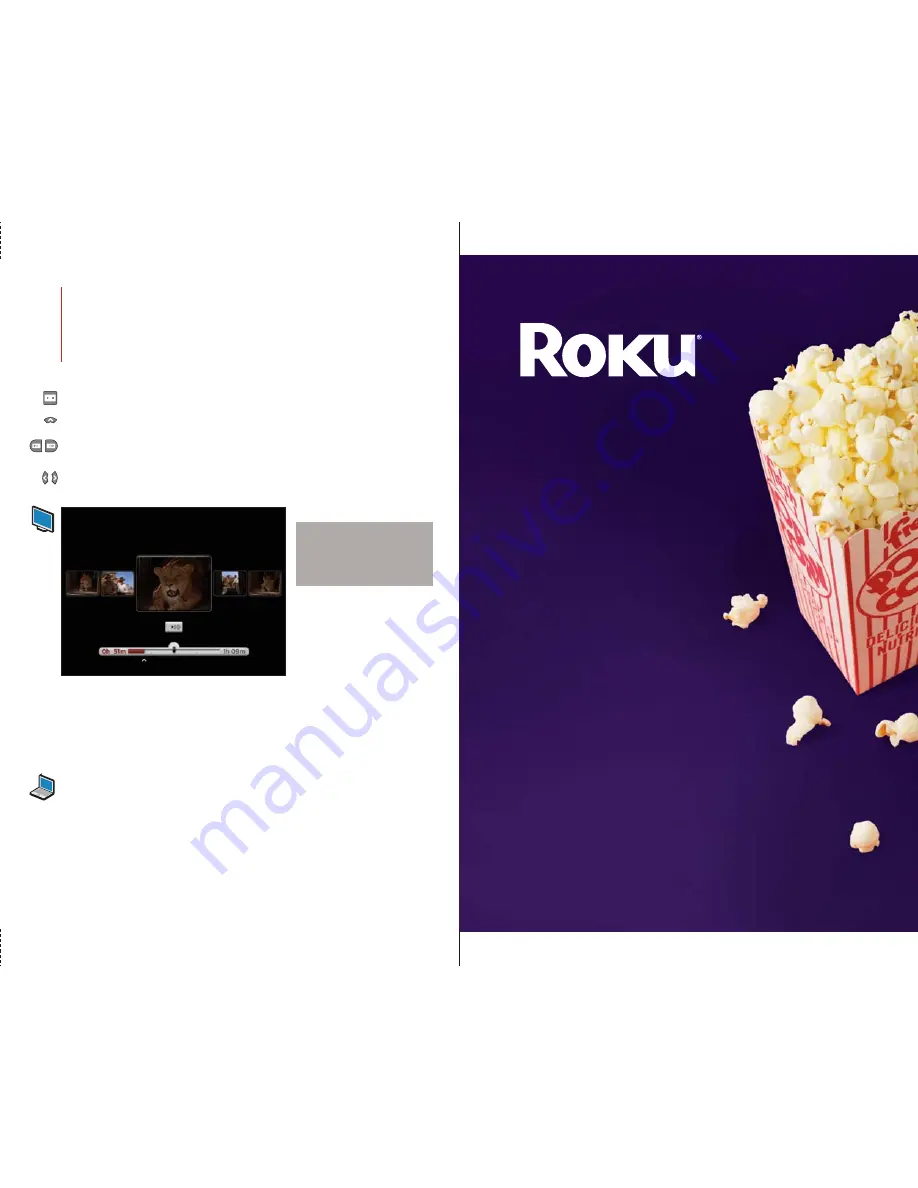
Finding channels
1. Press
Home
.
2. Press
Left
or
Right
to highlight
Channel Store
,
and then press
Select
.
3. Press
Left
or
Right
to highlight a channel category,
and then press
Down
.
4. Press
Left
or
Right
to highlight a channel poster,
and then press
Select
.
5. Press
Down
to highlight
Add channel
, and then
press
Select
.
6. Select the new channel from your home screen and
follow the onscreen instructions.
Finding Channels and Media
5
TIP:
Depending on which channel and
video you’re watching, you may see
a series of frames when scanning.
Scanning is not supported on
all channels.
CMYK
4c/4c
Getting
Started
On your TV
•
Use the remote to follow the onscreen instructions.
•
Once setup is complete, select a channel (such as Netflix or Amazon Video On Demand)
to view, or visit the Channel Store to add more channels.
•
If the channel you select requires activation, follow the onscreen instructions.
TIP:
Point your remote
directly at your player.
TIP:
Adding channels is a great
way to customize your player.
Visit the Channel Store often
to find the latest channels.
4
Completing Guided Setup
Online support
Check out these sites for web help:
•
For questions on your channel account and finding media, go to your
channel’s website.
•
For questions on setting up your digital media player, go to
roku.com/support
.
Copyright
Copyright © 2008–2009 by Roku, Inc. All rights reserved. Roku and the Roku logo are registered trademarks of Roku, Inc. Other brand and product names are trademarks or registered
trademarks of their respective holders.
FCC Statement
This device complies with Part 15 of the FCC Rules. Operation is subject to the following two conditions: (1) this device may not cause harmful interference, and (2) this device must accept
any interference received, including interference that may cause undesired operation.
This product has been tested and complies with the specifications for a Class B digital device, pursuant to Part 15 of the FCC Rules. These limits are designed to provide reasonable
protection against harmful interference in a residential installation. This equipment generates, uses, and can radiate radio frequency energy and, if not installed and used according to
the instructions, may cause harmful interference to radio communications. However, there is no guarantee that interference will not occur in a particular installation.
If this equipment does cause harmful interference to radio or television reception, which is found by turning the equipment off and on, the user is encouraged to try to correct the
interference by one or more of the following measures:
• Reorient or relocate the receiving antenna
• Increase the separation between the equipment or devices
• Connect the equipment to an outlet other than the receiver's
• Consult a dealer or an experienced radio/TV technician for assistance
Pursuant to Part 15.21 of the FCC Rules, any changes or modifications to this equipment not expressly approved by the manufacturer may cause harmful interference and void your
authority to operate this equipment. Use of supplied data cable is required to comply with the Class B limits of Part 15 of the FCC Rules.
Macrovision
This product incorporates copyright protection technology that is protected by U.S. patents and other intellectual property rights. Use of this copyright protection technology must be
authorized by Macrovision, and is intended for home and other limited viewing uses only unless otherwise authorized by Macrovision. Reverse engineering or disassembly is prohibited.
U.S. Patent Nos. 5,583,936; 6,836,549; 5,315,448; 6,381,747; 6,501,842; and 7,050,698.
Finding media
To go to the Home screen, press
Home
.
To select a channel, press
Left
or
Right
to
highlight it, and then press
Select
. To select an
item within a channel, press
Left
or
Right
to
highlight it, and then press
Select
.
To return to the previous level, press
Up
.
To move through items a page at a time,
press
Forward
scan or
Reverse
scan.
Getting Help
To start or resume playing, just press
Play
.
To stop a playback, press
Up
.
To fast-forward, press
Forward scan
and to rewind, press
Reverse scan
. To scan faster, press the scan buttons again.
Press
Left
or
Right
to search a video one frame at a time.
Playing Media
6
DOC-001-06






















