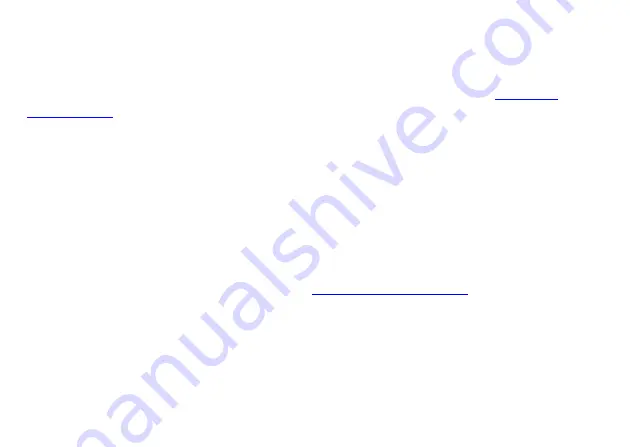
16
•
•
•
Playing files from a playlist
If you want to play your files in a specific order (other than alphabetically), you need to create
a playlist that describes the items you want to play and the order in which you want to play
them. Before creating your own playlist, we recommend that you complete the
tutorial on page 9 of this guide. When you’re ready, follow the steps below to
create your own playlist:
1
Using a text editor, such as Notepad, enter the names of the files you want to play in the
order you want them to play. A playlist can include the following types of files:
•
Video:
MPEG-2 program streams and MPEG-1 system streams (MPG or VOB) or MPEG-2
and H.264 MPEG-4 transport streams (TS)
•
Image:
BMP, PNG, JPG (JPEG)
•
Audio:
MP3
NOTE:
We’re adding support for more file formats. For a current list of supported file types see
the latest
Quick Start Guide
and
User Guide
.
2
Use the
Save As
command to name the file
AUTOPLAY.BSP
.
NOTE:
Most text editors save files with a TXT extension, so be sure to override the extension.
3
Copy the following files to the root directory of your SD card:
•
AUTOPLAY.BSP
(the playlist you just created)
•
Media files referenced in your playlist
Summary of Contents for BrightSign HD1010
Page 2: ......
Page 9: ...5 Connecting a display Using a VGA cable Audio VGA VGA Y Pb Pr HDMI Ethernet Power 5 2V 3A...
Page 10: ...6 Using an HDMI cable Audio VGA Y Pb Pr HDMI Ethernet Power 5 2V 3A HDMI...
Page 30: ...26...
Page 31: ......
Page 32: ...QUICK START GUIDE HD110 HD210 HD410 HD810 and HD1010...



























