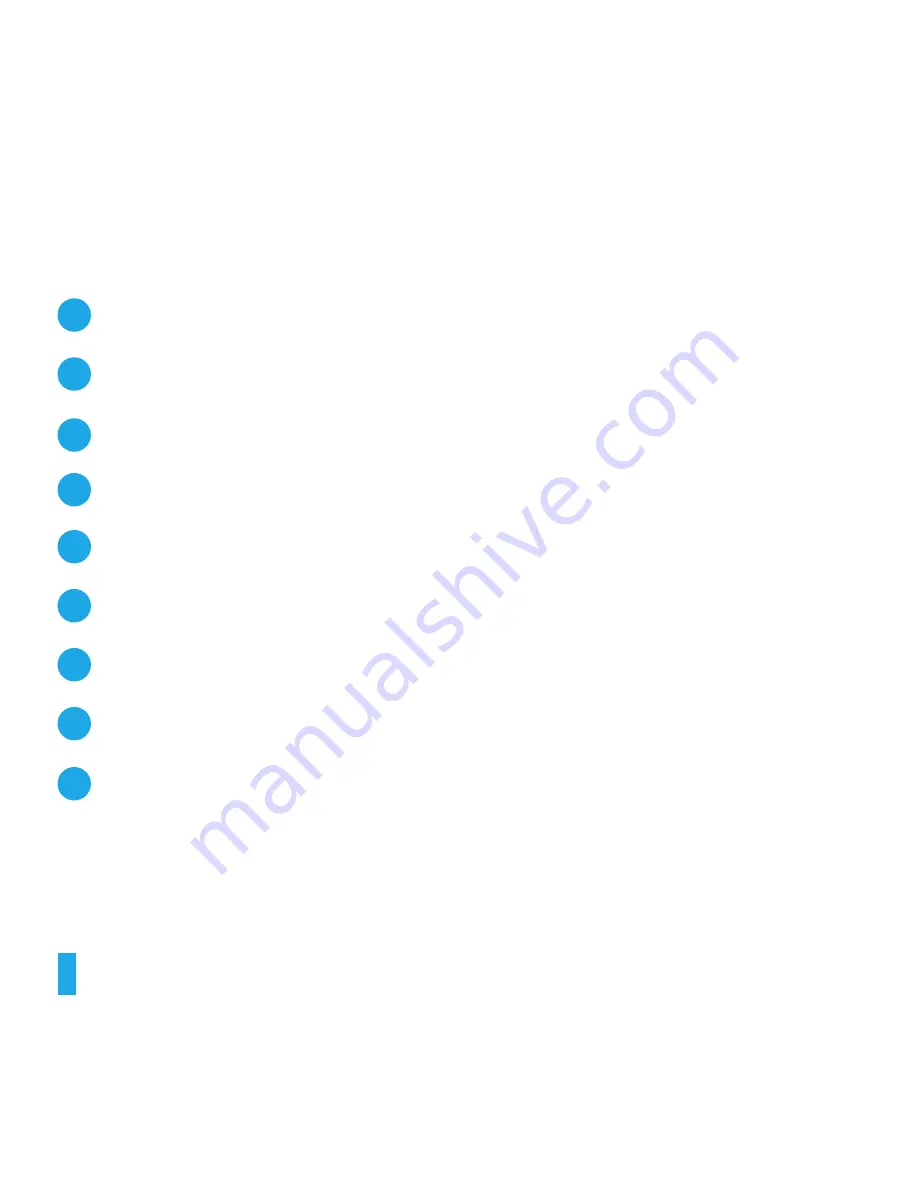
TIP:
Make sure there are no obstructions between the remote and the IR
sensor on
the front of the Roku player.
A
[BACK]
Return to previous screen
[HOME]
Return to Roku home screen
[OK]
Select an option from a menu
[UP]
or
[DOWN]
Move up or down;
[LEFT]
or
[RIGHT]
Move left or right
[INST REPLAY]
Replay last 7 seconds of video
[OPTIONS]
View more options
[REV SCAN]
Rewind, scroll left one page at a time
[PLAY/PAUSE]
Start or pause playback
[FWD SCAN]
Fast forward, scroll right one page at a time
B
D
C
F
E
G
H
I
Summary of Contents for 2 XD
Page 1: ...Hi Let s get started...
Page 2: ......
Page 4: ...E G F Get to know your Roku B C D Front view Back view A...
Page 14: ...B F I A D E G Know your Roku Remote continued C H...
Page 19: ......





































