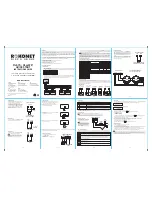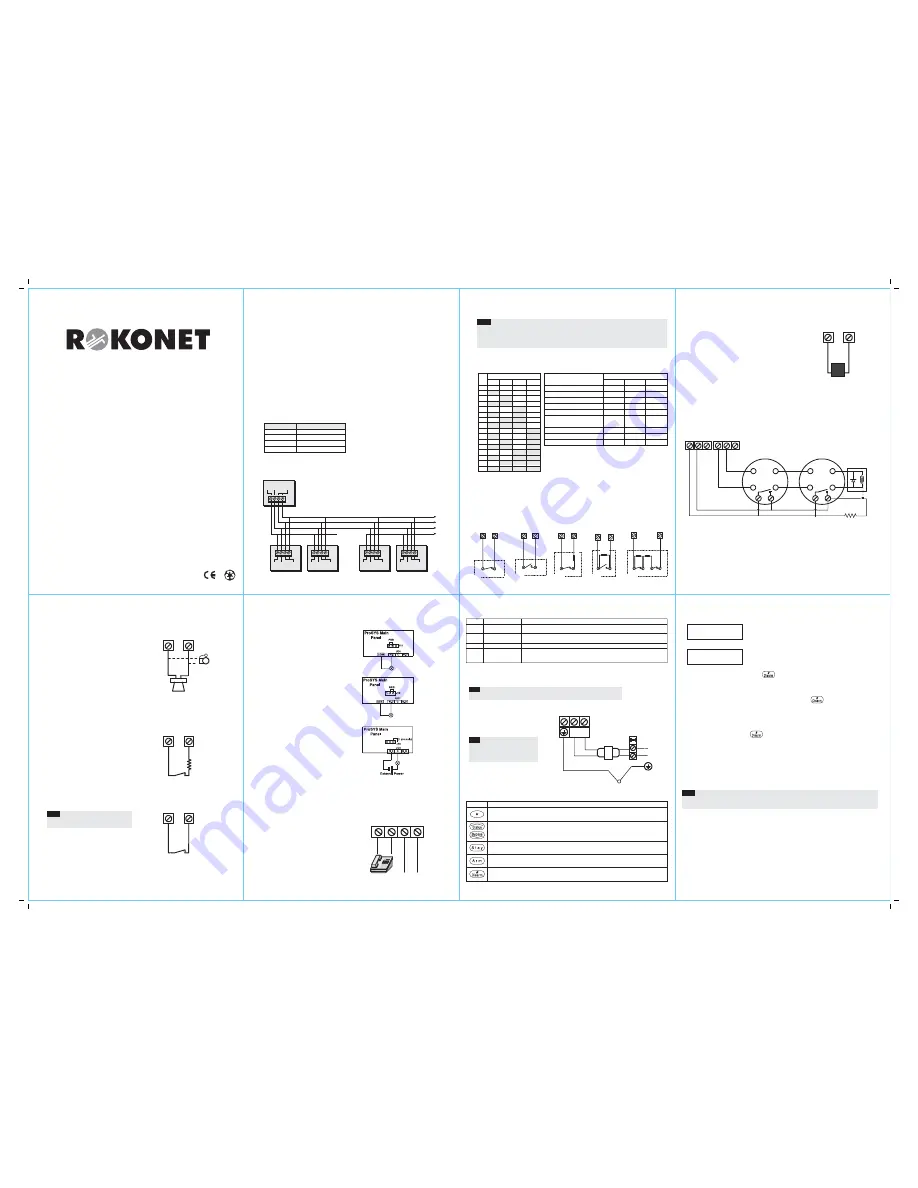
When connecting the Power Supply Module do
NOT
make any connection to the
AUX (RED)
terminal from the Main
Panel. It is used for the outgoing BUS to supply voltage to other modules. The module supplies power to all modules
and/or keypads located AFTER the point that it is connected to the BUS.
B: Defining Modules ID number
Each accessory has its ID category number, which is defined by dipswitches. ID numbers are defined per category
and the first module in each category is defined as ID=1. Before setting power on, define each module’s ID number
by setting the dipswitches as follows:
2. Zone Inputs Connection
To connect a hardwired zone use a 4-conductor cable
wiring.
Connect each zone to the appropriate Zone (Z) terminal and its related COM terminal. Each pair of zones shares a
COM terminal. It is recommended that you use an End-of-Line Resistor at the far end of each hardwired zone to prevent
short-circuits (16 resistors are supplied). For a zone with a tamper switch, you can use a Double End-of-Line Resistor
to save additional Main Panel connections
Zone Terminations
ProSYS / WaveSYS*
QUICK START
INSTRUCTIONS GUIDE
(For full comprehensive instructions refer
to the ProSYS Installer Manual 5IN128IM)
PROSYS MAIN PANEL
AUX
COM
Auxiliary device as: PIR,Glass
break detector , Audio switch ...
BELL/LS
+
-
PROSYS MAIN PANEL
BELL
LOUDSPEAKER
(13.8 v, 900 mA MAX)
BOX
TMP
COM
BOX TAMPER
(N.C)
TYPICAL FIRE ZONE WIRING
(Two 4 wire smoke detectors)
+IN
-IN
+OUT
-OUT
+IN
-IN
+OUT
-OUT
AUX
UO
COM
Z
2.2 K EOL RESISTOR
ALRM
CONTACT
ALRM
CONTACT
PROSYS MAIN PANEL
END OF LINE ZONE
(N.O CONTACT)
zone
com
ALARM
2.2
K
DETECTOR
NORMALLY OPEN ZONE
CONFIGURATION
ALARM
zone
com
DETECTOR
NORMALLY CLOSED
ZONE CONFIGURATION
ALARM
zone
com
DETECTOR
END OF LINE ZONE
(N.C CONTACT)
2.2
K
zone
com
ALARM
DETECTOR
DOUBLE END OF LINE
ZONE CONFIGURATION
com
2.2
K
ALARM
TAMPER
zone
2.2
K
DETECTOR
RING
TIP
LINE
SET
T
R
TO TELEPHONE
LINE
PROSYS MAIN PANEL
BELL TAMPER
BELL
TMP
COM
2.2 K EOL
RESISTOR
R O K O N E T
P l e a s e W a i t . . .
T o I n s t a l l
P r e s s
*
Introduction
ProSYS is a modular integrated system that combines access control, security protection, and home automation, with the
advantage of controlling the whole system through one interface.
ProSYS is available in three models that use the same accessories, but have different maximum capabilities (ProSYS 128,
ProSYS 40, ProSYS 16) . Through its 4-wire BUS, it can support a variety of optional modules, including multiple Keypads,
Zone Expanders, a Wireless Interface, supplemental Power Supplies, a Voice module, capabilities for Access Control, an
X-10 Interface, Event Log, and Utility Outputs. All these devices communicate with the system by sending commands and
data over the BUS, which originates at the Main Panel.
We recommend reading and fully understanding the ProSYS Installation manual and User’s manual before any installation
of the system is carried out. The Quick Start Instructions guide is intended for those who have experience in installing Rokonet
security panels. For additional information refer to the ProSYS Installer Manual (p/n 5IN128IM).
STEP 1: Mounting the Main Panel
Consideration in locating the fixing of the main panel should be given to:
●
Dry place near an AC power supply (switched off).
●
With a good earth connection.
●
With access to the customer's phone lines.
●
Access for the routing of cables for the system from detection devices.
STEP 2: Wiring the Main Panel
1. BUS Connection
A: Wiring External Modules
The set of four terminals on the left of the Main Panel represents the Expansion BUS. These support the connection
of keypads and expansion modules. The connections are terminal-to-terminal with color-coded wires, as follows:
BUS Terminal
Description
AUX RED
+12V power
COM BLK
Black 0V common
BUS YEL
Yellow DATA
BUS GRN
Green DATA
The parallel wiring system supports parallel connections from any point along the wiring. The maximum wire run
permitted is 300 meters (1000 feet) for all legs of the BUS. To prevent a possible drop in voltage due to multiple
keypads and long wire runs, use a quality 4-conductor cable with an appropriate gauge size.
3. Wiring Auxiliary Devices
The main panel has 2 aux terminals. Use the
Auxiliary Power
AUX (+) COM (-)
terminals to power PIRs, glass-break detectors
(4-wire types), smoke detectors, audio switches, photoelectric
systems and/or any device that requires a 12V DC power supply.
The total power from the
AUX
terminals should not exceed
600mA.
If the auxiliary outputs are overloaded (exceed 600mA) and
are shut down, you must disconnect all loads from the outputs
for a period of at least 10 seconds before you reconnect any
load to the auxiliary outputs.
4.
Bell Sounder Wiring
The
Bell/LS
terminal determines the output for the bell
or external sounder. When connecting the internal
sounding device pay attention to the polarity.
To avoid Bell Loop Trouble, if
NO
connection is made
to an internal sounder, use a 2.2K
Ω
resistor in its place.
It is important to position the
BELL/LS Jumper (J3)
correctly. The position varies depending on the type
of internal sounder.
A maximum of 900 mA may be
drawn from this terminal.
5. Bell Tamper Wiring
Connect the bell tamper to the
BELL TMP
and
COM
terminals on the Main Panel, as illustrated.
6. Box Tamper Wiring
Connect the box tamper to the
BOX TMP
and
COM
terminals on the Main Panel, as illustrated.
Note:
The Box Tamper input provides double protection,
wall and box.
7. Utility Output Wiring
UO1: Relay output
(3 Amps). Usually used for an external
siren connection. Use the J10 jumper located on the main
board to determine the UO1 (behaviour) as follows:
Positive (POS)
: When the J10 connector is placed on POS,
the C terminal on UO1 supplies 13.8V.
Negative (NEG)
: When the J10 connector is placed on
NEG
,
the C terminal on UO1 supplies COM.
Single pin
: If the J10 connector is placed
only on 1 pin
, the
UO1 acts as a dry contact.
UO2-UO6:
Transistor outputs (UO2 — 500 mA, UO3-UO6 70 mA). Connect the positive connection of the device to
AUX
(+)
and the negative
(-)
connection to the UO's terminals.
8. Telephone Line Connection
Connect the incoming telephone line to the Main
Panel's
LINE
terminals.
Connect any telephone on the premises to the
SET
terminals.
9. Setting Jumpers
Use the following table to position the jumpers located on the ProSYS main board
Jumper Jumper Description Jumper Operation
J2
Default jumper
For regular operation position the default jumper over one of the J2
connector pins for safekeeping. To default the system position the jumper over the 2 pins
J3
Bell/Loudspeaker
Set this jumper according to the type of siren connected to the system
(bell or loudspeaker)
J4
SIG IN
Connect to the voice module p/n RP200VC
J6 Voice
Connector
This connector transmits signals from the Advanced Digital Voice module to the telephone
line during remote communication, and is essential for normal operation of the Digital
Voice module.
10. Ground Connection
Connect the metal box and the door of the metal box to main earth (ground).
Note:
Connecting to ground must be performed according to the local National Electrical Code.
11.Main Power Connection
Connect the 230V AC to the mains fuse
input terminal block (N,L). Fasten the AC
cord to the metal box using adjustable
clamps.
Note:
Be sure to connect the live wire of the AC
power through the AC fuse. The size of
the conductors must not be less than
0.75mm
2
(18AWG).
STEP 3: Installer Programming
The ProSYS can be programmed from local or remote Upload/Download software or from the LCD Keypad used as an
interface tool. The following keys are used in the programming procedure. For additional information refer to the Installer
manual.
Key
Programming Mode Function
Use this key to exit the current programming selection and move up to the next higher level in the programming
hierarchy catalog.
Press either one of these keys to move back and forth through the programming level functions.
These keys also change the position of the flashing cursor. When editing a selection, the cursor moves to
the left or right respectively.
Use this key to toggle forward through the programming
choices within a selection.
Use this key to toggle backward through the programming
choices within a selection.
Use this key to enter selected information into the system or to accept the current selection and access the
lower level of options in the programming hierarchy.
◆
Initial Setting
1. When defaulting the panel (position J2 on both pins and then power on the system) you enter the installer Programming
menu and the Auto Install feature (Automatic Module recognition). The first display will be:
2. After a short delay the following display appears:
3. Press [*]. The keypad prompts you for the Installer code.
4. Enter the default Installer Code followed by
depending on the ProSYS Model:
●
ProSYS 128:
[0][1][2][8]
●
ProSYS 40:
[0][1][4][0]
●
ProSYS 16:
[0][1][1][6]
5. The system enters the automatic accessories recognition process. Press
to acknowledge each module.
6. To exit Installer programming press “0” from the Installer’s main menu.
7.
Position the J2 default jumper on one pin to save data.
◆
To access the Installer Programming Menu from the regular operation mode: (J2 is on one pin)
1. From the regular (user) operation mode press: [*][7][1]
2. The keypad prompts you for the Installer code.
3. Enter the Installer Code followed by
for accessing the Installer menu.
◆
Reset to default modes
To restore the Main Panel to the manufacturer's defaults
:
1. Disconnect all power from the Main Panel.
2. Position the J2 default jumper on both of the J2 pins.
3. Reconnect the power to the main and backup battery to the Main Panel. The keypad sounds a long beep and all
of the LEDs flash once. After 20 seconds the following message is displayed: “To Install Press *”
4. On the Main Panel, reposition the J2 default jumper on one of the J2 pins (where it resides for safekeeping).
5. Remember that the Installer Code has been restored to the manufacturer's default setting.
Note
:
To enable the restore of the manufacturer's default, the system bit "Default Enable/Disable" (defined in quick key
[1][7] in the main Installer menu) must be defined as Enable.
5IN128IMQ
ISRAEL
Rokonet Electronics, Ltd.
14 Hachoma st. 75655
Rishon Letzion
Tel: +972-3-961-6555
Fax: +972-3-961-6584
e-mail: [email protected]
www.rokonet.com
USA
Rokonet Industries, Inc.
Tel: +1-305-592-3820
Fax: +1-305-592-3825
Toll Free: 1-800-344-2025
e-mail: [email protected]
UK
Rokonet U.K. Ltd.
Tel: +44-1527-576-765
Fax: +44-1527-576-816
Free Phone: 0800-269881
e-mail: [email protected]
ITALY
Rokonet Electronics SRL
Tel: +39-02-392-5354
Fax:: +39-02-392-5131
e-mail: [email protected]
BRAZIL
Rokonet Brasil Ltda.
Tel: +55-21-2496.3544
Fax:: +55-21-2496.3547
e-mail:[email protected]
www.rokonet.com
page 2
page 3
page 4
page 5
page 6
page 7
page 8
R I S C O G R O U P
PROSYS MAIN PANEL
L
N
16.5 VAC
40 VA
FUSE
315 mA
A C
Notes:
In the ProSYS 16 and the ProSYS 40, there is only one BUS, which can be connected to the BUS 1 terminal block
or to one of the two BUS 1 plugs (J1 and J5).
In the ProSYS 128, there is also a BUS 2, which is separate from BUS 1. You can connect to the BUS 2 terminal
block or to the BUS 2 plug (J8). In addition, if one of the BUSes is shorted or there is any kind of problem that
interrupts the BUS data, the other one will continue to operate normally.
J1, J5, J8 are used as quick BUS connectors. Use the 4 pin BUS plugs for easy connection of the BUS Adapter Cable
(RP296EBA) or the Memory Transfer Card.
1
2
3
4
01 OFF
OFF
OFF
OFF
02
ON
OFF
OFF
OFF
03 OFF
ON
OFF
OFF
04
ON
ON
OFF
OFF
05 OFF
OFF
ON
OFF
06
ON
OFF
ON
OFF
07 OFF
ON
ON
OFF
08
ON
ON
ON
OFF
09 OFF
OFF
OFF
ON
10
ON
OFF
OFF
ON
11
OFF
ON
OFF
ON
12
ON
ON
OFF
ON
13 OFF
OFF
ON
ON
14
ON
OFF
ON
ON
15 OFF
ON
ON
ON
16
ON
ON
ON
ON
Dipswitches
ID
ProSYS 16 ProSYS 40 ProSYS 128
Zone Expanders (include wireless)
1
1-4
1-8
Keypads
1-8
1-12
1-16
Output Modules
1-2
1-4
1-8
Supervised Power Supply
1-8
1-8
1-8
Access Control Modules
1-2
1-4
1-8
Memory Expansion
-
ID=1
ID=1
(512 events) (512 or 999)
Digital Key Readers
1-16
1-16
1-16
Voice Module
1
1
1
Wireless Key Buttons
1
1-4
1-4
Category
Modules ID Range
* WaveSYS Installation & Programming Instructions in this document
are equivalent to ProSYS 40.
AUX
RED
COM
BLK
BUS
YEL GRN
AUX
RED
COM
BLK
BUS
YEL GRN
AUX
RED
COM
BLK
BUS
YEL GRN
AUX
RED
COM
BLK
BUS
YEL GRN
Control Panel
Bus Connectors
Expansion Module
Bus Connectors
Expansion Module
Bus Connectors
Power Supply
Bus Connectors
Expansion Module
Bus Connectors
BREAK +12V AT
INPUT TO EACH
POWER SUPPLY
(KEEP 0V COMMON)
DATA
DATA
0V
+12V
DATA
DATA
0V
+12V
AUX
RED
COM
BLK
BUS
YEL GRN
X