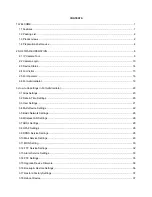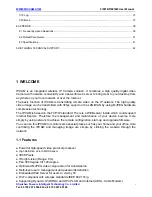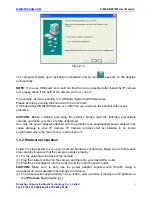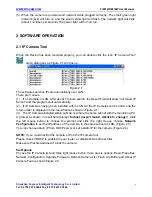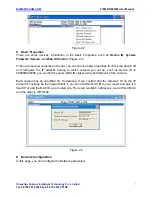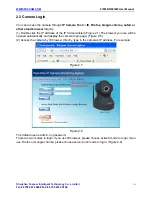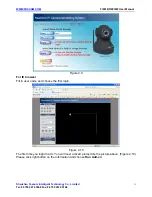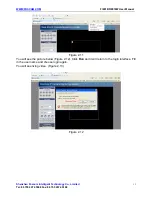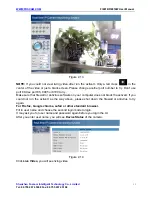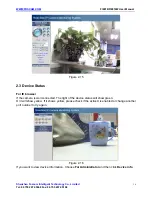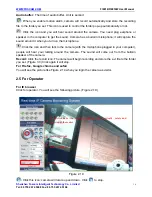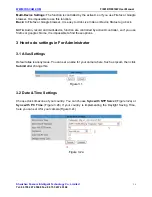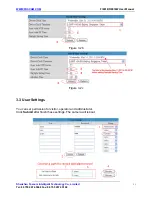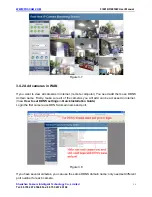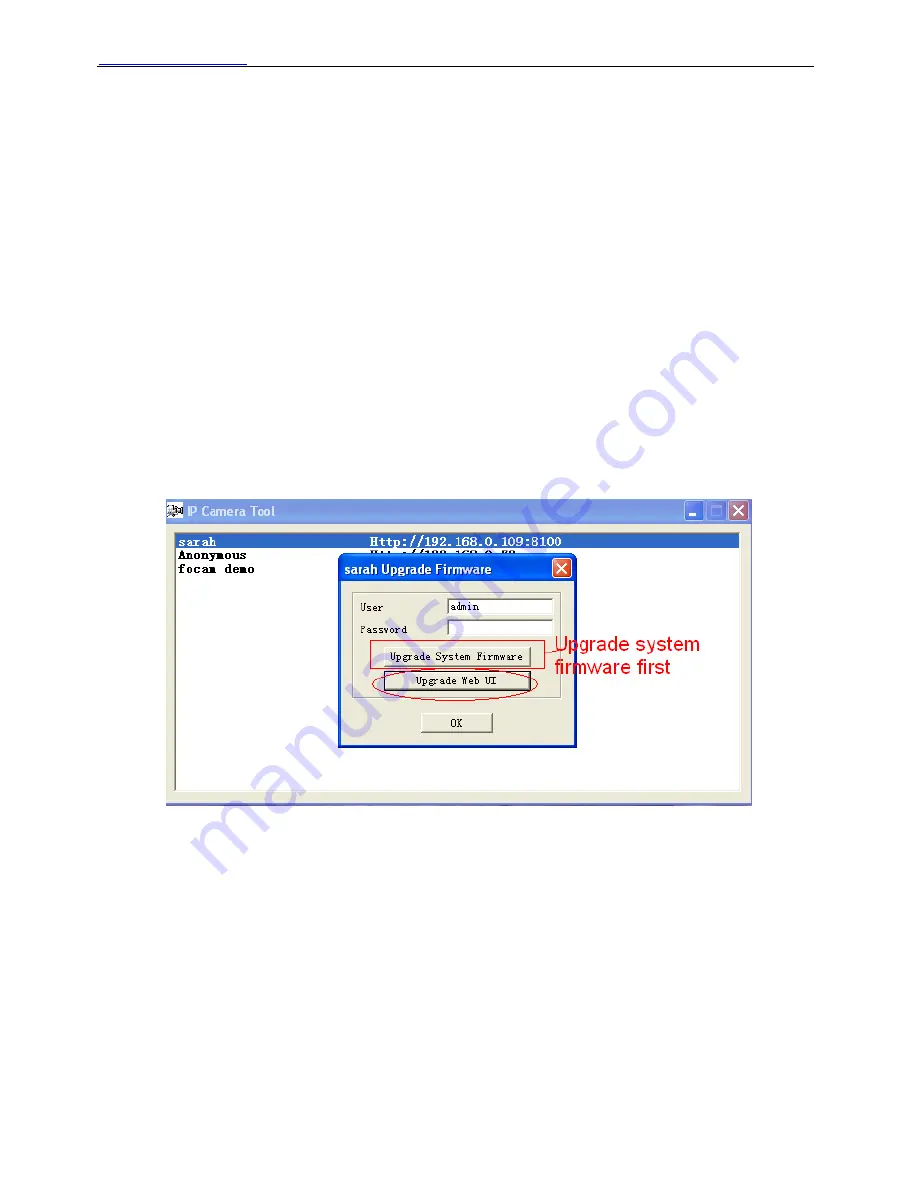
WWW.FOSCAM.COM
FI8918/FI8918W User Manual
Password:
Default password is blank, no password.
NOTE:
If the prompt “Subnet doesn’t match, dbclick to change!” appeared, please enable DHCP
and choose obtain IP from DHCP server or set camera’s IP address and gateway once again.
z
Upgrade Firmware
Enter the correct User and Password to upgrade system Firmware and Web UI. If you upgrade
the camera, Please
upgrade system firmware
first and then
upgrade web UI
. Or it may
damage the camera.
Please download the firmware package under the correct type of your camera before upgrade.
Follow the upgrade document in the package carefully to upgrade. Please look readme first
before you upgrade.
CAUTION:
Please don’t upgrade the firmware freely. Sometimes, your camera may be damaged
if operate wrong during upgrade. If your camera works well with the current firmware, we
recommend you’d better not upgrade it.
NOTE:
If you download the firmware. Please check if bytes of the two .bin file are exactly the
same with the size in readme. If it fits, you can upgrade it. If not, please download the firmware
again until the bytes are exactly the same with the official size. Otherwise, your camera would be
crashed by the firmware which loose frame.
Figure 2.6
z
Refresh Camera List
Refresh camera list manually.
z
Flush Arp Buffer
When wired and wireless of the camera both are fixed IP address. There is a problem you may
encounter is can search the camera IP but can’t open the camera webpage. You may try to use
flush Arp buffer.
z
About IP Camera Tool
Choose here and you can see the version of the IP Camera Tool.
Shenzhen Foscam Intelligent Technology Co., Limited
Tel: 86 755 2674 5668 Fax: 86 755 2674 5168
9