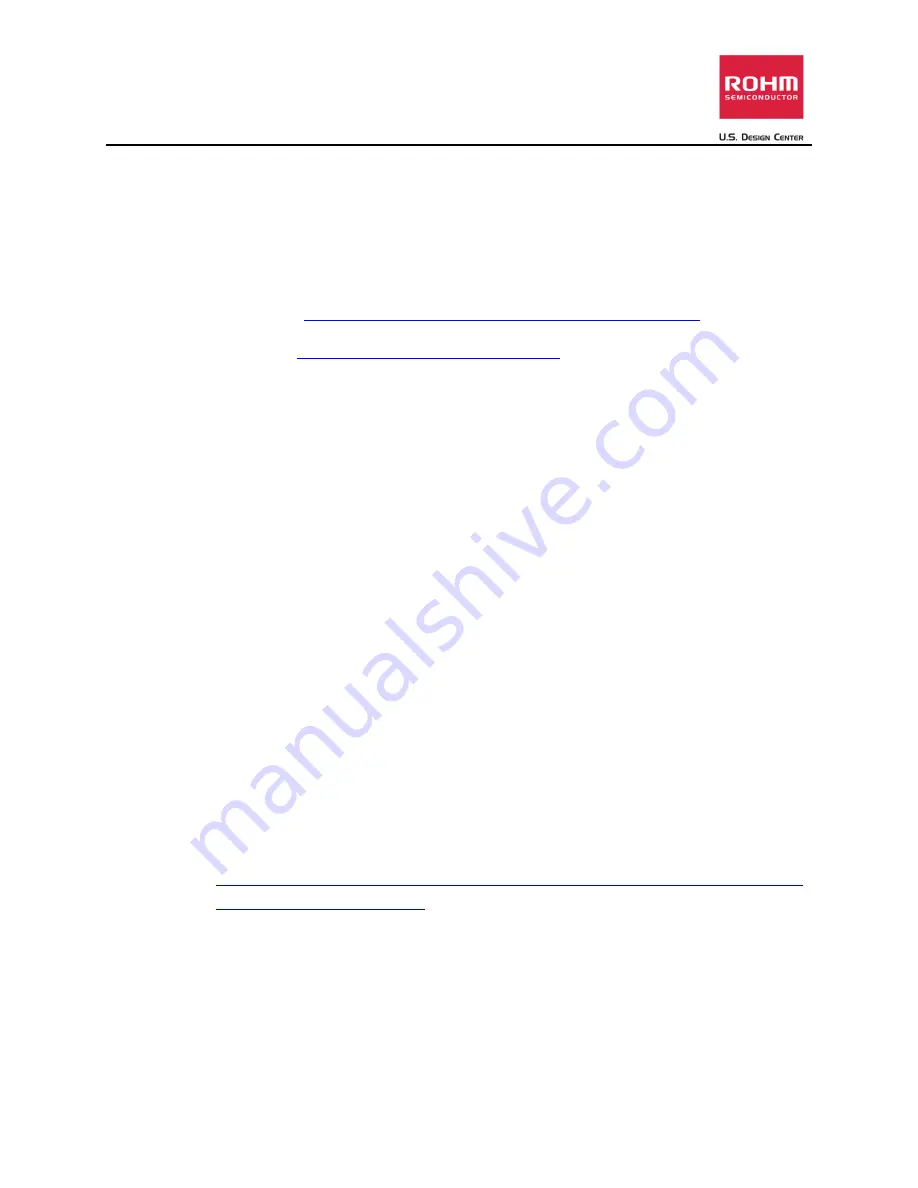
Connecting ROHM’s Sensor Platform Kit to the BeagleBone Black Platform
ROHM-SENSEKIT1-EVK-101-ND
12 January, 2015 – Revision A
3
Introduction
The following document was written to provide a brief connection guide and starting point for using
ROHM’s Sensor Platform Kit with the BeagleBone Black platform of boards. This guide assumes that the
user has basic functional knowledge of both the Sensor Platform Kit and the BeagleBone Black itself. If
this is not correct, please see the following links for other guides and information on these products.
ROHM’s Sensor Platform Kit:
https://github.com/ROHMUSDC/ROHMSensorPlatformEVK
BeagleBone Black Platform:
http://beagleboard.org/getting-started
Getting Started
1.
Initial Setup
a.
ROHM Sensor Platform Kit
i.
The Sensor Platform Base Board can be connected to the BeagleBone Black
Platform directly via USB; thus, there are no pre-requisites for this side of the
system
ii.
We would recommend a USB-A to USB-B extender to allow for movement of the
sensor base board while connected to the BeagleBone Black.
b.
The following are recommended for using the BeagleBone Black for this guide
i.
Need to be able to access the linux console for the BeagleBone Black (this guide
uses the console access provided in the cloud9 ide.
Connecting the Sensor Platform UART Output to the BeagleBone Black
(Using the Console)
1.
The Sensor Platform Board uses FTDI’s FT230XS-R as the on board UART to USB Bridge for data
transmission.
2.
For this guide, we will explain how to connect the sensor platform kit to BeagleBone Black’s
Linux OS using the VCP drivers built into the linux kernel. For additional support on D2XX driver,
please see FTDI’s installation guide for Linux.
3.
Connect the sensor platform base kit and any sensor to the BeagleBone Black hardware using
any USB slot connector.
4.
Next, check to see if the VCP drivers are working correctly by entering the following into the
command line:
a.
In the Cloud9 console window, navigate to root (using “cd ..” command)
b.
Once at the root, type in the following message to check if the VCP drivers are working
correctly





